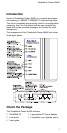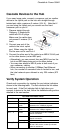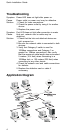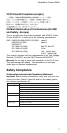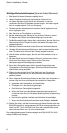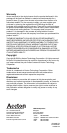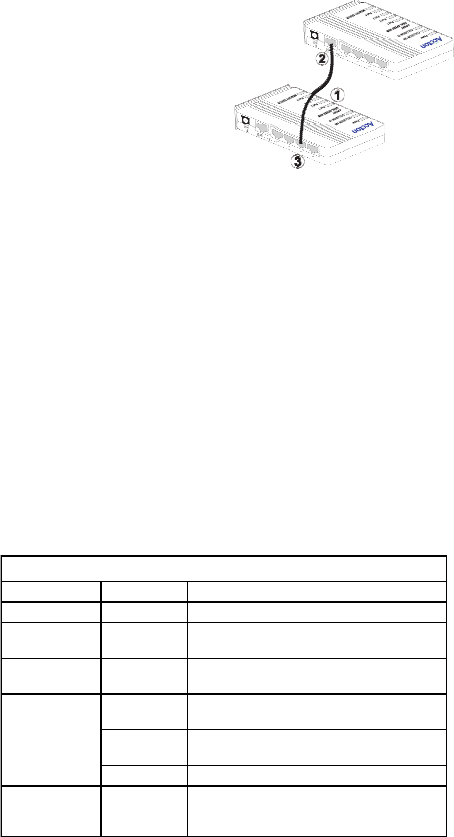
CheetaHub Power-3004E
3
Cascade Devices to the Hub
If you need more ports, connect a crossover port on another
device to the Uplink port on the hub with straight-through
twisted-pair cable, maximum 5 meters (16.4 ft.). Note that if
you are using the Uplink port you cannot use the fixed
crossover port on port 4.
1. Prepare staight-through
Category 5 twisted-pair
cable with RJ-45 plugs.
Make sure the cable does
not exceed 5 meters (16.4
feet).
2. Connect one end of the
cable to the hubs uplink
port. When using the Uplink
Port be sure not to use Port 4.
3. Connect the other end of the cable to an MDI-X RJ-45 port
on the other device (not an MDI port).
Alternatively, you can connect from any MDI-X port on the
hub to an MDI daisy-chain port on the other device.
You may also attach to MDI-X ports at both ends if you
use crossover cabling.
When connecting to another 100Mbps Fast Ethernet
hub, the number of cascaded hubs is limited to two, and
the total network span allowed is only 205 meters (672
feet).
Verify System Operation
Check each connection by viewing the port status indicators
shown in the following table. The hub monitors the link status
for each port. If the Port indicator fails to light when you
connect a device to the hub, follow the troubleshooting advice
detailed in the next section.
Port and Hub Status LEDs
LEDs Condition Status
Power Green Hub is receiving power.
Collision 100 Flashing
green
Indicates that a packet collision has been
detected on the 100Mbps segment.
Collision 10 Flashing
green
Indicates that a packet collision has been
detected on the 10Mbps segment.
Port 1 ~ 4 Green Port has established a valid 100Mbps
network connection.
Yellow Port has established a valid 10Mbps
network connection.
Flashing Traffic is traversing the port.
Memory Error Yellow Indicates the hub has failed its power-on
self test. If this occurs, contact your Accton
dealer for assistance.