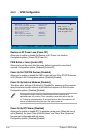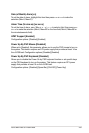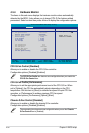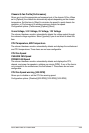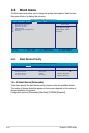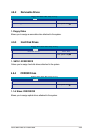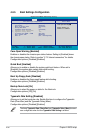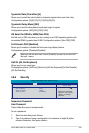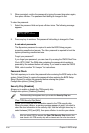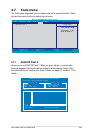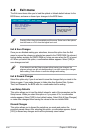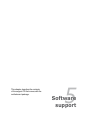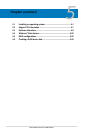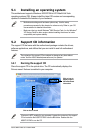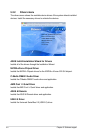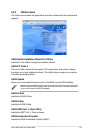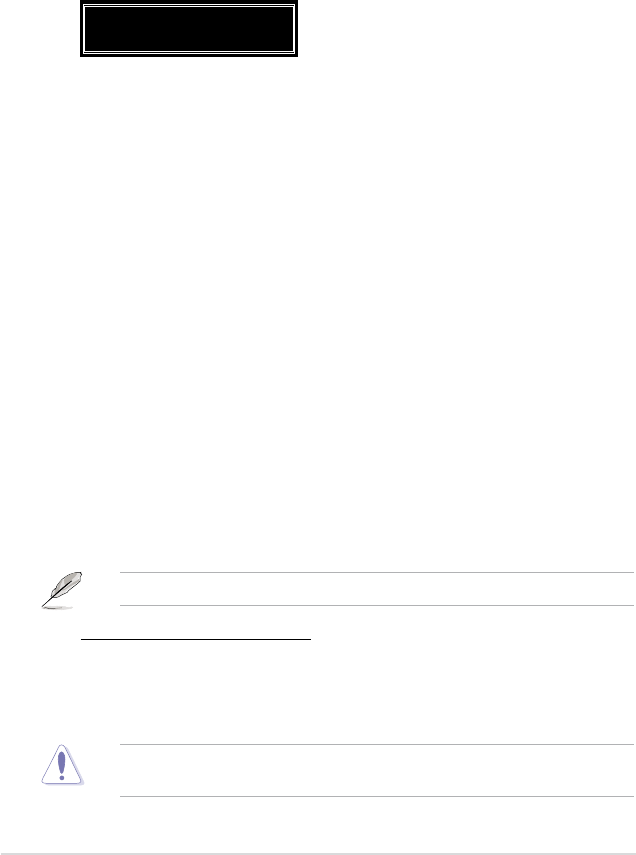
4-38
Chapter 4: BIOS setup
3. When prompted, conrm the password by typing the exact characters again,
then press <Enter>. The password eld setting is changed to Set.
To clear the password:
1. Select the password eld and press <Enter> twice. The following message
appears:
PASSWORD DISABLED !!!
Press any key to continue...
2. Press any key to continue. The password eld setting is changed to Clear.
A note about passwords
The Supervisor password is required to enter the BIOS Setup program
preventing unauthorized access. The User password is required to boot the
system preventing unauthorized use.
Forgot your password?
If you forget your password, you can clear it by erasing the CMOS Real Time
Clock (RTC) RAM. The RAM data containing the password information is
powered by the onboard button cell battery. If you need to erase the CMOS
RAM, refer to section “2.6 Jumper” for instructions.
Password Check
This eld requires you to enter the password before entering the BIOS setup or the
system. Select [Setup] to require the password before entering the BIOS Setup.
Select [System] to require the password before entering the system.
Conguration options: [Setup] [System]
Security Chip [Disabled]
Allows you to enable or disable the TPM security chip.
Conguration options: [Disabled] [Enabled]
The succeeding item appears when you enable the Security Chip item.
Clear TPM Security Chip [Enter]
Allows you to clear the user information saved in the TPM security chip.
When you press <Enter>, a warning message appears to ask if you want to
clear the user information in the security chip. Use the left/right arrow key to
select between [YES] and [NO], then press <Enter> to conrm your choice.
After you select [YES] to execute the Clear TPM Security Chip function, the
data saved in the TPM security chip will be cleared and can never be restored.