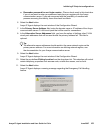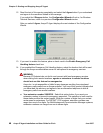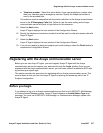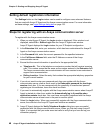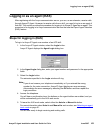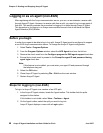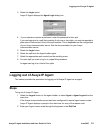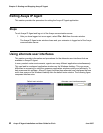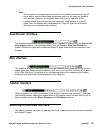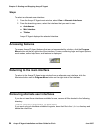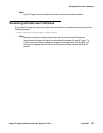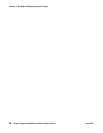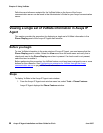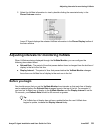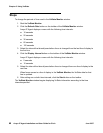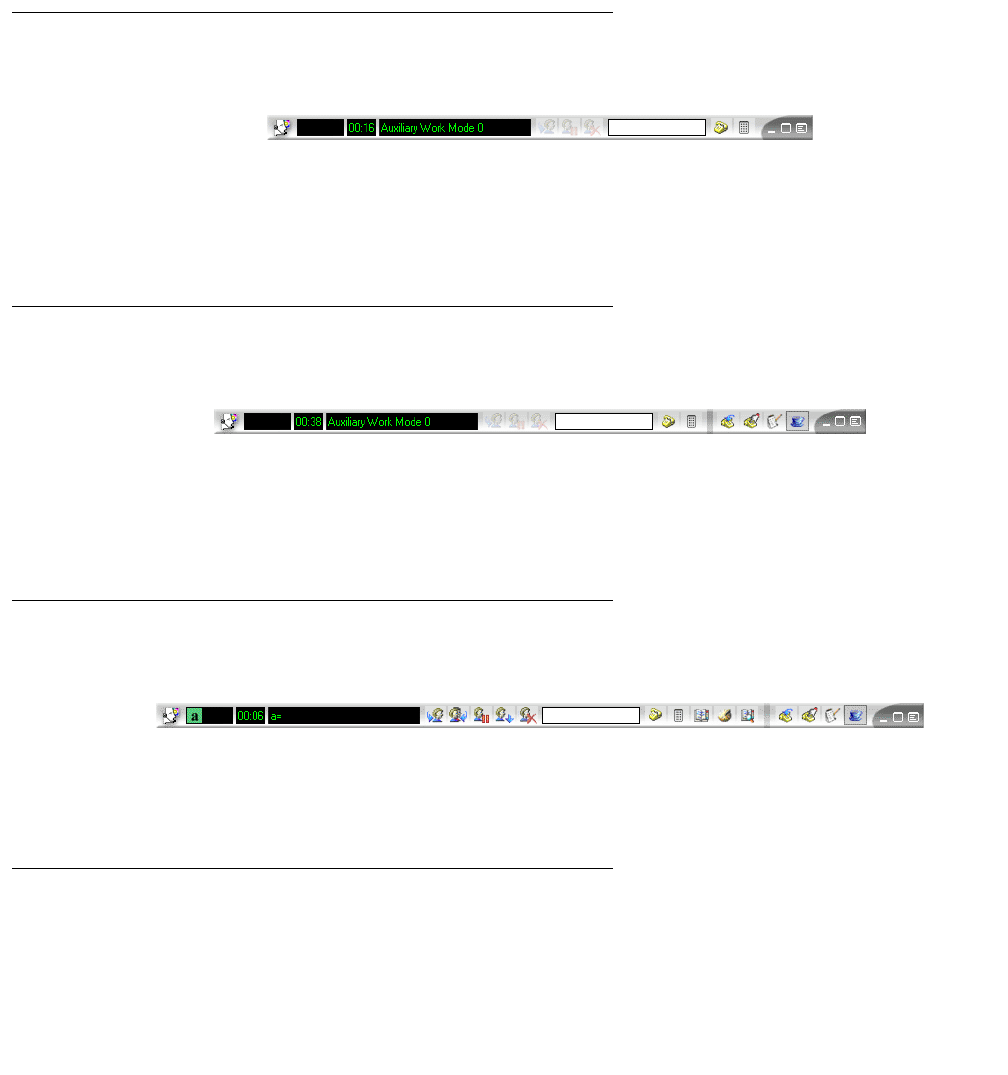
Using alternate user interfaces
Avaya IP Agent Installation and User Guide for Citrix June 2007
53
Note:
Note: The procedures in this document are written for the default main window. You will
not be able to exactly follow these procedures when you are using an alternate
user interface. However, the Program Menu button on the right side of the
interface allows you to access the most commonly used features in Avaya IP
Agent. Also, the shortcut key combinations for Avaya IP Agent do not function
while you use an alternate user interface.
AutoAnswer interface
This interface uses the least amount of space, and is intended for agents using the Auto-In and
Auto-answer features. Call-handling buttons, such as Transfer, Hold, and Release are
present. Buttons for agent work modes and Avaya IP Agent features are not available in this
interface.
Mini interface
This interface is slightly wider than the AutoAnswer interface and is intended for the contact
center agent who determines the necessary work mode, such as AUX (Auxiliary Work) and
ACW (After-Call Work). In addition to the call-handling buttons, this interface also contains
buttons for any agent work modes assigned to this extension.
Titlebar interface
When an agent is on a call, this interface is the largest of the alternate interfaces. It includes
call-handling buttons, agent work modes buttons, and buttons used to access other Avaya IP
Agent features, such as the Phone Directory and Call History window.
Selecting an alternate interface
This section provides the steps for selecting one of the three alternate user interfaces available
with Avaya IP Agent.