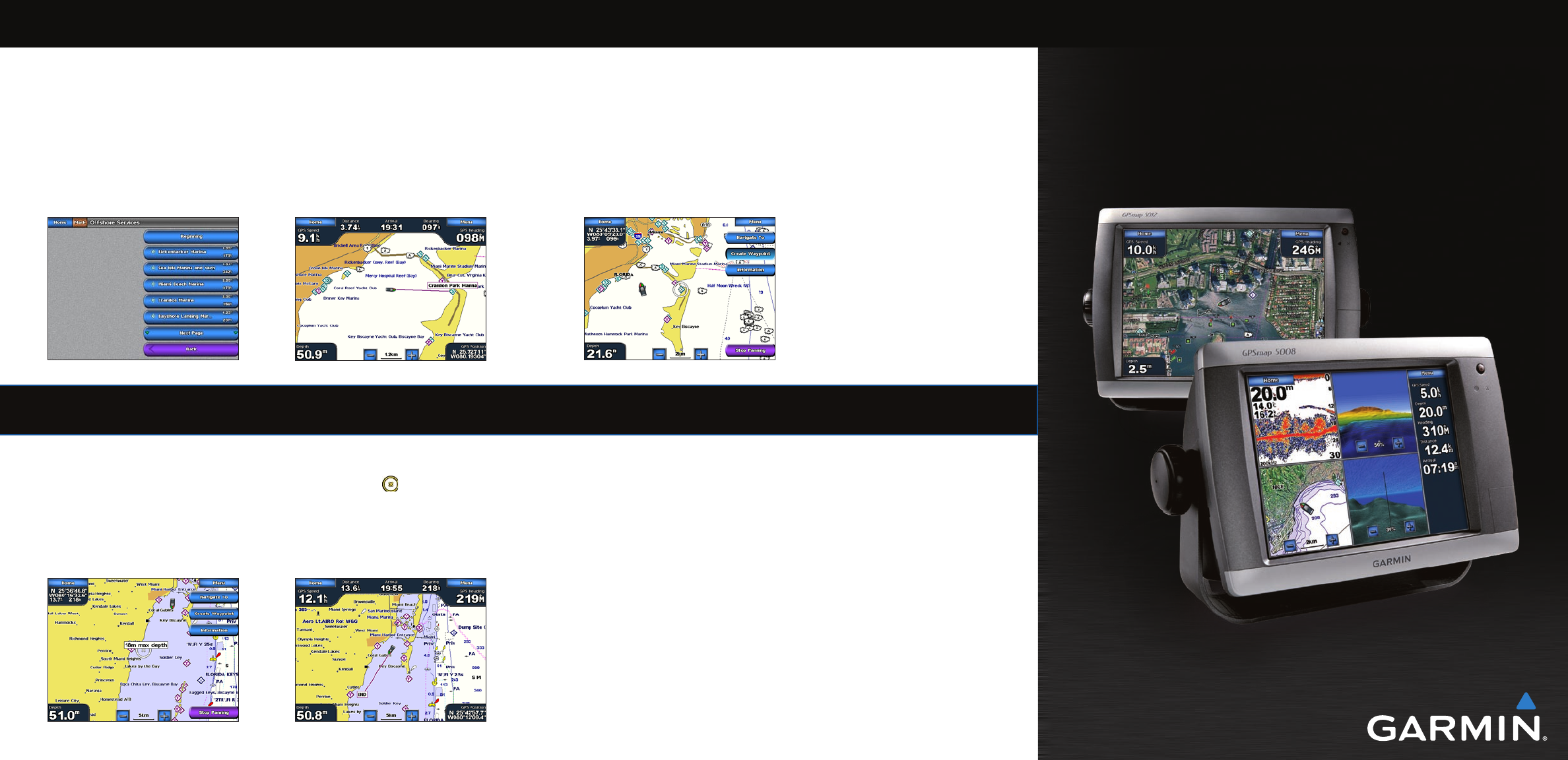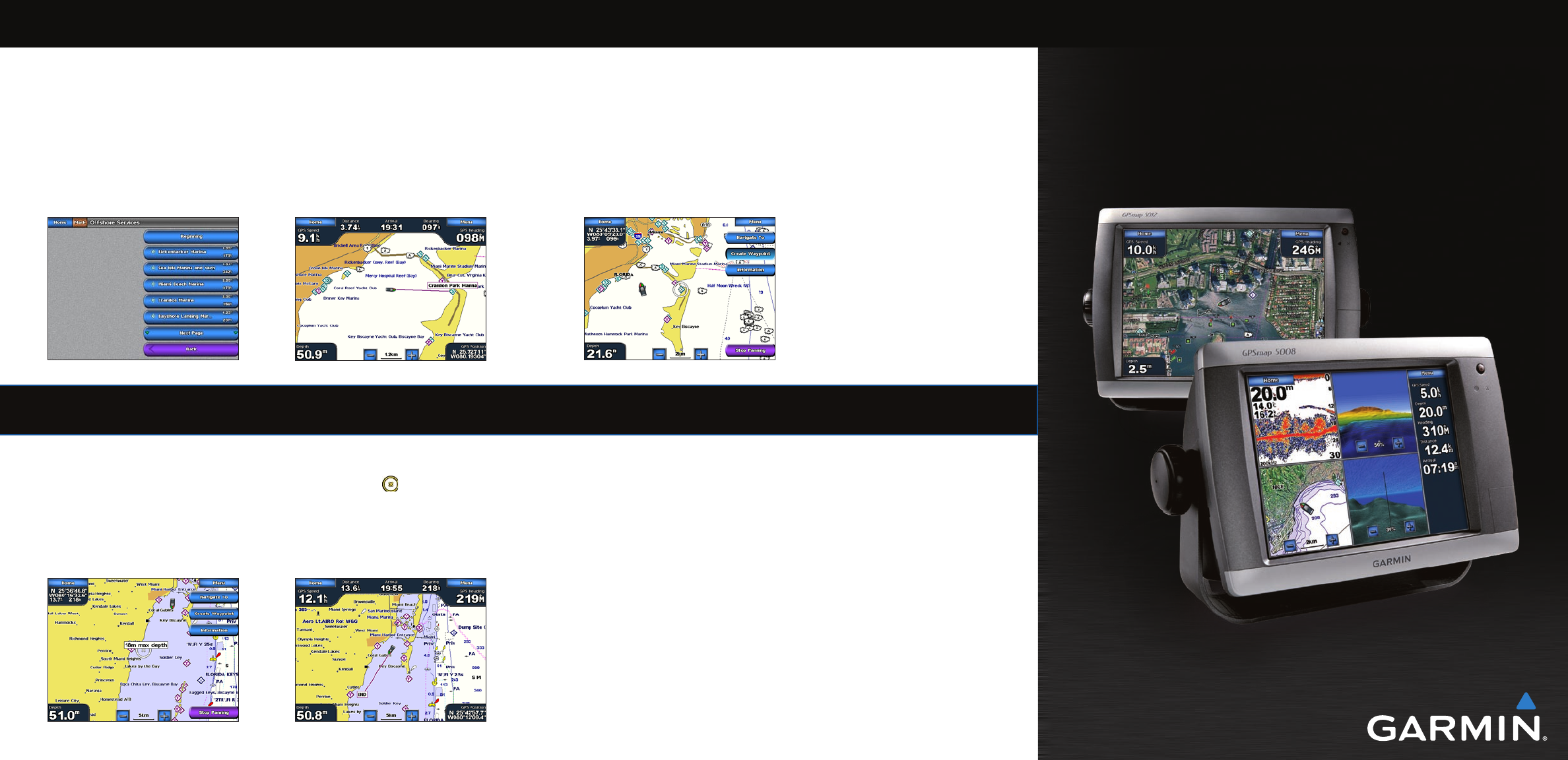
Finding a Marine Service and Navigating to It
To nd and navigate to a marine service from your current location:
1. From the Home screen, touch Where To? > Offshore Services.
2. Touch the marine service category to which you want to navigate. The chartplotter shows the
list of the 50 nearest locations and the distance and bearing to each.
3. Touch the marine service item to which you want to navigate. A screen containing information
about the selected marine service appears.
4. Touch Navigate To > Go To to navigate directly to the location. (Or touch Route To to create a
specic route to the location.)
5. Follow the colored line on the screen to the destination.
Navigating to a Destination on the Chart
To navigate to a destination on the chart:
1. From the Home screen, touch Charts > Navigation Chart.
2. Touch the point on the chart to where you want to navigate. A pointer ( ) marks the point.
3. Touch Navigate To.
4. Touch Go To to navigate directly to the location.
5. Follow the line on the Navigation Chart to the destination.
Marking a Waypoint
To mark your current location as a waypoint:
1. From the Home screen, touch Mark.
2. Touch Edit to designate a specic name, symbol, water depth, water temperature, or add a
comment.
To create a new waypoint:
1. From the Home screen, touch Charts > Navigation Chart.
2. Touch the location you want to save as a waypoint.
3. Touch Create Waypoint.
Navigation Chart
Navigation Chart
Go to Destination
List of Marine Service Items
Go to Destination
GPSMAP
®
5000 Series
quick reference guide
To edit a waypoint:
1. From the Home screen, touch Charts > Navigation Chart.
2. Touch the waypoint on the Navigation chart.
3. Touch the button for the waypoint you want to edit.
4. Touch Edit.
5. Touch the waypoint attribute you want to change (Name, Symbol, Depth, Water Temp, or
Comment).
To delete a waypoint:
1. From the Home screen, touch Information > User Data > Waypoints.
2. Touch the waypoint you want to delete.
3. Touch Review > Delete.
Editing or Deleting a Waypoint