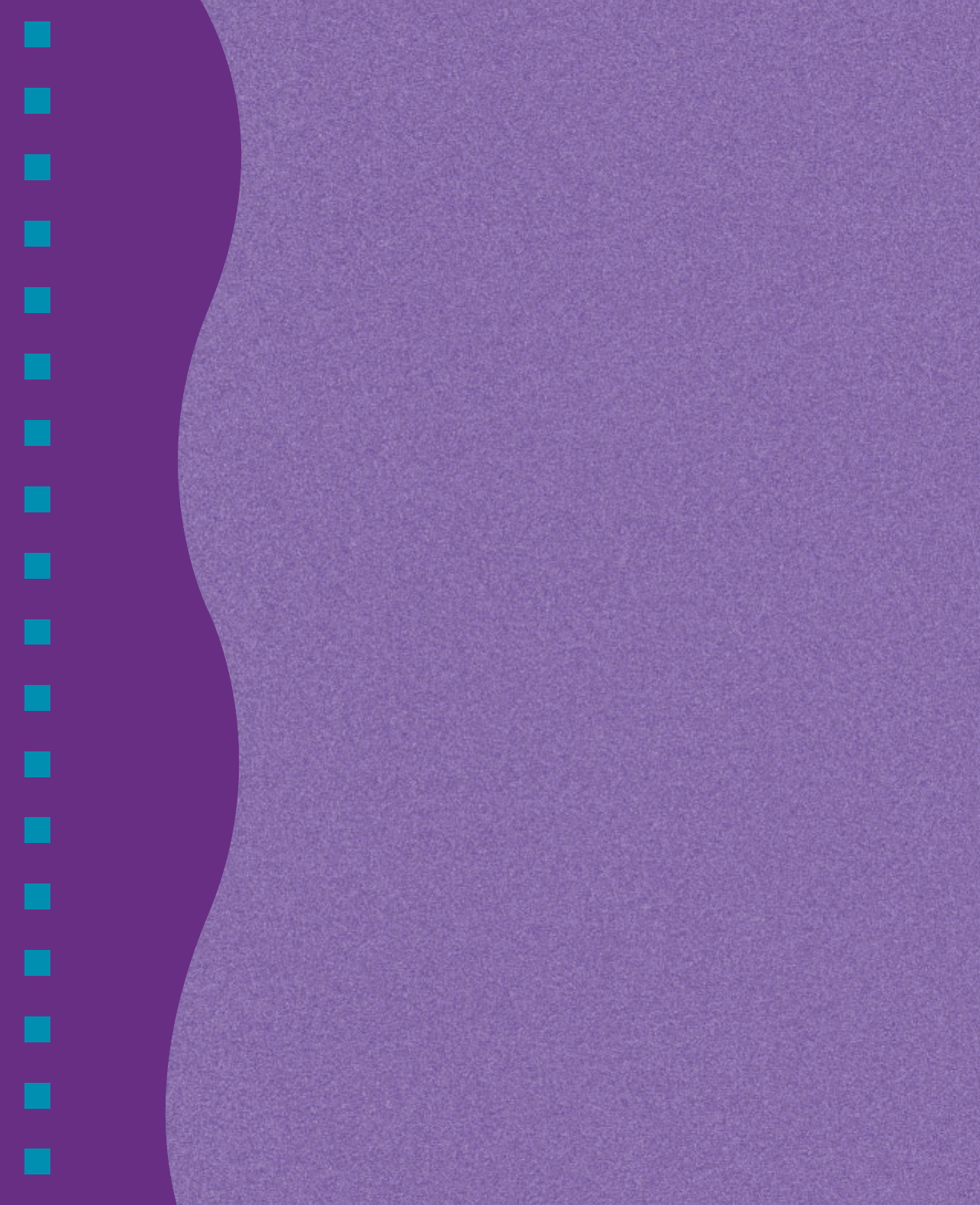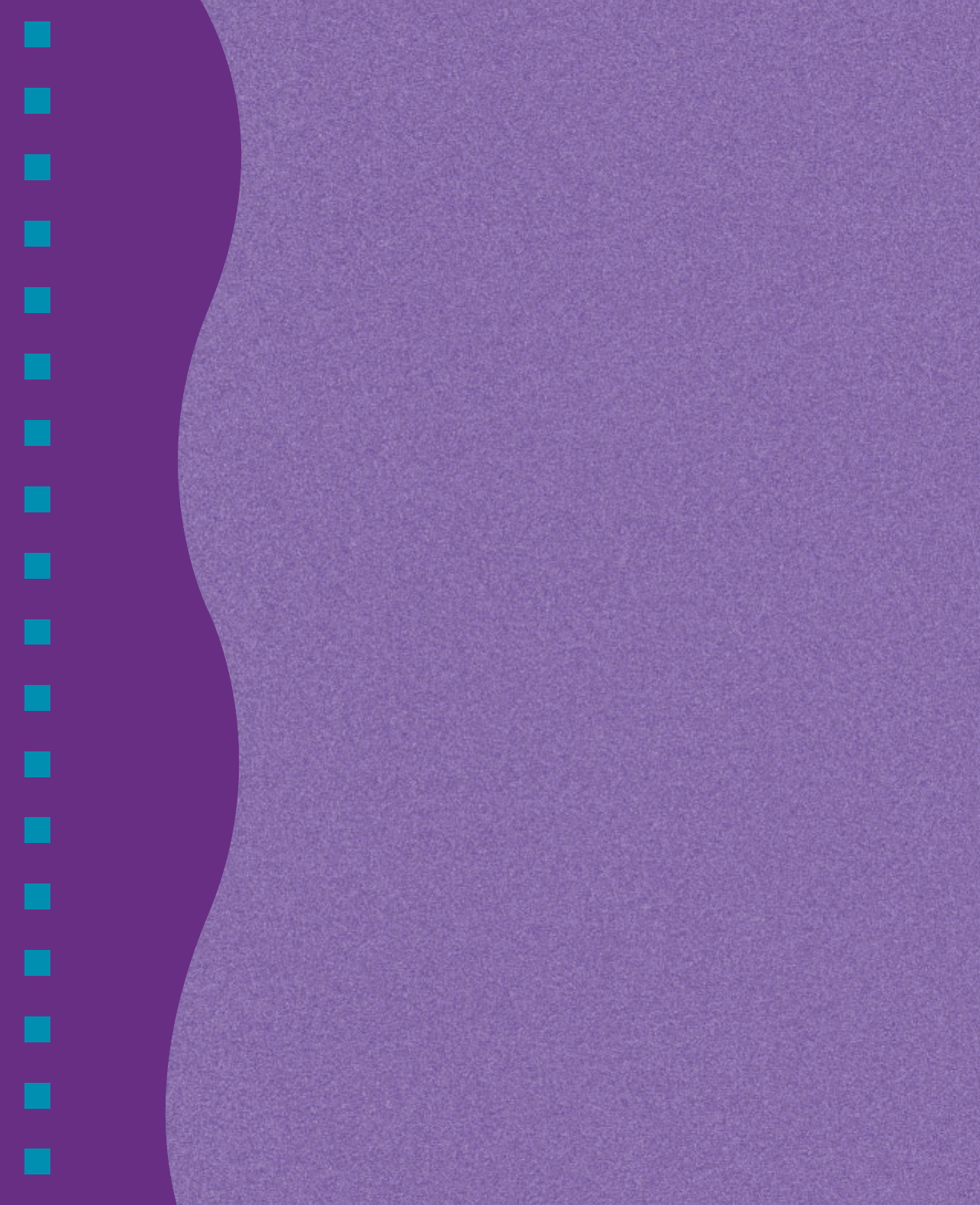
Note:
If it doesn’t start automatically, double-
click the My Computer icon, then
double-click the Epson (E:) icon (for
your CD-ROM drive). Double-click the
Epson.exe icon to start the installer.
4. You see the EPSON screen and then the Software
License Agreement screen. Read the agreement
and then click
Agree to continue.
5. Follow the on-screen instructions to install your
software. The printer software installation is in
two parts. First the printer driver is installed.
Click
OK when you see this screen:
EPSON and EPSON Stylus are registered trademarks of SEIKO EPSON
CORPORATION.
General Notice: Other product names used herein are for identification purposes
only and may be trademarks of their respective owners. EPSON disclaims any and all
rights in those marks.
Copyright © 1999 by Epson America, Inc.
Printed on recycled paper with at least 10% post-consumer content. 9/99
Note:
If you don’t see the Main Menu, point to
Programs, then EPSON, and click
EPSON Stylus COLOR 440 Installer.
7. Click View Electronic Documentation, then
click
View Printer Manual to view your
electronic EPSON Stylus COLOR 440 Manual.
Adobe
®
Acrobat
®
Reader is installed if it is not
already loaded on your system. After you have
viewed the manual, you can copy it to your hard
disk by clicking
Copy Printer Manual to
Hard Drive
.
8. Click BACK to return to the Main Menu, and
then click
Install Creative Software to install
the Guided Printing Exercise and Polaroid
PhotoMAX Family Pack software. (For detailed
instructions, see the Printer Basics book.) When
you’re done, click
EXIT to close the EPSON
software installer.
9. After you finish installing your software, turn on
your printer.
Now you’re ready to print! See Print an Image to get
started.
2 Install the Software
2 Install the Software
Now that you’ve set up your printer, you’re ready
to install the software from the CD-ROM
attached to the front of this card.
The CD-ROM includes:
■
The printer driver that lets you print; you
must install this for the printer to work
correctly
■
Creative software, including the EPSON
Guided Printing Exercise and Polaroid
®
PhotoMAX
™
Family Pack
■
Your electronic EPSON Stylus COLOR 440
Manual
Note:
If you don’t have a CD-ROM drive, you
can download the drivers or order
diskettes from EPSON. See “Ordering
Printer Software Diskettes” in the
Printer Basics book.
Keep this card with you as you install your
printer software so you can refer to it when you
need it.
Caution:
If you see a screen telling you that
Windows has detected your printer and
to install a driver, always select Cancel.
You can’t install your software that way.
1. Make sure your printer is connected to the
computer and that both are turned off.
2. Turn on your computer, but leave your printer
turned off. Do not turn your printer back on
until you have completed the software
installation.
3 Print an Image
3 Print an Image
Now that you’ve set up your printer and installed
the software, you’re ready to print in any
application. If you’re using Windows 95, 98, or
NT and you installed the EPSON Guided
Printing Exercise as described above, you can use
it for a quick lesson in printing.
Find the Media Pack that came with your printer,
and take out a sheet of 8 1/2 x 11-inch Photo
Paper. Then click the
EPSON Guided
Printing Exercise
icon on your desktop to get
started. When you finish,
this color image is
printed:
If you want more
printing instructions, see
your Printer Basics book.
It also contains basic
printer maintenance and
troubleshooting
information. For
advanced printing and
troubleshooting information, see your electronic
EPSON Stylus COLOR 440 Manual.
To launch the creative software you installed, click
the
PhotoMAX Family Pack icon on your
desktop. You can also click
Start, point to
Programs, then Polaroid PhotoMAX by
Arcsoft,
and click PhotoMAX Family Pack (or
the individual application you want).
1 Set up the printer
2 Install the software
3 Print an image
Start Here
Start Here
To get up and running with your
EPSON Stylus
®
COLOR 440, you need to:
1 Set up the printer
2 Install the software
3 Print an image
CPD 7046R1
6. Restart your computer when the installation
prompts you to. Be sure to leave your CD-ROM
in the drive.
After your computer has restarted, you’ll see the
EPSON software installer Main Menu. (If necessary,
close any windows covering the Main Menu.)
3. After you see the Windows desktop icons, insert
the EPSON Stylus COLOR 440 CD-ROM.
The CD-ROM starts automatically.
Then you’ll be prompted to install
Status Monitor 2. Click
Next to install it
when you see this screen: