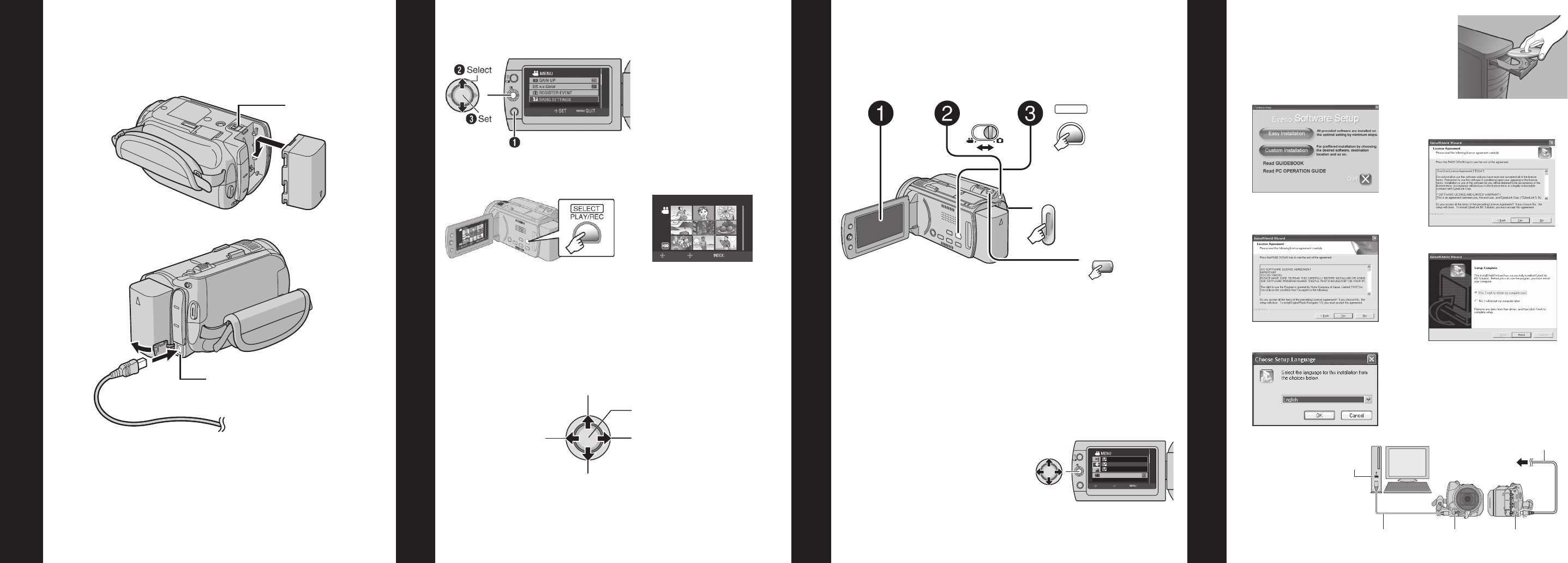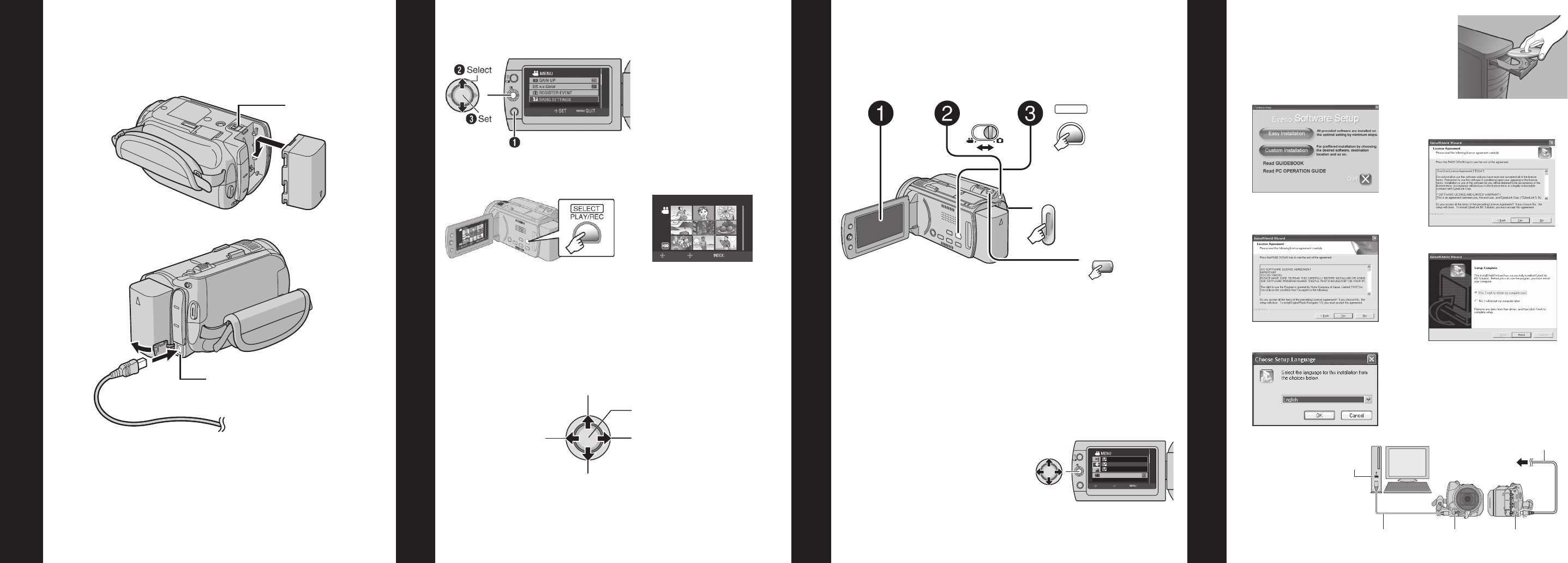
Charging the Battery Pack
Using Set Lever
Recording Your Memories
How to Install the Included Software
1) Close the LCD monitor to turn off the camera.
GZ-HD40/HD30:
The battery will take 160 minutes to completely
charge.
GZ-HD10: The battery will take 90 minutes to completely
charge.
The lamp will blink indicating the battery is in the charging
process. The lamp will turn off when the battery is completely
charged.
2) Attach the battery pack by sliding it down until it locks
in place.
Bottom of the Camera
3) Connect the AC adapter.
DC Connector
AC Adapter
To AC Outlet
(110V to 240V)
BATT .
•
How to change settings using Set Lever
Move the set lever to
UP/ DOWN
Press down the set
lever.
•
How to playback your videos using Set Lever.
Press the MENU
button.
1) Press the PLAY/ REC
button to display
thumbnails on the screen.
FEB.20.2008
1/1
SELECT
SET SORT
2) Highlight thumbnail
using set lever and
press down the set
lever to play.
•
Operations during Playback
Return to the fi rst
scene of the fi le
Reverse search/
Frame-by-frame
playback (during
pause)
Play/Pause (press down)
Forward search/
Frame-by-frame
playback (during
pause)
Go to the fi rst scene of
the next fi le
During forward/reverse search, moving the set lever to
/ alters the search speed (maximum 60x).
Select an item from the menu list on the menu screen.
Preparation:
Open the LCD monitor to turn on the Camera.
Slide the mode switch to select (video or still image)
mode.
Press the PLAY/REC button to set on recording mode.
START
/STOP
The movie camera icon
represents recording video.
The camera icon represents
recording stills.
Video ( ) mode
Press the START/STOP button to start or stop recording.
•
You can take pictures during video recording only by pressing
SNAPSHOT button. (Up to 3 times in a row)
Still image ( ) mode
Press the SNAPSHOT button to take pictures.
To view the video or image you just recorded,
press QUICK REVIEW button.
•
During the preview you can delete the video or image by pressing
DELETE button.
Video features to set in menu are:
Quality [AVCHD format ( ),
MPEG-2 TS format ( )*], Zoom,
DIS, x.v.Color.
Digital Still features to set are:
Quality and image size.
1) Load the supplied CD-ROM into the
computers CD/DVD drive. The set up
screen should appear to guide you
through the process. If not, double click
the CD-ROM icon (in My Computer).
2) Click Easy Installation to start.
3) Now click yes to start
InstallShield Wizard.
4) Choose your desired language.
5) Click yes to start software
installation.
6) Click Finish.
7) Connect the USB Cable
to both PC and Everio
Camcorder.
AC Adapter
DC Connector
To AC Outlet
USB Cable
USB Connector
USB Connector
* MPEG-2 TS format: GZ-HD40/30 only
SNAPSHOT
VIDEO QUALITY
ZOOM
DIS
MANUAL SETTING
NORMAL QUALITY
XP
SP
EP
RETURN
SET QUIT