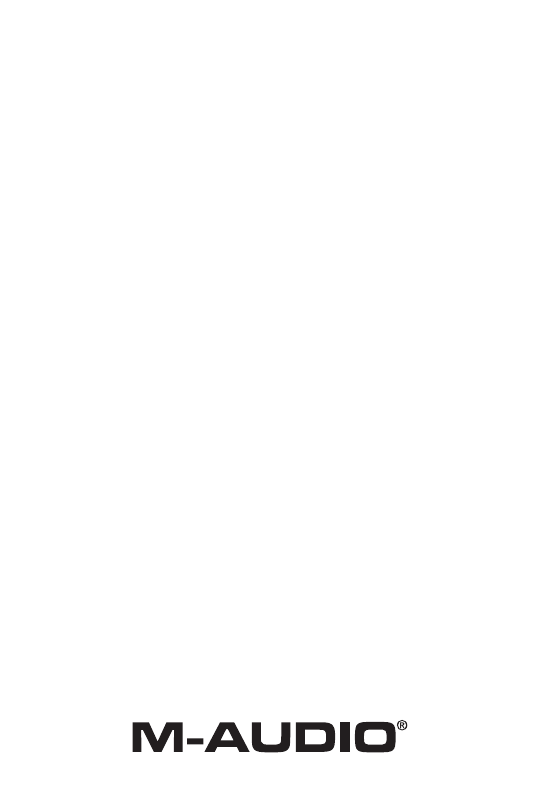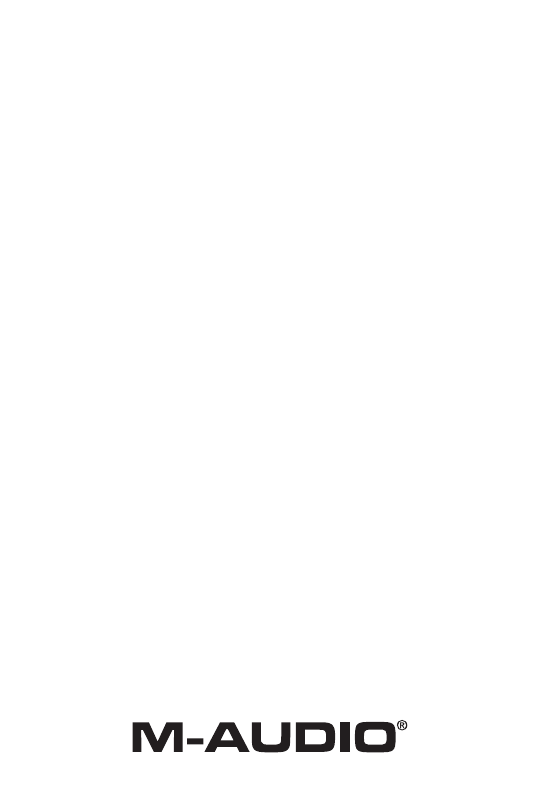
III. Mac OS X Installation
Step 1 - Install the Card
Shut your computer down and insert the Revolution PCI card into an
empty PCI slot. For specific instructions on how to do this, please refer to
the Revolution Manual, Hardware Setup section.
Step 2 - Open the M-Audio Revolution CD
Insert the Revolution CD ROM into your Macintosh CD ROM drive and
double-click on the Revolution CD icon that will appear on your desktop.
Step 3 - Open the Mac OS X folder
In the Revolution CD ROM window, double click on the Mac OS X folder.
Step 4 - Run the Installer
Double click on the M-Audio Revolution Software.dmg file. A virtual disk
called M-Audio Revolution Software will open on your desktop. Double-
click on the M-Audio Revolution Software.mpkg and follow the instructions
on each screen.
Step 5 - Connect the Speakers
A typical system using the Revolution has between two and eight speakers.
Connect the Left, Right, Center, Subwoofer, Left Surround, and Right
Surround speakers to the jacks on the Revolution. You can connect an
additional two speakers for Left Center and Right Center Surround if you
have them.
Step 6 - Test your Installation
Play a DVD or other surround movie to enjoy your new surround system.
Open the Revolution control panel to activate Circle Surround II™ and
adjust the speaker settings.
Still need more info? Refer to the manual now, as it will
discuss the setup process in a lot greater detail.
For information on other M-Audio products, vist our website at
www.m-audio.com
Quick Start Guide
for the
Revolution 7.1
High-Definition Surround Sound Card
This guide is intended to help get you started quickly.
In order to achieve optimal usage of your new
soundcard we recommend that you carefully study the
enclosed product manual, either after completing the
process described in this guide or, if generally
unfamiliar with computer hardware installation.
™
01-07-03