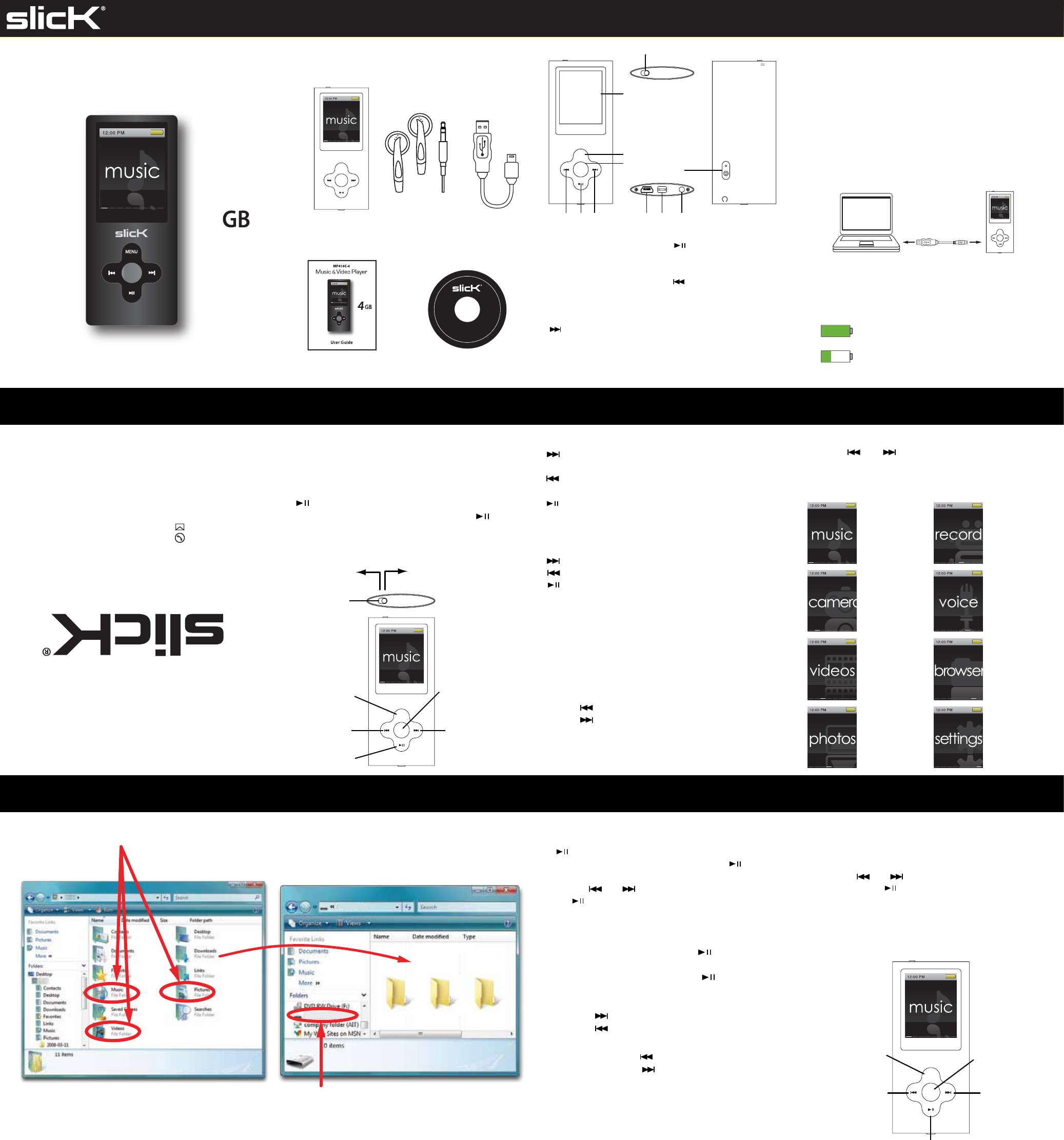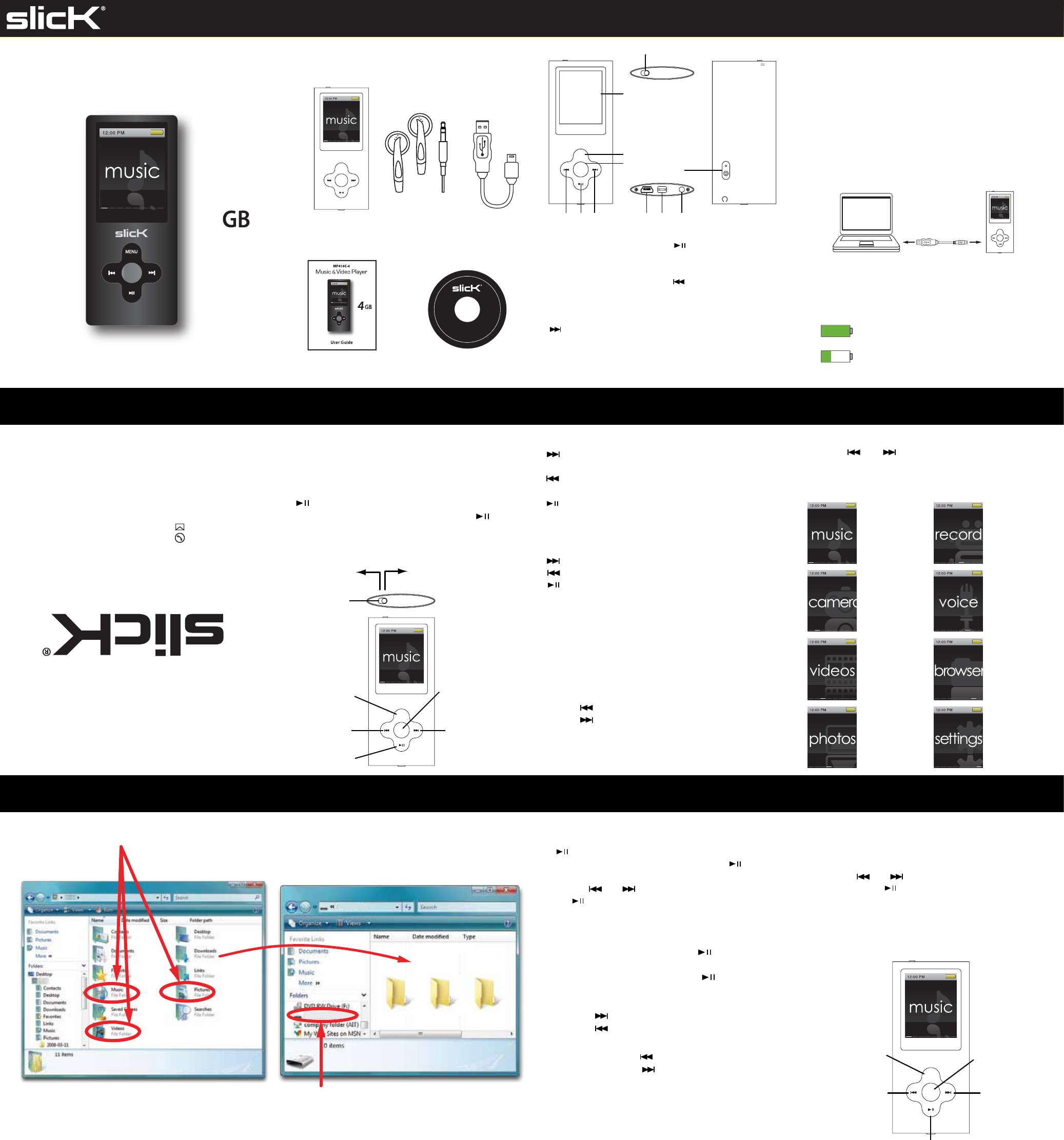
slicK
MENU
Turning on/o
Make sure the MP3 player is fully charged before
turning it on.
● To turn on the player, make sure the [POWER] switch
is in the “ON” position and press and HOLD the
[ ] button until the display lights up.
● To turn o the player, press and HOLD the [ ]
button until the display shuts o or slide the
[POWER] switch to the “OFF” position.
In the box
Basic operation Main menu
Location of controls Charging
Manufactured by Southern Telecom Inc. Brooklyn, NY 11232
Slick is a registered trademark of Southern Telecom Inc. Brooklyn, NY USA
© 2011 Southern Telecom Inc. All rights reserved.
Customer Support:
1-877-768-8483 (Toll Free)
cs@southerntelecom.com
Player Headphones USB Cable
User Guide CD
1
11
1098
1. [POWER] On-O switch
2. LCD screen
3. [MENU] button: previous
menu / main menu
4. [MODE] button: power
on-o / volume menu/
switch camera mode
5. [ ] button: next le /
fast forward (hold)/
volume up
6. [ ] button: select / play /
pause / shutter (camera)/
start-stop video recording
7. [ ] button: previous le/
rewind (hold) / volume
down
8. Mini USB Port
9. Microphone / strap holder
10. Headphone jack
11. Camera lens
To navigate the main menu
[ ] button - moves the selection right to the next
option.
[ ] button - moves the selection left to the previous
option.
[ ] button - makes a selection.
To navigate sub-menus
[ ] button - moves the selection down.
[ ] button - moves the selection up.
[ ] button – select option.
[MENU] button – return to previous menu.
Adjusting the volume
NOTE: You must be in playback mode to access the volume
menu.
1. Press the [MODE] button to open the volume menu
(a speaker will be shown on the screen).
2. Press [ ] to decrease volume.
3. Press [ ] to increase volume.
4. Press the [MODE] button again to conrm and
exit volume menu.
After turning on the player, the main menu appears.
Use the [ ] or [ ] buttons to scroll to the desired
option on the main menu and press the [SELECT] button
to conrm your choice. To return to the main menu at
any time, press and HOLD the [SELECT] button.
MP418C-4
Music & Video Player
User Guide
Battery level indication:
- indicates that the battery is full.
- indicates low battery; the player should be
charged as soon as possible.
play songs
take photos
play videos
view pictures
record videos
record voice notes
browse all les
change system
settings
slicK
MENU
previous menu
select / conrm / play / pause
previous track/
rewind (hold)/
volume down
next track/
fast forward (hold)/
volume up
volume menu/
main menu (hold)
Transferring media les to the player Music
MP3 (G:)
MP3
Drag or copy files
to the correct folder
1. Find music, picture, or video les on your computer. 2. Connect the MP3 Player to your computer, and
locate “MP3.”
3. Drag and Drop or Copy and Paste the les to the
appropriate le type folder (MUSIC, PICTURES,
VIDEO, etc.).
Locate “MP3”
NOTE: Screenshots above may be slightly dierent than
your computer’s operating system.
IMPORTANT: Do not disconnect the MP3 Player from the
PC while transferring les as doing so will damage the MP3
Player and your les.
When you are done, disconnect your MP3 Player from
the computer using the “Safe Device Removal” utility
in the taskbar.
To play music
1. Select “music” from the main menu and press the
[ ] button to conrm.
2. Scroll to the desired folder and press the [ ]
button to conrm.
3. Use the [ ] or [ ] button to select a track then press
the [ ] button to start playing the selected track.
4. Press the [MENU] button at any time to return to the
previous menu.
Pausing playback
1. While a song is playing, press the [ ] button to
pause the playback.
2. To resume the playback, press the [ ] button once
again.
Skipping Tracks
1. Press the [ ] button to skip forward to the next track.
2. Press the [ ] button to skip back to the previous track.
Searching backward or forward within a track
1. Press and HOLD the [ ] button to rewind within a track.
2. Press and HOLD the [ ] button to fast forward within
a track.
Adjusting the volume
*See “Basic operation”.
Music submenu
1. While playing music, press and HOLD the [MENU]
button for 2 full seconds and release to open the music
submenu.
2. Use the [ ] or [ ] right buttons to select and option
and press the [ ] button to conrm.
3. Press the [MENU] button to conrm and return.
NOTE: To save a song to a “favorites” list, open the music
submenu and select “Add to MyList” where you can choose
from ve playlists. To access the playlists, select
“My Music List”
slicK
MENU
MIC USB
OFF ON
slicK
MENU
567
2
3
4
MUSIC PICTURES VIDEO
1. Slide the [POWER] switch to the ON position.
NOTE: The player will not charge while in the power OFF
position.
2. Connect the player to your computer using the included
USB cable.
3. Charge the battery between 3-5 hours. Do not charge
for more than 8 hours.
4. The battery icon will move while charging and stop
moving when fully charged.
5. Make sure the player is fully charged before turning it on.
NOTE: Charge the player for at least 8 hours before using
it for the rst time.
slicK
MENU
Slide right to turn OFF
Slide left to turn ON
[POWER] switch
previous menu
previous /
volume down
next / volume up
select /conrm
power on/o (hold) /
Open volume menu