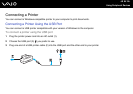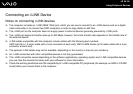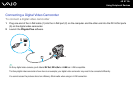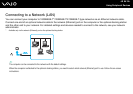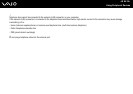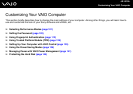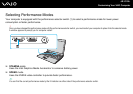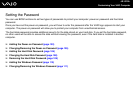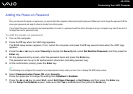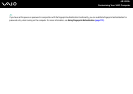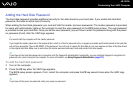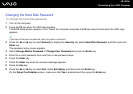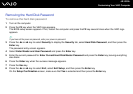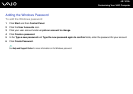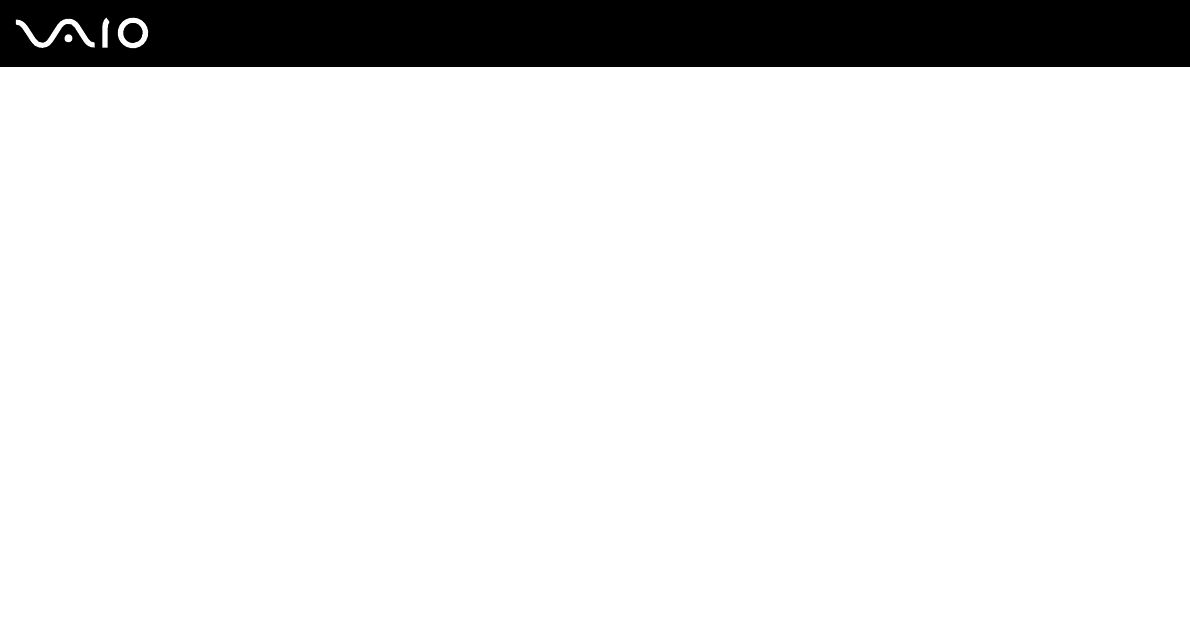
103
nN
Customizing Your VAIO Computer
Adding the Power-on Password
!
Once you have set the power-on password, you cannot start the computer without entering the password. Make sure not to forget the password. Write
down your password and keep it safe and private from other people.
If you forget the power-on password and need assistance to reset it, a password reset fee will be charged, and your computer may need to be sent in
for depot service for password reset.
To add the power-on password
1 Turn on the computer.
2 Press the F2 key when the VAIO logo appears.
The BIOS setup screen appears. If not, restart the computer and press the F2 key several times when the VAIO logo
appears.
3 Press the < or , key to select Security to display the Security tab, select Set Machine Password, and then press the
Enter key.
4 On the password entry screen, enter the password twice and press the Enter key.
The password can be up to 32 alphanumeric characters (including spaces) long.
5 At the confirmation prompt, press the Enter key.
✍
The following is to configure the computer to prompt password entry when you turn it on or display the BIOS setup screen.
6 Select Password when Power ON under Security.
Press the space bar to change the setting from Disabled to Enabled.
7 Press the < or , key to select Exit, select Exit (Save Changes) or Exit Setup, and then press the Enter key.
On the Setup Confirmation screen, make sure that Yes is selected and then press the Enter key.