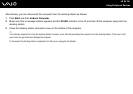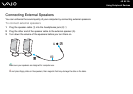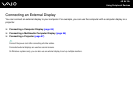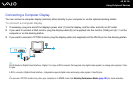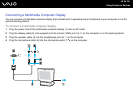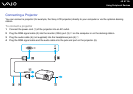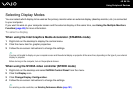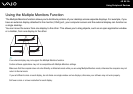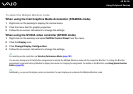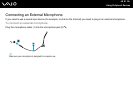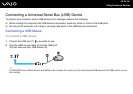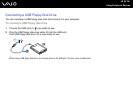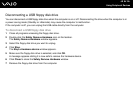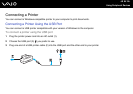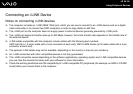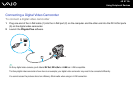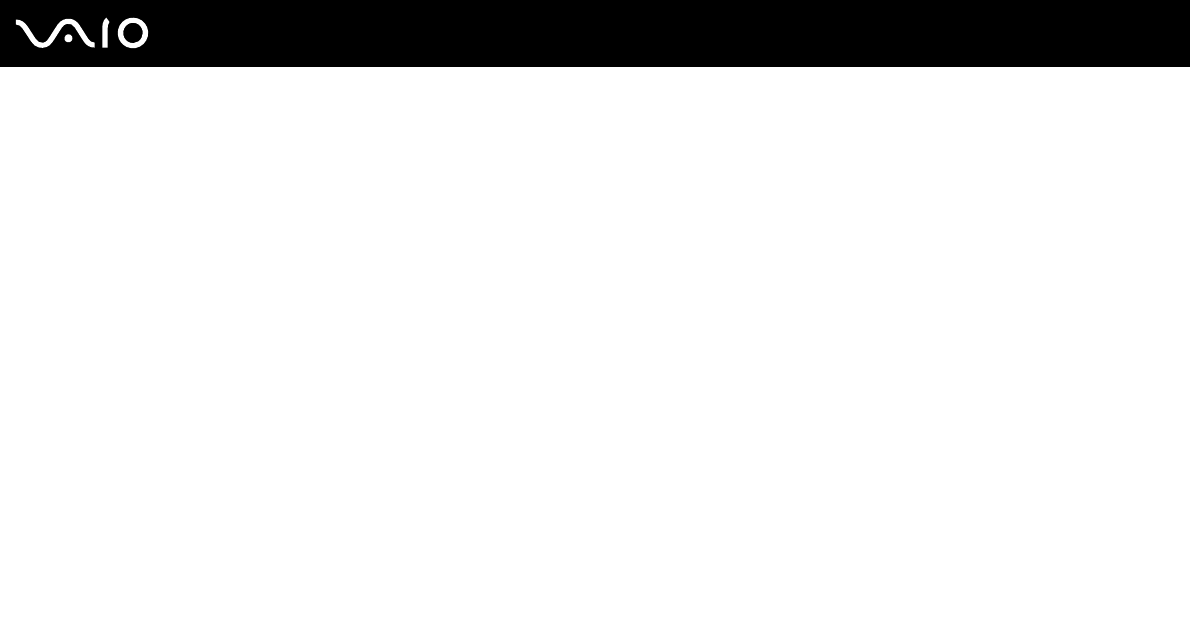
90
nN
Using Peripheral Devices
To select the Multiple Monitors mode
When using the Intel Graphics Media Accelerator (STAMINA mode)
1 Right-click on the desktop to display the context menu.
2 Click the menu item for graphic properties.
3 Follow the on-screen instructions to change the settings.
When using the NVIDIA video controller (SPEED mode)
1 Right-click on the desktop and select NVIDIA Control Panel from the menu.
2 Click the Display icon.
3 Click Change Display Configuration.
4 Follow the on-screen instructions to change the settings.
✍
For selecting a video controller, see Selecting Performance Modes (page 101).
You can also change one of the S button assignments to activate the Multiple Monitors mode with the respective S button. To change the S button
assignments, press and hold any S button to display the window for changing the assignment. For details on the S buttons, see Using Special-function
Buttons (page 30).
✍
Additionally, you can set the display colors and resolution for each display and customize the Multiple Monitors mode.