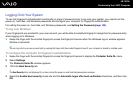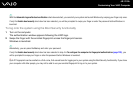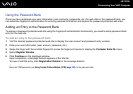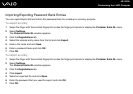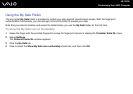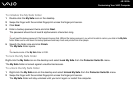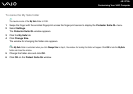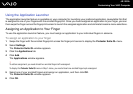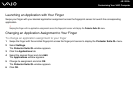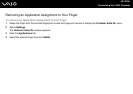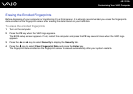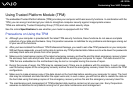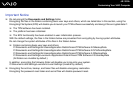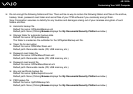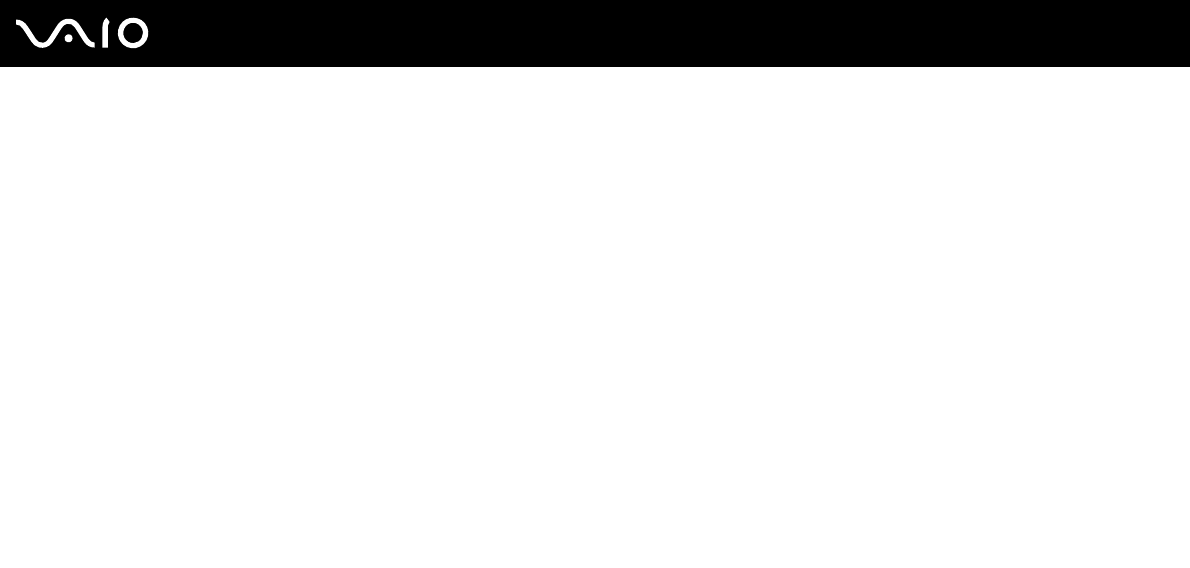
128
nN
Customizing Your VAIO Computer
Using the Application Launcher
The application launcher feature is available on your computer for launching your preferred application (executable file) that
is assigned to one of your fingers with the enrolled fingerprint. Once you have assigned an application to your finger, you can
then swipe the finger across the fingerprint sensor to launch the assigned application and eliminate tiresome menu selections.
Assigning an Application to Your Finger
To use the application launcher feature, you must assign an application to your individual fingers in advance.
To assign an application to your finger
1 Swipe the finger with the enrolled fingerprint across the fingerprint sensor to display the Protector Suite QL menu.
2 Select Settings.
The Protector Suite QL window appears.
3 Click the Applications tab.
4 Click Add.
The Applications window appears.
!
To add an assignment, you need at least two enrolled fingers left unassigned.
To display the Protector Suite QL menu in Step 1 above, you need at least one enrolled finger kept unassigned.
5 Select one of your enrolled fingers and assign an application, and then click OK.
The Protector Suite QL window appears.
6 Click OK.