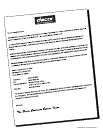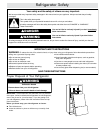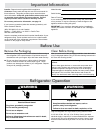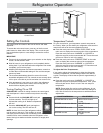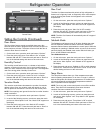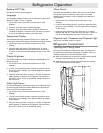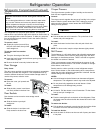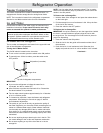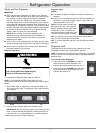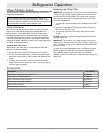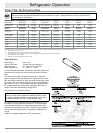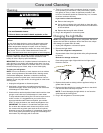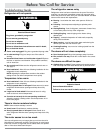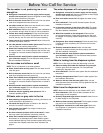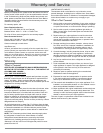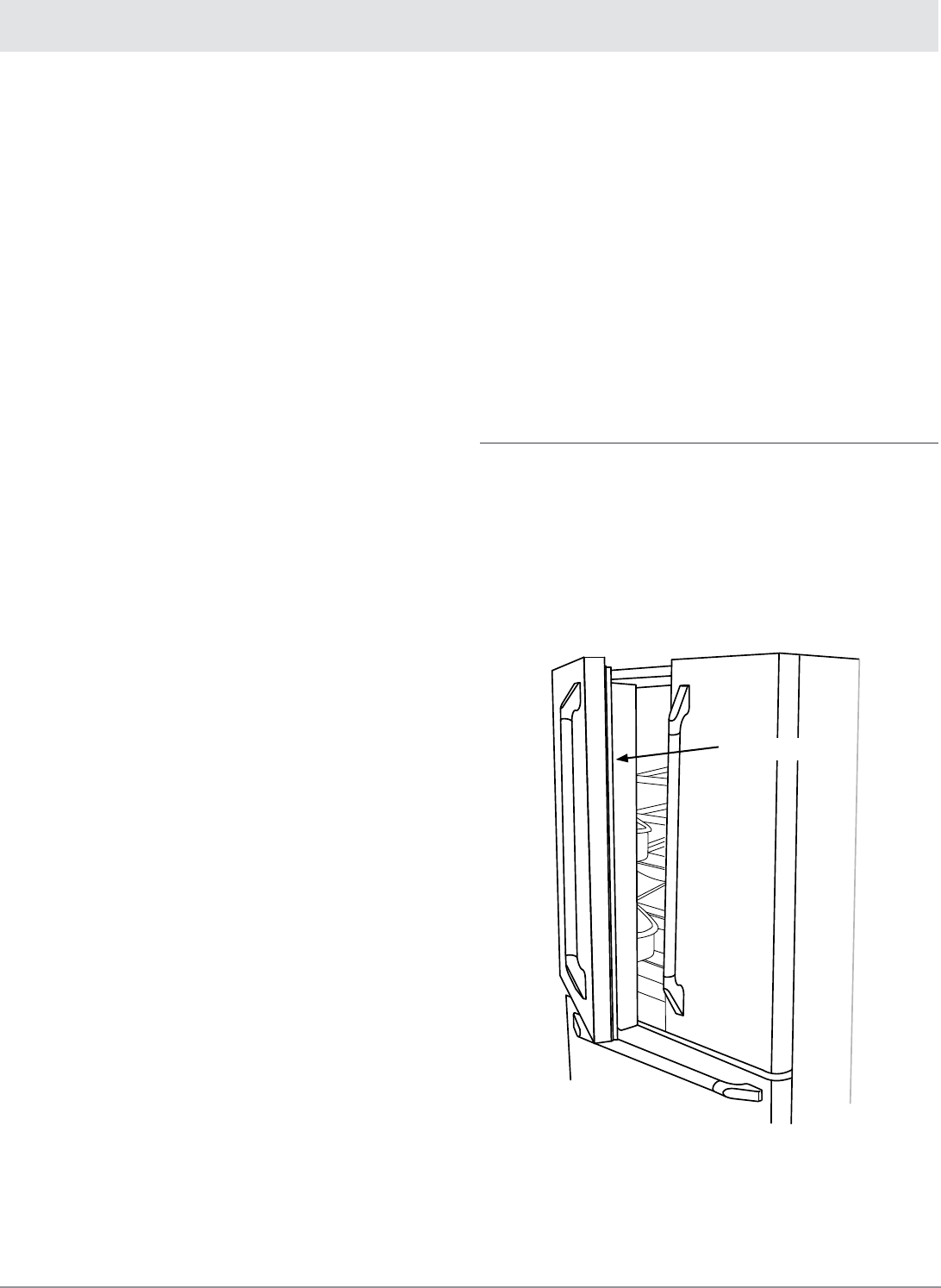
5
Refrigerator Operation
Alarm Sound
The alarm sound preference allows you to turn off any audible
alarms (door open, too warm etc.) when quick and simple
remedies are not possible. It will not disable alarm features or
visual displays.
On the main menu, press the touch pad next to “User 1.
Settings.”
In each of the following screens, continue to press the touch 2.
pad next to “More Settings” until “Alrm Sound Is On” appears
on the display.
Press the touch pad next to “Alrm Sound Is On” to switch 3.
between ON and OFF. Press the touch pad next to “Done” to
lock in the desired setting and return to the main menu.
Dispenser Lock, Dispenser and Dispenser Light
See the Ice and Water section on page 7.
Refrigerator Compartment
Opening and Closing Doors
There are two refrigerator compartment doors. The doors can
be opened and closed either separately or together. There is a
vertically-hinged seal on the left refrigerator door.
When the left side door is opened, the hinged seal automati-
cally folds inward so that it is out of the way.
When both doors are closed, the hinged seal automatically
forms a seal between the two doors.
Replace H2O Filter
See Water Filtration System (page 9).
Language
The language preference allows you to change the control panel
display to English, French or Spanish.
On the main menu, press the touch pad next to “User 1.
Settings.”
Press the touch pad next to “Select Language.”2.
Press the touch pad next to either “Mettre En Français” or 3.
“Cambiar En Español.” Press the touch pad next to “Confirm”
to lock in the setting and return to the main menu.
Temperature Display
The temperature display preference allows you to change the
control panel display from degrees Fahrenheit to degrees Celsius.
On the main menu, press the touch pad next to “User 1.
Settings.”
Press the touch pad next to “Fahrenheit Is On” to switch 2.
between Fahrenheit and Celsius. Press the touch pad next
to “Done” to lock in the desired setting and return to the main
menu.
Display Brightness
The Display Brightness preference adjusts the backlight level of
the control panel.
On the main menu, press the touch pad next to “User 1.
Settings.”
In each of the following screens, continue to press the touch 2.
pad next to “More Settings” until “Display Brightness” appears
on the display.
Press the touch pad next to “Lighter” or “Darker” to adjust the 3.
setting between 1 (darkest) and 5 (lightest). Press the touch
pad next to “Done” to lock in the desired setting and return to
the main menu.
Adjust Light Sensor
The “Adjust LiteSensor” preference allows you to adjust the level
at which the Light Sensor will detect darkness and activate the
Auto On mode for the dispenser light.
On the main menu, press the touch pad next to “User 1.
Settings.”
In each of the following screens, continue to press the touch 2.
pad next to “More Settings” until “Adjust LiteSensor” appears
on the display.
Press the touch pad next to “Lighter” or “Darker” to adjust the 3.
setting between 1 (darkest) and 9 (lightest). Press the touch
pad next to “Done” to lock in the desired setting.
Hinged seal