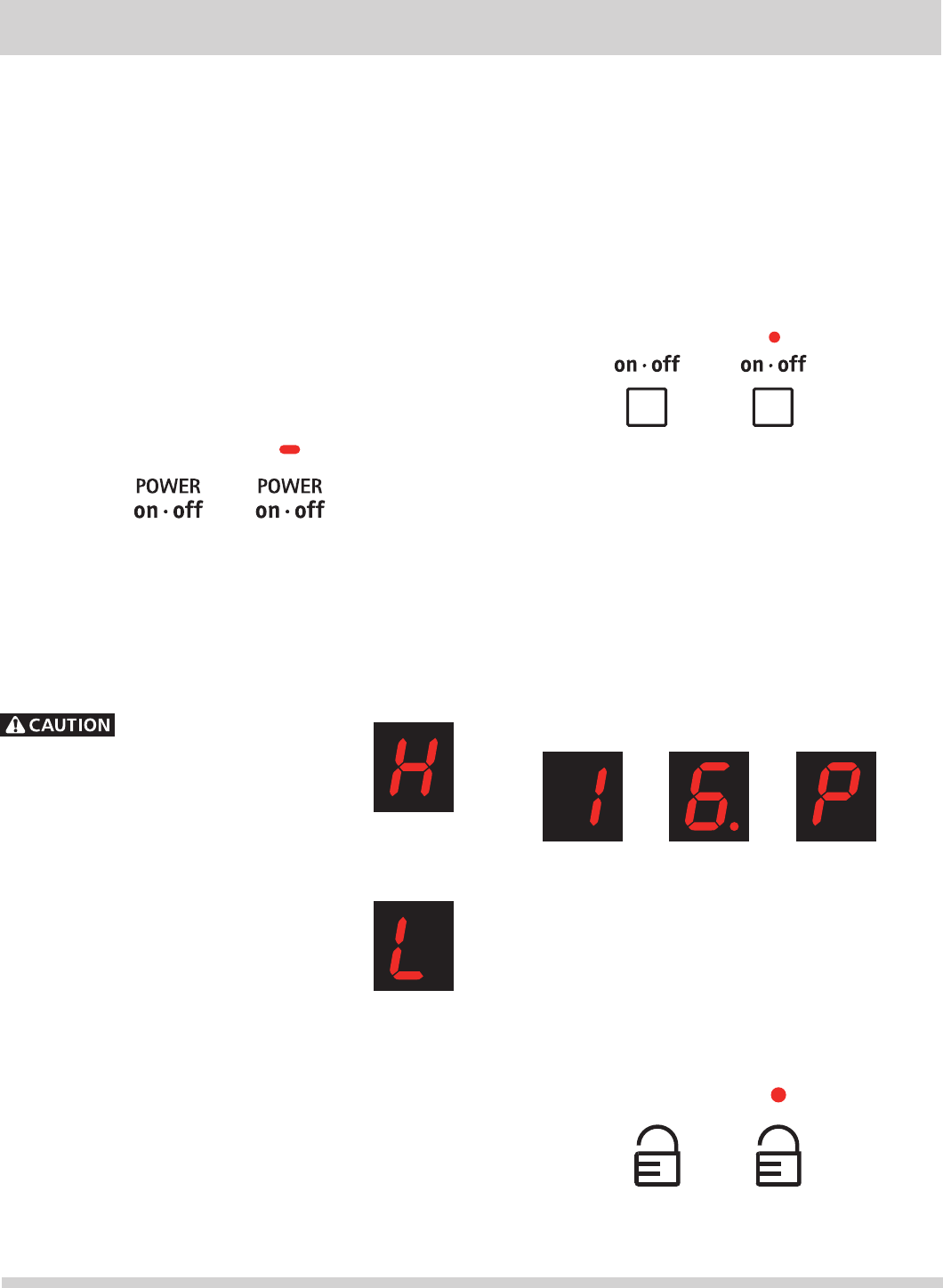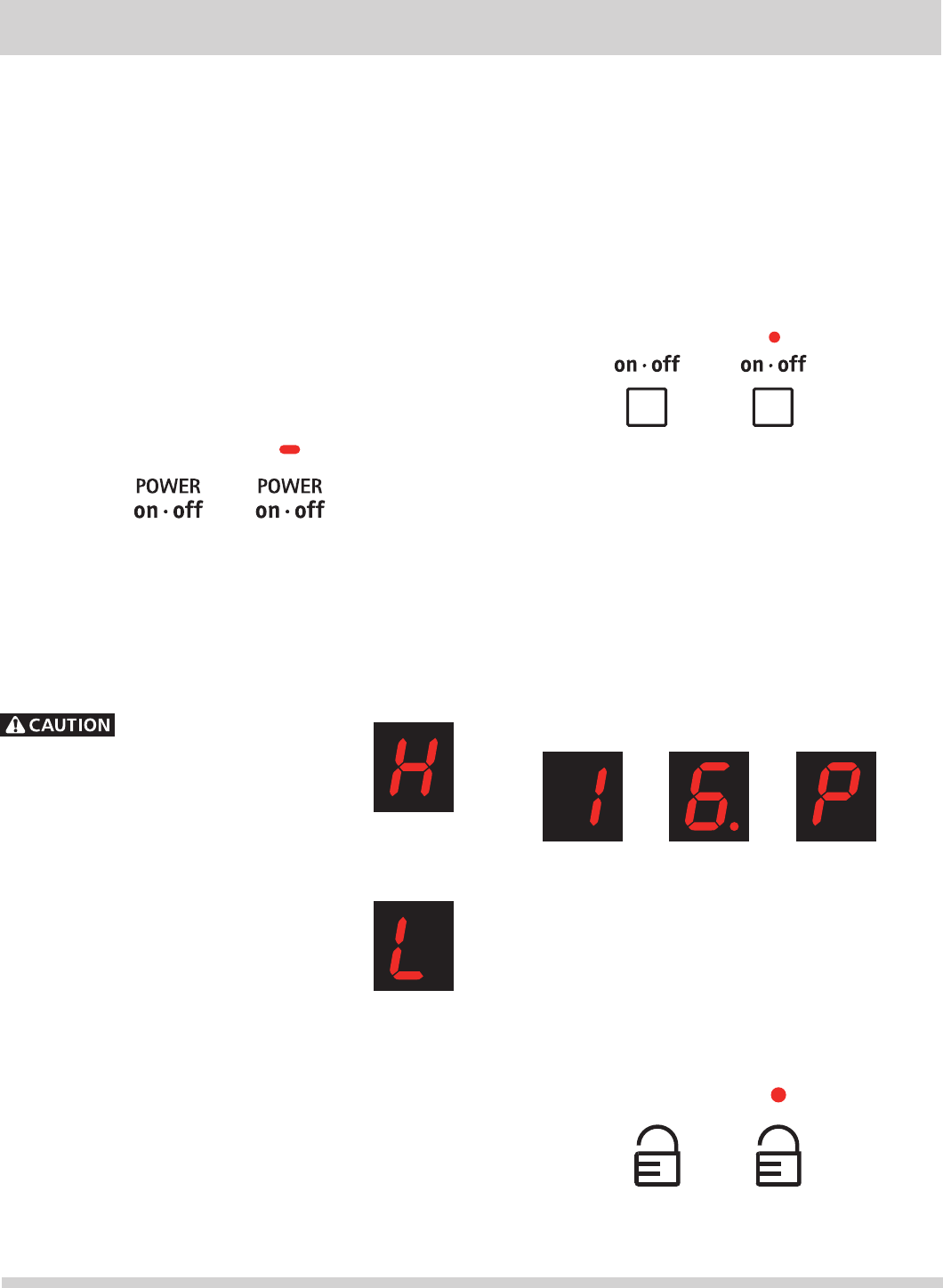
9
Using the Touch Control
Be sure that your fi nger is placed in the center of the touch
pad. If the fi nger is not placed on the center of a pad, the
cooktop may not respond to the selection made.
Lightly contact the pad with the fl at part of your entire fi ngertip.
Do not just use the narrow end of your fi ngertip.
Controls Lock Pad
This feature allows the cooktop to be locked only when the
cooktop is switched to OFF. Touch and hold the LOCK key
pad for 3 seconds. A beep will sound and the Lock LED will
glow (Fig. 11). Once locked, no other displays will glow and
no Cooking Zones will activate. To turn the Controls Lock
OFF, touch and hold the LOCK key pad for 3 seconds. A
beep will sound, the Lock LED will turn OFF (Fig. 10) and
the cooktop may be used normally.
Cooking Zone On/Off Pad
Each of the Cooking Zones have separate ON/OFF key
pads. Once the Main Power key pad has been touched to
activate the cooktop, touch the corresponding Cooking
Zone ON/OFF key pad once to activate the Cooking Zone
needed. “-” will appear in the display and the ON/OFF LED
will glow (Fig. 6). If the corresponding UP/DOWN Arrow
key pad is not touched within 10 seconds, the request to
turn the Cooking Zone ON will cancel and the Cooktop will
go back to ready mode. To turn OFF a Cooking Zone, touch
the Cooking Zone ON/OFF key pad once. The Cooking Zone
LED will turn OFF (Fig. 5).
Power Level Settings
The Cooking Zones have separate Power Level displays.
Once active, the Cooking Zones will provide 15 Power Levels
to choose from. These include 1 (Fig. 7), 2, 2., 3, 3., 4, 4.,
5, 5., 6, 6. (Fig. 8), 7, 8, 9, p. Half power levels (available
between 2 and 7 power level) are indicated by lighting the
display decimal point (Fig. 8). The highest setting of P or
“Power Boost” provides approximately 139% power for 10
minutes (Fig. 9). After 10 minutes, the power level drops
to 9. Each key pad touch (or just holding down the Power
Level key pad) will scroll through all the available power
levels for any Cooking Zone quickly.
Fig. 1
Fig. 5
Fig. 10
Fig. 7
Fig. 3
Fig. 8 Fig. 9
Fig. 2
Fig. 6
Fig. 11
Residual Heat Message
Once any Cooking Zone has been used for cooking and
turned OFF, and if the cooktop surface temperature on
any of the Cooking Zones is still too HOT, “H” (Fig. 3) will
appear in the display for the affected Cooking Zone. The H
will continue to display if the temperature is still too HOT.
The Cooking Zones may appear
to be cool while turned ON and after they have
been turned OFF. But the glass surface may
be HOT from residual heat transferred from
the cookware and burns may occur if surface
is touched.
SETTING COOKTOP CONTROLS
Cooktop Power Pad
The Cooktop POWER key pad activates the entire Cooktop.
To power the cooktop, touch and hold the POWER key pad
for 2 seconds. A beep will sound and the Power LED will glow
(Fig. 2). The cooktop will be in a ready mode for 10 seconds.
If no other key pads are touched the Cooktop Main POWER
will turn OFF automatically. To turn the Main Power OFF touch
and hold the Main POWER key pad for 1 second. A beep will
sound and the Power LED will turn OFF (Fig. 1).
Fig. 4
Keep Warm Feature Message
Use the Keep Warm key pad to activate the
Warm setting for any of the Cooking Zones.
The ON/OFF key pad for the desired Cooking
Zone must be activated fi rst, then touch the
Keep Warm key pad located in the Cooktop
Main Control area once to set. “L” (low heat)
should appear in the corresponding Cooking
Zone display (Fig. 4).
Pan Detection
All Cooking Zones will provide a Pan Detection message.
If a Cooking Zone is turned ON and no pan is detected, or
the pan has been moved or is not centered correctly, or is
not made of magnetic material, the power level will fl ash
in the affected Cooking Zone display. If the situation is not
corrected, the zone will turn off after 3 minutes.