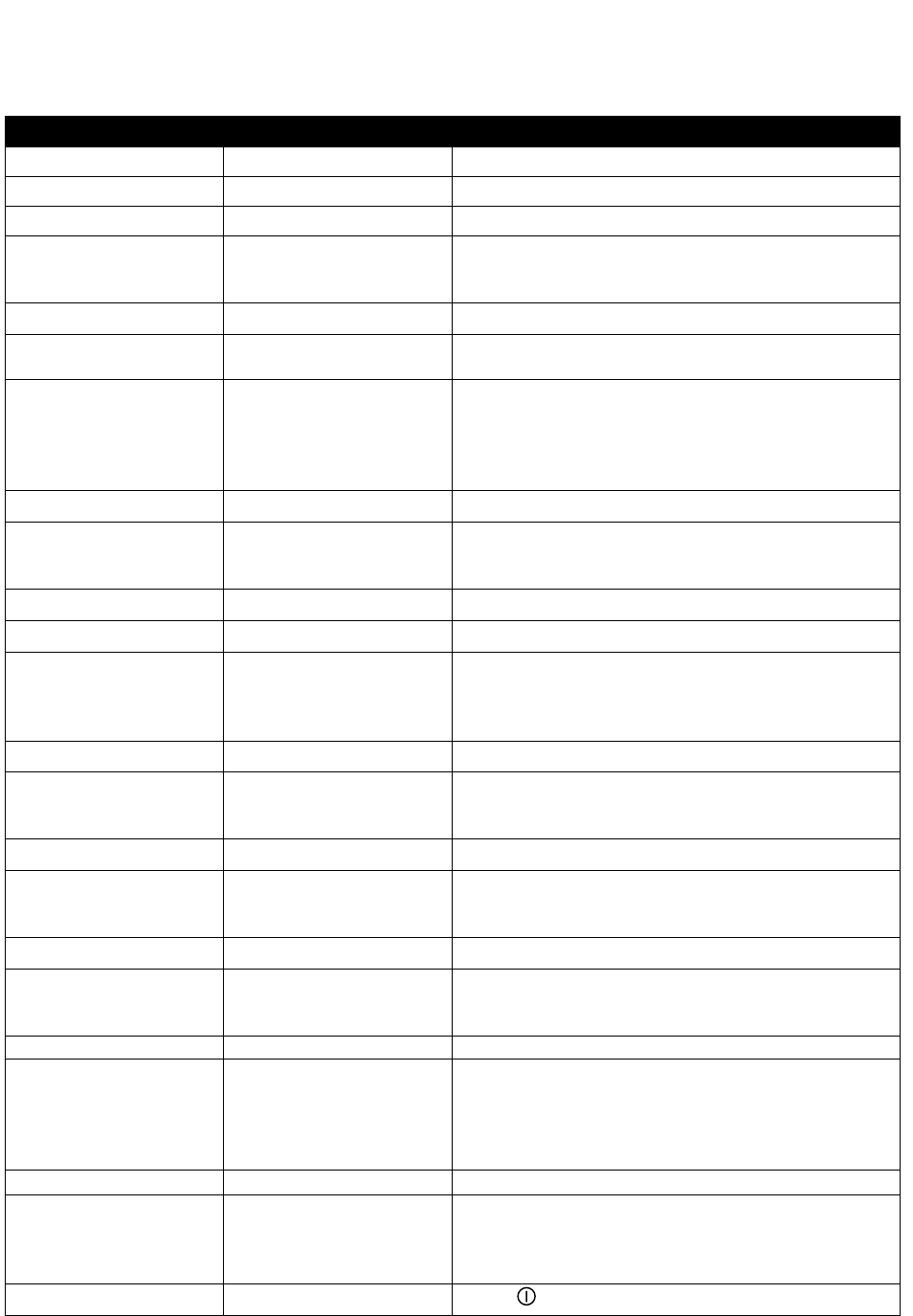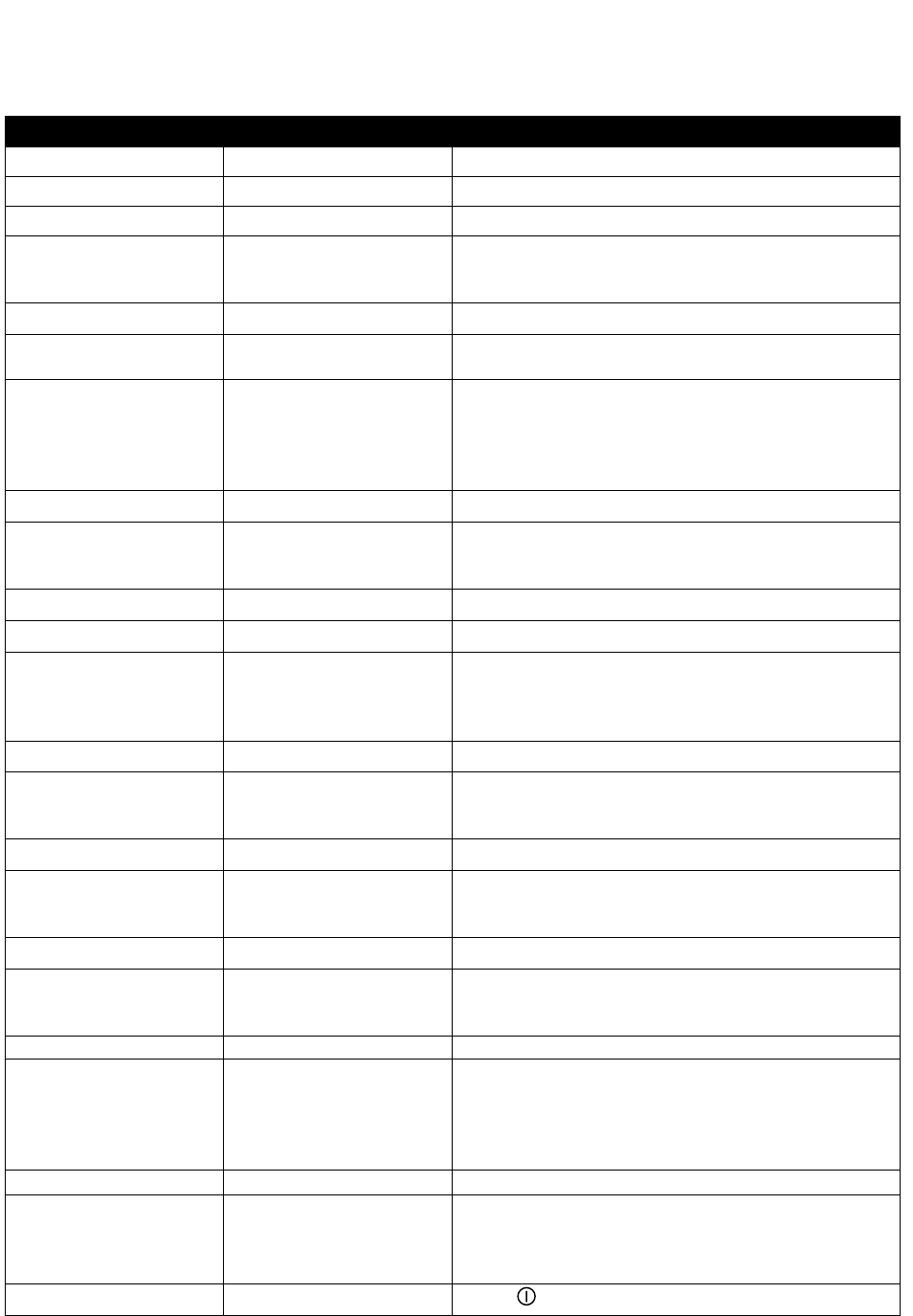
2-1
Left Display
Right Display Action
OFF Press 9
CODE
Enter 5050 with numbered keys.
OFF Press 9
CODE
Enter 1650 with numbered keys. Press lane key B
(Blue) to advance cursor, Y (yellow) key to go
back.
TEND CC 1 YES Press key to advance to desired position.
Product to be changed
or open position
Number and Yes Press Ã.
Product name with
cursor flashing under
first character.
Edit
Enter first letter of new product with numbered
key. Press until desired letter appears. Advance
cursor left key. Repeat until eight-letter or less
name of product is entered. Eliminate characters
with 0 key.
New product name Edit Press Ã.
Position number or
version of previous
name.
Edit
Enter four-letter abbreviated name, which will
alternate with the cook time display during cook
cycles.
Abbreviated name Edit Press Ã.
Full name Press 9.
SHAKE 1 M:00
Press à to toggle between M (manually
cancelling alarm) and A (automatically cancelling
alarm). Enter time in the cook cycle to shake the
basket with the numbered keys.
SHAKE 1 Your settings Press 9.
SHAKE 2 M:00
Press à to toggle between M and A. Enter the
time in the cook cycle to shake the basket a
second time.
SHAKE 2 Your settings Press 9.
REMOVE M:00
Enter cook time in minutes and seconds with
numbered keys. Press à to toggle between auto
and manually cancelling alarm.
REMOVE Your settings Press 9.
QUAL M: 00
Enter time product can be held after cooking.
Press à to toggle between auto and manually
cancelling alarm.
QUAL Your Settings Press 9.
SENS 0 Sens allows the fryer controller to adjust cooking
times slightly, ensuring small and large loads cook
identically. Setting the number to 0 allows no time
adjustment; a setting of 9 produces the most time
adjustment. Enter setting with numbered key.
SENS Your setting Press 9.
New Product If a key assignment is needed: press a menu key.
Note: This eliminates any previous link associated
with the chosen key. Key not needed: skip to next
step
New Product YES Key Number
Press
(power key).
Follow these steps to enter a new product in the computer. The actions to be taken are in
the right column; the computer displays are shown in the left and middle columns.
Programming New Menu Items in Multi Product Computer