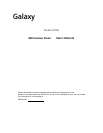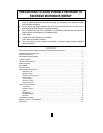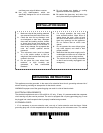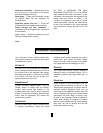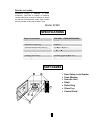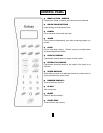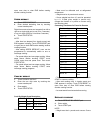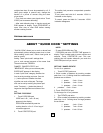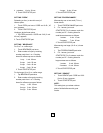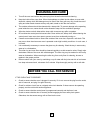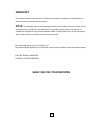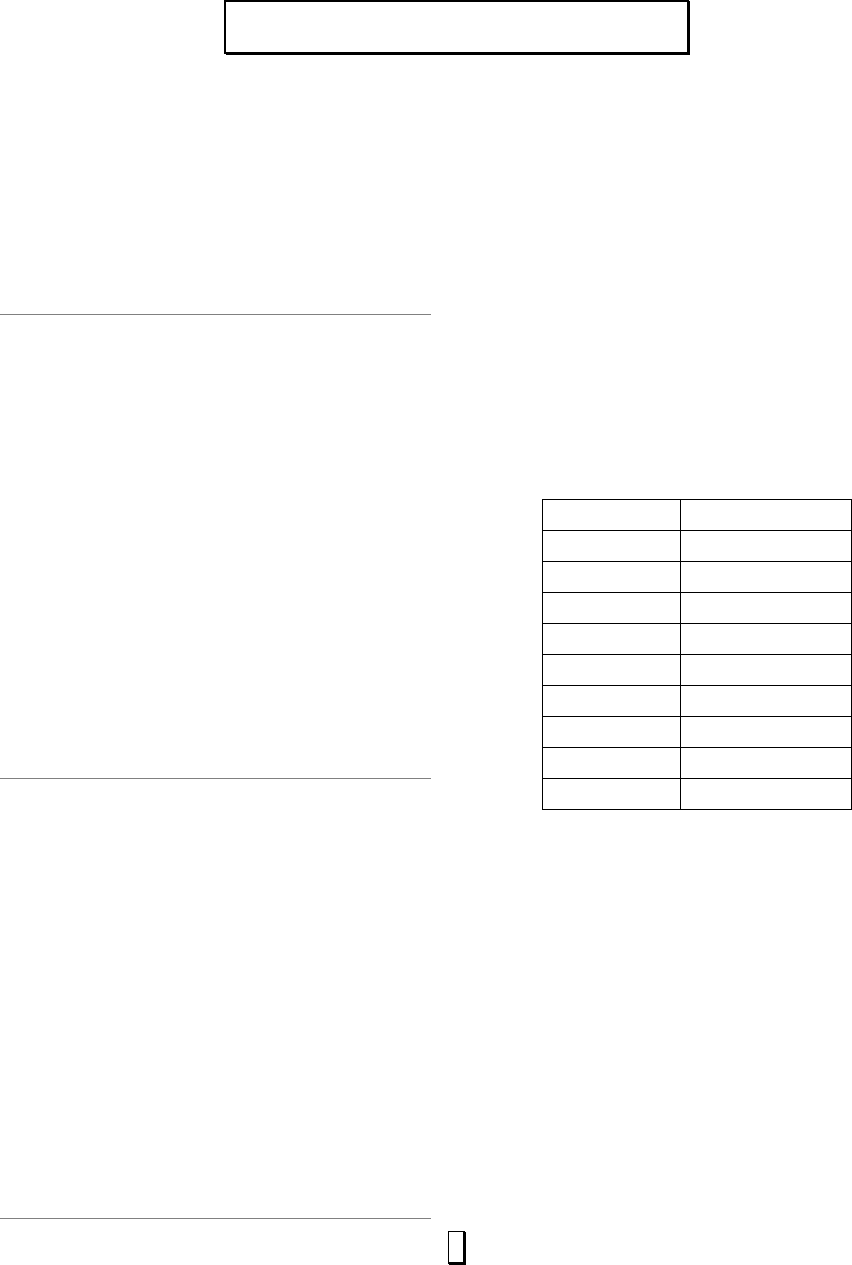
8
SIGNALS DURING OVEN SETTINGS
ONE SIGNAL: Oven accepts the entry.
TWO SIGNALS: Oven does not accept the entry, check and try again.
SETTING THE CLOCK
1. Touch CLOCK pad.
2. Use the number pads to enter the correct
time. You must touch at least three numbers
to set the clock(one for hour and two for
minutes).
3. Touch CLOCK pad again.
NOTE:
·This is a 12 hour clock. When the oven is first
plugged in or when power resumes after a power
interruption, the display will show ENTER CLOCK
TIME. If you prefer to not have the clock displayed,
touch STOP/RESET.
·You can check the clock time while cooking is in
progress by touching the CLOCK pad.
SETTING THE TIMER
1. Touch TIMER.
2. Enter the amount of time by touching the
number pads. Digit time is in minutes and
seconds and set left to right. Set one digit (a
5 for 5 seconds) or up to four digits (2405 for
24 minutes, 5 seconds).
3. Touch START/STOP.
NOTE:
·Time countdown can be seen in display for 3
seconds before clock or cooking time is returned
to display.
·Touch TIMER and then touch STOP/RESET to
cancel TIMER during timing process.
SETTING A COOKING PROGRAM
A. One-stage Cooking
1. Use the number pads to set a cooking time.
You can set a cooking time from one seconds
to 99 minutes and 99 seconds.
2. If you want to set a power level other than
100% power, touch POWER, then
3. use the number pads to enter the power level.
You can set the power level from 1 to 9.
4. Touch START to start cooking.
Use single digits to set a cooking power level:
Number pad Cooking power
9 90%
8 80%
7 70%
6 60%
5 50%
4 40%
3 30%
2 20%
1 10%
B. Two-stage Cooking
Some recipes require different stages of
cooking at different temperatures.
1. SET STAGE 1:
Follow steps 1 and 2 in “One-stage Cooking”. DO
NOT TOUCH START/STOP.
2. SET STAGE 2:
Touch COOK then enter proper cooking time and
(lower) power level. (Most 2-stage recipes use
lower power for second stage.)
3. Touch START.
NOTE:
After total time has elapsed, 4 signals sound and
END appears in display. Touch STOP/RESET or
O
O
P
P
E
E
R
R
A
A
T
T
I
I
O
O
N
N
I
I
N
N
S
S
T
T
R
R
U
U
C
C
T
T
I
I
O
O
N
N
S
S