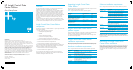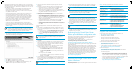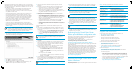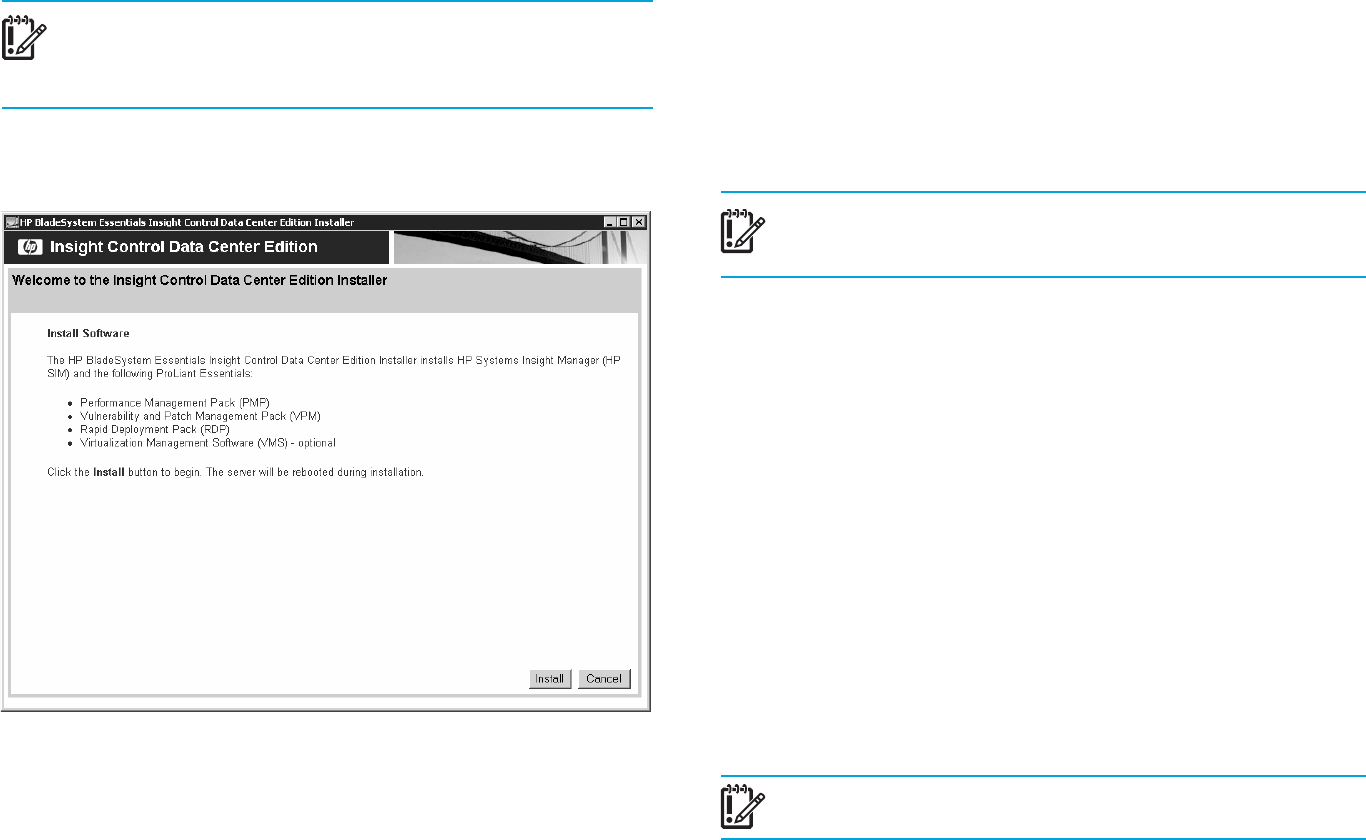
The Insight Control Data Center Edition installation process is a single procedure
designed for ease of use, installing all Insight Control Data Center Edition software
on a single management server. Variations to this installation can occur under one
of the following scenarios:
• If HP SIM 5.0 or higher is already installed, Insight Control Data Center
Edition and all its components are installed on the HP SIM Central
Management Server (CMS). If necessary, HP SIM and all of its components
are updated to the latest version.
• If the Rapid Deployment Pack—Windows Edition 3.00 is installed on your
HP SIM CMS, Insight Control Data Center Edition upgrades it to 3.10.
• If the Rapid Deployment Pack—Windows Edition 3.10 is already installed in
your environment, you can provide the Insight Control Data Center Edition
installer with information to incorporate your existing Rapid Deployment
Pack—Windows Edition installation. In this configuration, the Rapid
Deployment Pack—Windows Edition 3.10 can be on the same server or on a
different server from the HP SIM CMS.
• If neither HP SIM nor the Rapid Deployment Pack—Windows Edition is
present, both components are installed, along with the other Insight Control
Data Center Edition components, during the Insight Control Data Center Edition
installation process.
IMPORTANT: Before beginning the Insight Control Data Center Edition
installation process, identify the information or configure the settings as
listed in the HP BladeSystem Installation Checklist in the kit. Having this
information available reduces the time required for installation.
To install Insight Control Data Center Edition:
1. Insert the Insight Control Data Center Edition DVD into the DVD drive of the
HP SIM CMS. The following screen appears.
2. Click Install. The prerequisites screen appears.
3. Click Next. The installation directory screen appears.
4. To use the default locator, click Next. To select a different directory, click
Browse or enter the path in the Installation Directory field.
5. Select the components for installation. Required components cannot be
deselected.
6. Depending on the version of HP SIM, perform one of the following steps:
• If the HP SIM version is 5.0, the HP SIM reuse compatible screen
appears. To use the existing HP SIM version, click Next.
• If the HP SIM version is earlier than 5.0, the HP SIM not compatible
screen appears. Click Cancel and manually update HP SIM 5.0 to 5.0.2
using the HP SIM installer on the DVD Products tab.
7. Depending on the version of Rapid Deployment Pack—Windows Edition
version, perform one of the following steps:
• If the Rapid Deployment Pack—Windows Edition version is earlier than
3.0, the Rapid Deployment Pack—Windows Edition not compatible screen
appears. Click Cancel and update the Rapid Deployment Pack—Windows
Edition to 3.10 using the Rapid Deployment Pack—Windows Edition
installer on the DVD Products tab.
• If the Rapid Deployment Pack—Windows Edition 3.00 is installed, it is
upgraded to 3.10. Provide the server credentials, and click Next.
• If the Rapid Deployment Pack—Windows Edition version is 3.10, the Rapid
Deployment Pack—Windows Edition reuse compatible screen appears.
Click Next.
The Rapid Deployment Pack—Windows Edition installation options screen
appears.
8. Select whether to install Rapid Deployment Pack—Windows Edition on this
server or use the Rapid Deployment Pack—Windows Edition on an existing
remote server.
• To install on this server, click Install Rapid Deployment Pack on this server.
• To use the Rapid Deployment Pack—Windows Edition on an existing
server, click Use existing remote Rapid Deployment Pack, and enter the
credentials.
IMPORTANT: If using an existing Remote Deployment Pack—Windows
Edition server, DHCP services must be running on your network for
proper operation.
Click Next.
9. From the Service account credentials screen, enter the password, and click
Next. These credentials are used by all components installed by Insight
Control Data Center Edition. If HP SIM is already installed, the user name
used to install it is automatically filled.
10. From the Database configuration screen, depending on whether the local
database is detected, perform one of the following steps:
• If no local database server is detected, select the appropriate option:
• Select Install and Use MSDE to use Microsoft SQL Desktop Edition.
• Select Use existing SQL/MSDE to use an existing remote SQL Server
or MSDE.
Enter the password, and click Next.
• If a local database is detected, supply the credentials for the existing
database, and click Next.
11. From the Deployment operating systems screen, select all operating systems
that you want to deploy, and click Copy Files. You are prompted to provide
the media or location for each operating system. When you finish copying
files, click Next.
IMPORTANT: If you bypass this step, you must add these files at a later
time to deploy a system.
12 . From the Deployment configuration options screen, specify the configuration
options for the Rapid Deployment Pack—Windows Edition, and click Next.
NOTE: Obtain operating systems product keys from Microsoft.
13 . From the Basic settings for HP Systems Insight Manager screen, enter the
global protocol settings and the default read SNMP community string. These
credentials enable access management targets. Click Next.
NOTE: If HP SIM is installed, this screen does not appear.
14. For new installations, the Discovery settings for HP Systems Insight Manager
screen appears. Enter at least one IP range that includes the devices you want
network discovery to find. To enter multiple ranges, separate the ranges with white
space (for example, tabs, new lines, or spaces). Click Next. This step is optional
but recommended step because it enables you to perform your tasks faster.
15. From the Installation summary screen, verify that the settings are correct, and
click Install.
IMPORTANT: The system reboots after the PMP component is installed.
16. Click Click here to access HP Systems Insight Manager when installation
completes to access HP SIM immediately. Use the credentials provided during
installation to log in to HP SIM.
Performing Insight Control Data Center
Edition post-installation configuration tasks
After logging in using the HP SIM credentials supplied during the installation, a
Getting Started screen appears. Information on this screen guides you in
performing post installation configuration tasks.
If you accidentally close the Getting Started screen, it can be found on
Help>Getting Started>Insight Control Data Center Edition.
Licensing Insight Control Data Center Edition
You must have HP SIM administrative rights to add or deploy Insight Control Data
Center Edition licenses.
Adding an Insight Control Data Center Edition license in HP SIM applies licenses
for Performance Management Pack and Vulnerability and Patch Management Pack.
Adding a Rapid Deployment Pack—Windows Edition license is separate from
adding Insight Control Data Center Edition licenses. For more information about
adding Rapid Deployment Pack—Windows Edition licenses, see the Getting
Started screen, the HP Insight Control Data Center Edition User Guide, or the HP
ProLiant Essentials Rapid Deployment Pack—Windows Edition Installation Guide.
The Insight Control Data Center Edition license key is on a card in the kit. For
more information or to purchase license keys, see
http://www.hp.com/go/insightcontrol.
Accessing the Insight Control Data Center
Edition interfaces
The following table lists the steps to access the Insight Control Data Center Edition
components from HP SIM.
Table 4 Accessing Insight Control Data Center Edition components
To access Select
Insight Control Data • Deploy>License Manager>
Center Edition licensing Insight Control Data Center Edition Keys
HP BladeSystem • Tools>Integrated Console>BladeSystem
Integrated Manager
Rapid Deployment • Deploy>Rapid Deployment Pack
Pack—Windows Edition
Vulnerability and Patch • Deploy>Vulnerability and Patch Management
Management Pack • Diagnose>Vulnerability and Patch Management
• Options>Vulnerability and Patch Management
Performance • Diagnose>Performance Management Pack
Management Pack • Options>Performance Management Pack
• Reports>Performance Management Pack
Virtualization • Deploy>Virtual Machine
Management Software • Configure>Virtual Machine Host
Registration Virtualization Management
• Options>Virtualization Management
Support and information
For HP support, software updates, and additional information, see:
• http://www.hp.com/go/insightcontrol
•
HP BladeSystem Installation Checklist
• HP Insight Control Data Center Edition User Guide
• HP Insight Control Data Center Edition Support Matrix
• HP Insight Control Data Center Edition Release Notes
For the name of the nearest HP authorized reseller:
• In the United States, see HP U.S. service locator at
http://www.hp.com/service_locator
• In other locations, see Contact HP Worldwide (in English) at
http://welcome.hp.com/country/us/en/wwcontact.html
For HP technical support:
• In the United States, for contact options see Contact HP United States at
http://welcome.hp.com/country/us/en/contact_us.html
To contact HP by phone:
• Call 1 800 HP INVENT (1 800 474 6836). This service is available 24
hours a day, 7 days a week. For continuous quality improvement, calls
may be recorded or monitored. When prompted, say "Insight Manager."
• If you have purchased a Care Pack (service upgrade), call 1 800 633 3600.
For more information about Care Packs, see
http://www.hp.com.
• In other locations, see Contact HP Worldwide at
http://welcome.hp.com/country/us/en/wwcontact.html