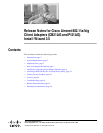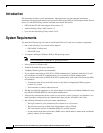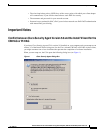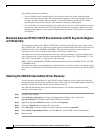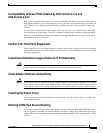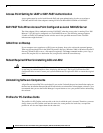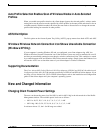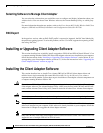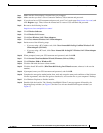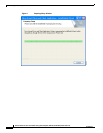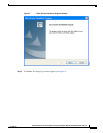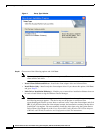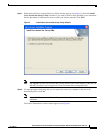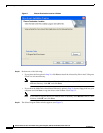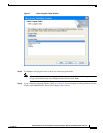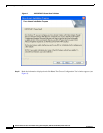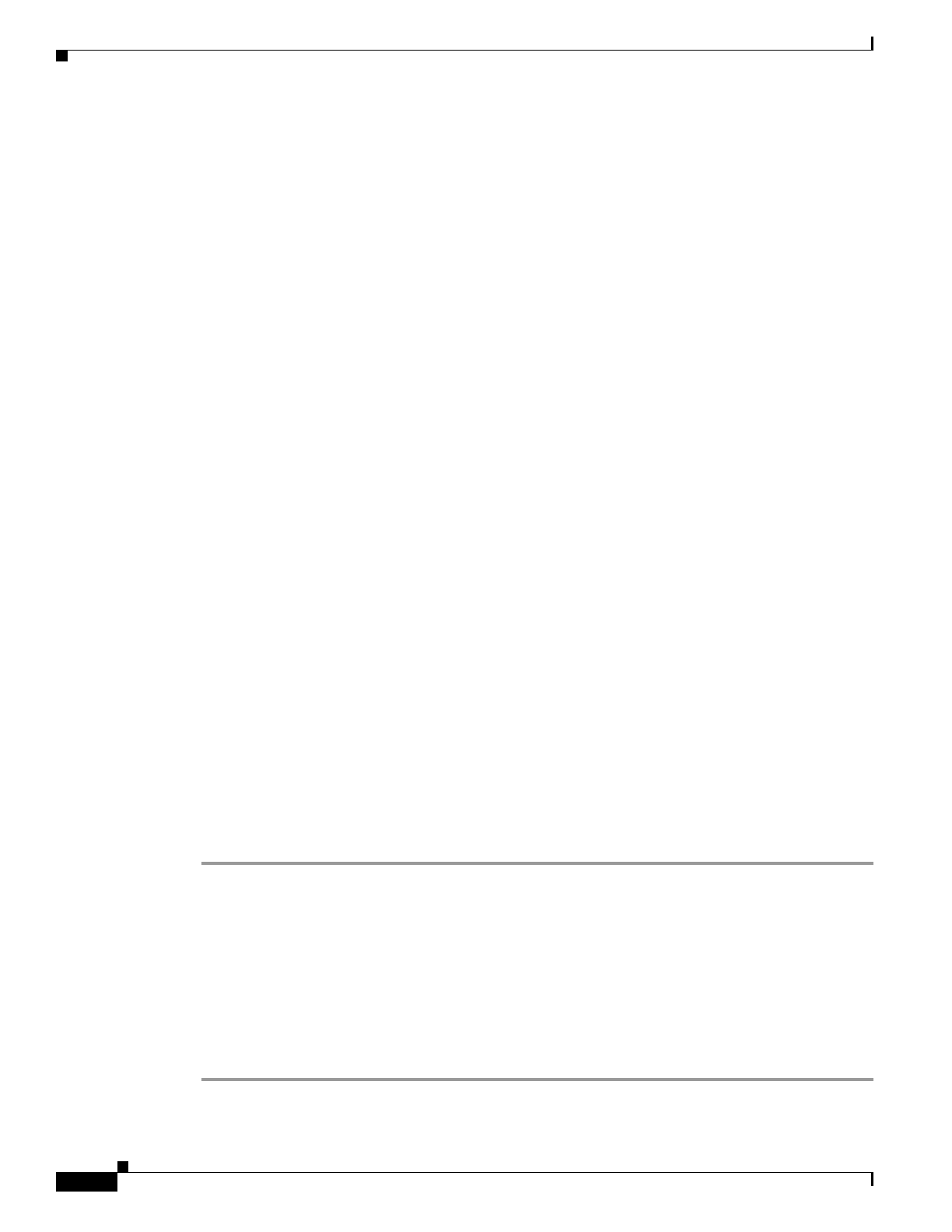
4
Release Notes for Cisco Aironet 802.11a/b/g Client Adapters (CB21AG and PI21AG) Install Wizard 3.5
OL-12267-01
Important Notes
The following are the two conditions:
• If you click No, you are instructing the CSA to disallow devcon.exe of the client installation
software from executing its tasks. The installation then appears to stall. The installation does not
complete, and the computer must be rebooted. To avoid this behavior, disable the CSA before
installing the wireless client software. This condition is tracked by CSCsg83510.
• If you click Yes, you are instructing the CSA to allow devcon.exe of the client installation software
to execute its tasks. However, the CSA might block cmd.exe from executing without notice. The
installation then appears to stall, and the computer must be rebooted. This condition is tracked by
CSCsh16031.
Mismatch between HP DC5 100 PCI Bus Controller and PCI Key Cache Register
on PI21AG Chip
A mismatch exists between the HP DC5100 PCI bus controller and the PCI key cache register on the
chip of the PI21AG. The key cache uses a 48-bit register in which the PI21AG sends out two writes on
the PCI bus back to back (DWORD and WORD). The controller on the device cannot handle two
consecutive write cycles on the bus, which causes a fatal error on the PCI bus.
You should slow down the write operations to the key cache by performing a register read before and
after a register write. To slow down the write operations, install registry key "singleWriteKC=1." The
path of the "singleWriteKC=1" registry key is the following:
HKEY_LOCAL_MACHINE\SYSTEM\CurrentControlSet\Control\Class\{4D36E972-E325-11CE-BF
C1-08002bE10318}
You should not see any system degradation or performance hits, as the key cache is only changed every
few minutes. An additional read before the second write cycle only lasts a few micro seconds in the PCI
space.
Installing the CB21AG Intermediate Driver Manually
In some instances, the installation of the CB21AG software might not work as expected because the
intermediate driver might not have installed correctly. In this situation, the installer might not detect this
condition, and the rest of the software will not function correctly.
The CB21AG intermediate driver must be installed manually. To install the intermediate driver
manually, follow these steps:
Step 1 Insert the client adapter.
Step 2 Click Network Connections in the Start > Settings menu in Windows XP, or right click
My Network Places in Windows 2000. Find the CB21AGg instance.
Step 3 Right click the Cisco CB21AG instance, and left click Properties.
Step 4 Choose the Install option and then add a new service.
Step 5 Click Have disk. Go to the \windows\system32 directory and choose wsimd.inf.
Step 6 Select Wireless Intermediate Driver and click OK. The wireless IMD is bound to the adapter.
Step 7 Reboot system.