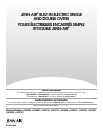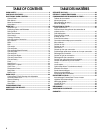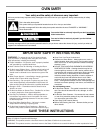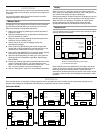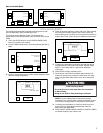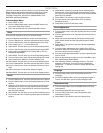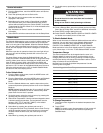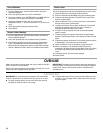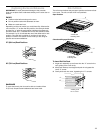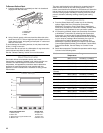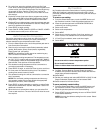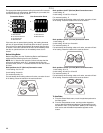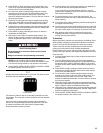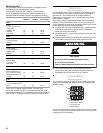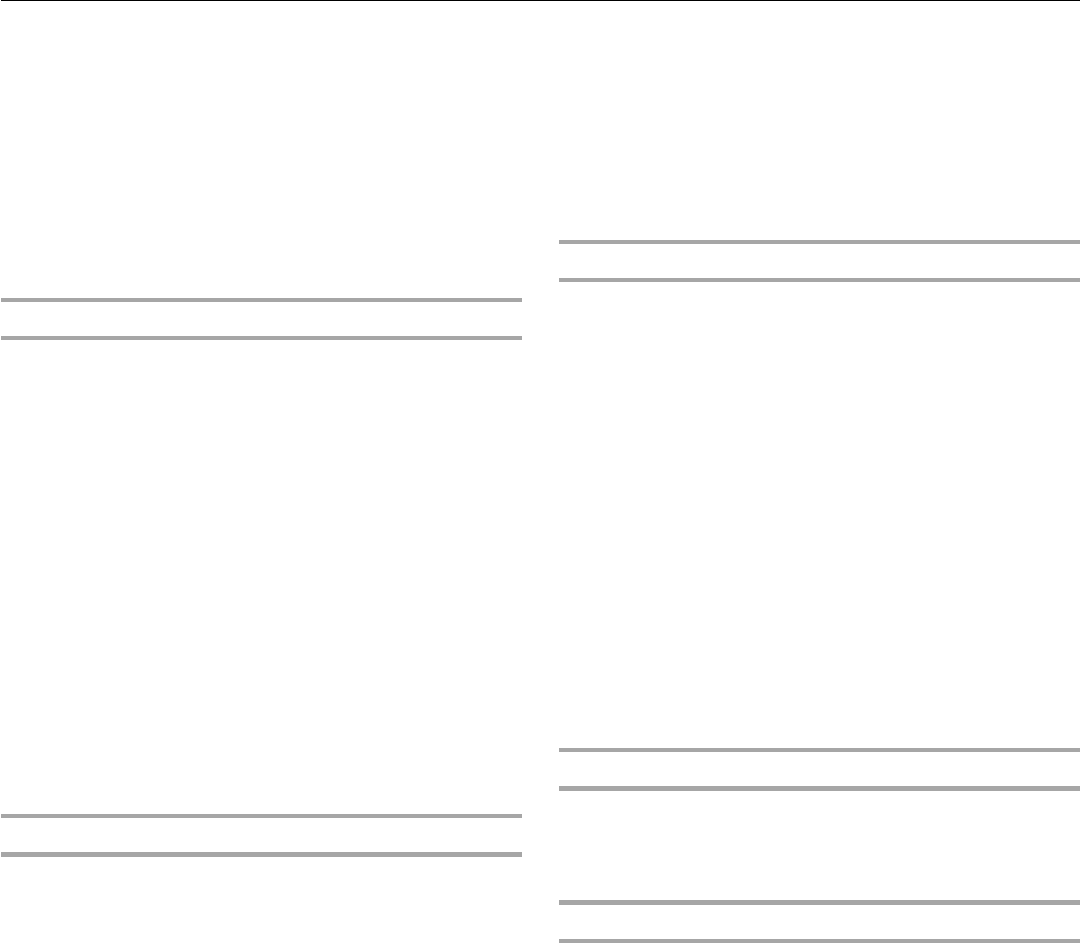
8
Setup Menu
Your oven provides you with the ability to control several of the
default settings and access information through the on screen
display. These include: Clock, Sound, Screen Appearance,
Language, Temp Units, Service Info, Sabbath Mode, Oven
Calibration and Restore Defaults.
To Access Setup Menu:
1. Press START or Oven.
2. From the Select Mode menu, press the MORE button until
you see the Setup Menu choice.
3. Touch the quickset pad next to the Setup Menu choice.
Clock
This clock can be used in 12-hour or 24-hour format.
At any time desired, press BACK to return to the Setup Menu.
1. From the Setup menu, touch the quickset pad next to Clock.
2. From the Clock menu, touch the quickset pad next to Time.
3. Enter current time (--:--). Choose AM or PM.
4. Select SAVE. This will return you to the Clock settings menu.
5. From the Clock menu, touch the quickset pad next to DATE.
6. Enter current date (MM/DD/YYYY). Select ON or OFF for
Daylight Savings Adjust.
7. Select SAVE. This will return you to the Clock settings menu.
8. From the Clock menu, touch the quickset pad next to Format.
9. Select time format: AM/PM or 24 hour (Military Time).
10. Select SAVE. This will return you to the clock display screen.
11. From the Setup Menu, touch the quickset pad next to Clock.
12. From the Clock menu, touch the quickset pad next to Clock
Style.
13. Select clock style on idle screen: Analog or Digital.
14. Select SAVE. This will return you to the clock display screen.
Sound
1. From the Setup menu, touch the quickset pad next to Sound.
2. From the Sound menu, touch the quickset pad next to Timer
Volume.
3. Adjust the Timer Volume by touching the left quickset pad to
decrease the volume, or the right quickset pad to increase
the volume. To turn Timer Volume off, touch the left quickset
pad until Off is reached.
4. Select SAVE. This will return you to the Sound settings menu.
5. From the Sound menu, touch the quickset pad next to Button
Volume.
6. Adjust Button volume by touching the left quickset pad to
decrease the volume and the right quickset pad to increase
the volume. To turn Button Volume off, touch the left quickset
pad until Off is reached.
7. Select SAVE. This will return you to the Sound menu.
8. From the Sound menu, select ON or OFF on Startup/
Shutdown Sounds.
9. Press BACK to return to the Setup menu.
Screen Appearance
1. From the Setup menu, touch the quickset pad next to Screen
Appearance.
2. From the Appearance menu, touch the quickset pad next to
Brightness.
3. Adjust the screen brightness by touching the left quickset
pad to select dimmer and the right quickset pad to select
brighter.
4. Select SAVE. This will return you to the Screen Appearance
settings menu.
5. From the Screen Appearance menu, select ON or OFF on
Animation. When on, the animation (gradient and heat waves)
are shown while the oven is heating.
6. From the Screen Appearance Menu, touch the quickset pad
next to Theme.
7. Select an appearance to match your oven: Dark/Blue, Light/
Blue, Dark/Orange, Bronze/White.
8. After selecting a theme, a message will show: “You have
selected a new theme. The oven will reset momentarily.
Please wait....” It will take 1 minute to restart with the new
settings set.
Language
1. From the Setup menu, touch the quickset pad next to
Language.
2. From the Language menu, select your language: English or
French. This will return you to the clock display screen.
Temperature Units
1. From the Setup Menu, touch the MORE button until Temp
Units appears.
2. Touch the quickset pad next to Temp Units.
3. From the Temp Units menu, select temperature units:
Fahrenheit or Celsius.
4. Select SAVE. This will return you to the Setup menu.