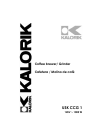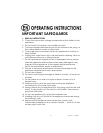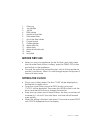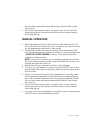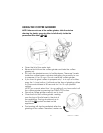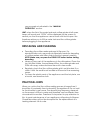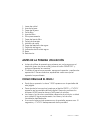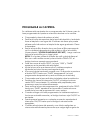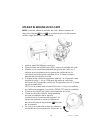6
USK CCG 1 - 070323
PROGRAMMING THE COFFEE MAKER
Your coffee maker has a 24 hours timing, but the programmed clock
remains in the memory as long as you do not modify it.
• Check the time displayed on the clock.
• Slide the release button of the lid of the water tank and lift it. Fill
the water tank with cold water. The number of cups can be read
on the graduated water tank. Close the lid.
• Pull the filter holder out using its handle, fill the permanent filter
with the desired quantity of ground coffee or use the grinder (see
“USING THE COFFEE GRINDER” section). Then replace the filter
holder in its initial position.
NOTE: If you do not want to use the grinder and decide to fill the
filter with normal ground coffee, press the GRIND OFF button, the
orange pilot light will come on.
• Press the PROG button twice successively. The time "12:00" and
‘TIMER" will be displayed on the electronic digital clock.
• Set the desired programming time doing the same as described
for the setting of the clock.
• Once the setting is finished, wait about 15 seconds or press PROG
key until “TIMER” disappears. The programming time will
disappear and will be replaced by the time of the clock.
• Make sure the jug is placed correctly on the hotplate.
• Then press the ON/OFF switch twice successively and the green
PROG pilot light will come on. The coffee machine is ready to
start at the set time.
• To check or to modify the programming time, press the PROG
button twice until TIMER appears and it will be displayed. You can
now modify it as you like.
• When your appliance will start at the set time, the green pilot light
will go out and the red ON/OFF pilot light will come on, indicating
that the brewing process has started.
• You can switch off your appliance anytime simply by pressing the
ON/OFF switch until all pilot lights are off.
• When you remove the jug from the appliance, a non-drip valve
will automatically operate to stop any drops of coffee dripping
onto the hotplate. Replacement of the jug automatically opens