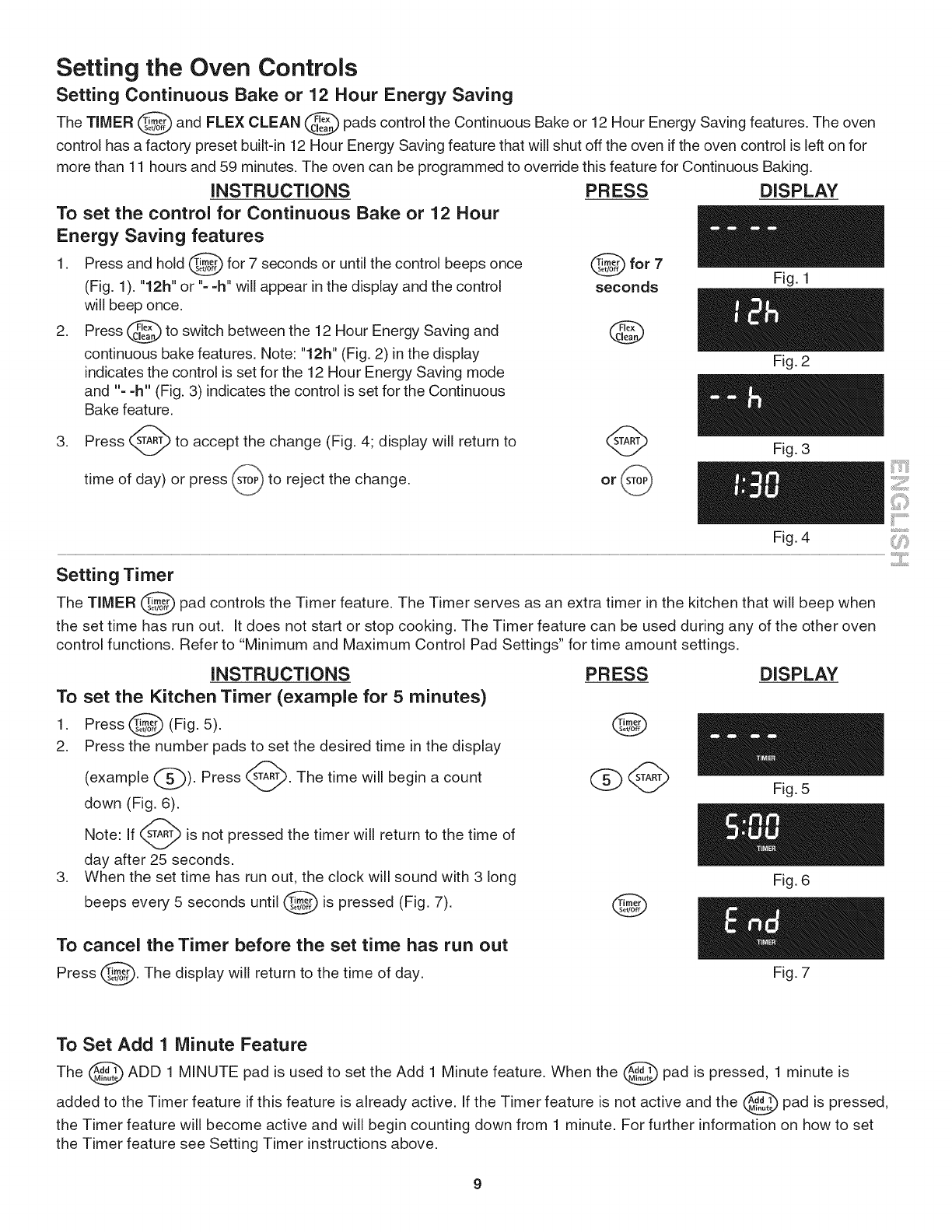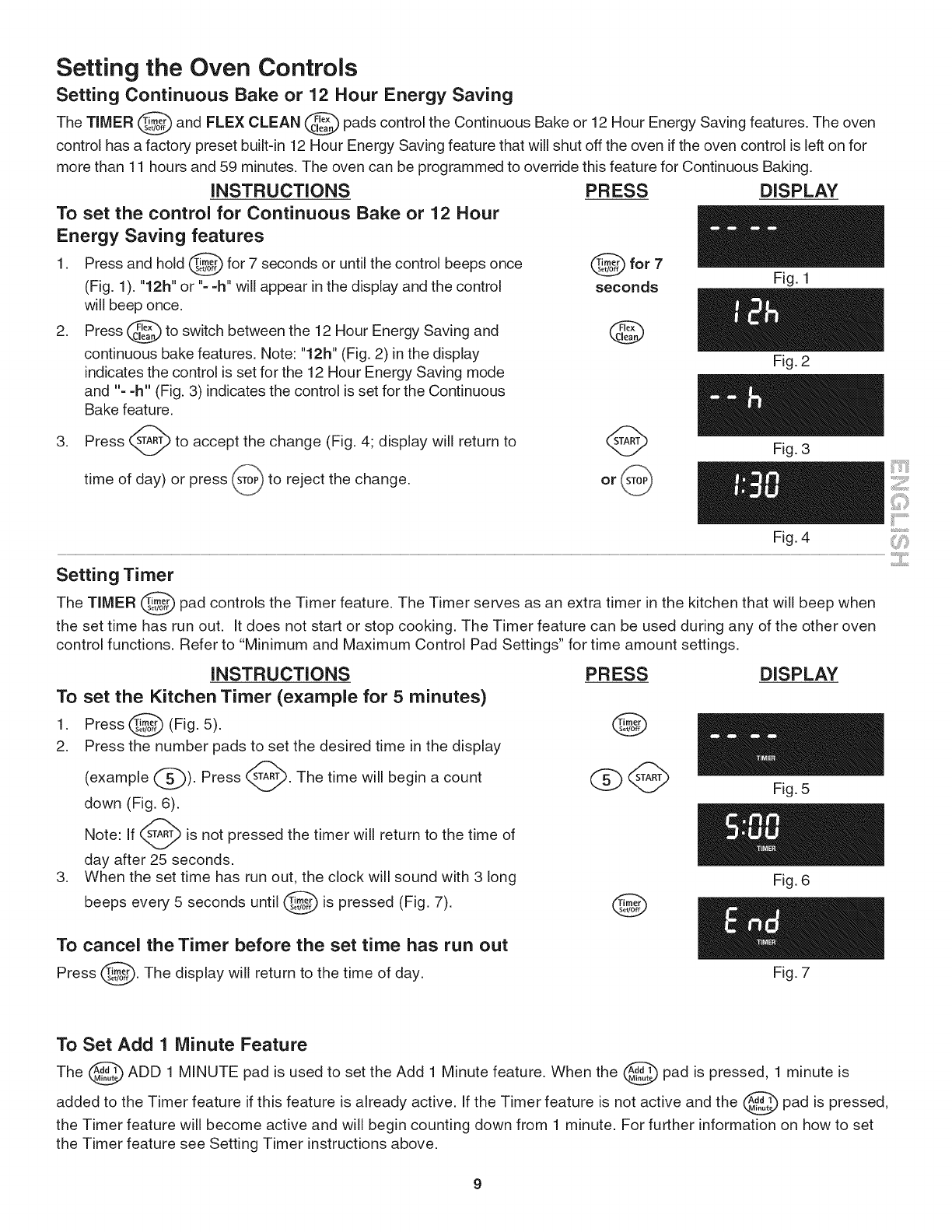
Setting the Oven Controls
Setting Continuous Bake or 12 Hour Energy Saving
The TIMER _ and FLEX CLEAN @ pads control the Continuous Bake or 12 Hour Energy Saving features. The oven
control has a factory preset built-in 12 Hour Energy Saving feature that will shut off the oven if the oven control is left on for
more than 11 hours and 59 minutes. The oven can be programmed to override this feature for Continuous Baking.
INSTRUCTIONS PR ESS DISPLAY
To set the control for ContinuOUSor Bake or 12beepsHOUronce
Energy Saving features
1. Press and hold _ for 7 seconds until the control _ for 7
(Fig. 1). "12h" or_-_%=h"will appear in the display and the control _seconds Fig. 1
will beep once.
2. Press @ to switch between the 12 Hour Energy Saving and @
continuous bake features. Note: "12h" (Fig. 2) in the display Fig. 2
indicates the control is set for the 12 Hour Energy Saving mode
andBake"=feature.=h"(Fig. 3) indicates the control is set for the Continuous
3. Press (_ to accept the change (Fig. 4; display will return to (_ Fig. 3
time of day) or press _ to reject the change, or _
Fig. 4
Setting Timer
The TIMER _ pad controls the Timer feature. The Timer serves as an extra timer in the kitchen that will beep when
the set time has run out. It does not start or stop cooking. The Timer feature can be used during any of the other oven
control functions. Refer to "Minimum and Maximum Control Pad Settings" for time amount settings.
iNSTRUCTiONS
To set the Kitchen Timer (example for 5 minutes)
(Fig. 5).
1. Press
2. Press the number pads to set the desired time in the display
(example (_). Press _. The time will begin a count
down (Fig. 6).
Note: If ____ART_iSnot pressed the timer will return to the time of
day after 25 seconds.
3. When the set time has run out, the clock will sound with 3 long
beeps every 5 seconds until _ is pressed (Fig. 7).
To cancel the Timer before the set time has run out
Press _. The display will return to the time of
day.
",¢z_ZC>"
PRESS
@
Q@
DISPLAY
Fig. 5
Fig. 6
Fig. 7
To Set Add 1 Minute Feature
The @ ADD 1 MINUTE pad is used to set the Add 1 Minute feature. When the @ pad is pressed, 1 minute is
added to the Timer feature ifthis feature is already active. If the Timer feature is not active and the _ pad is pressed,
the Timer feature will become active and will begin counting down from 1 minute. For further information on how to set
the Timer feature see Setting Timer instructions above.