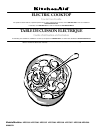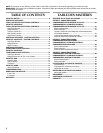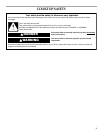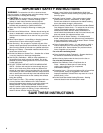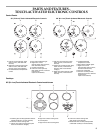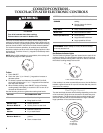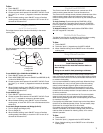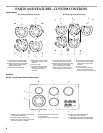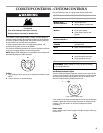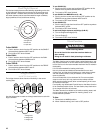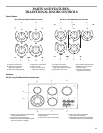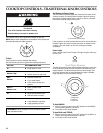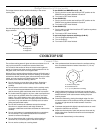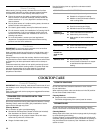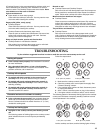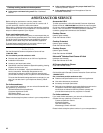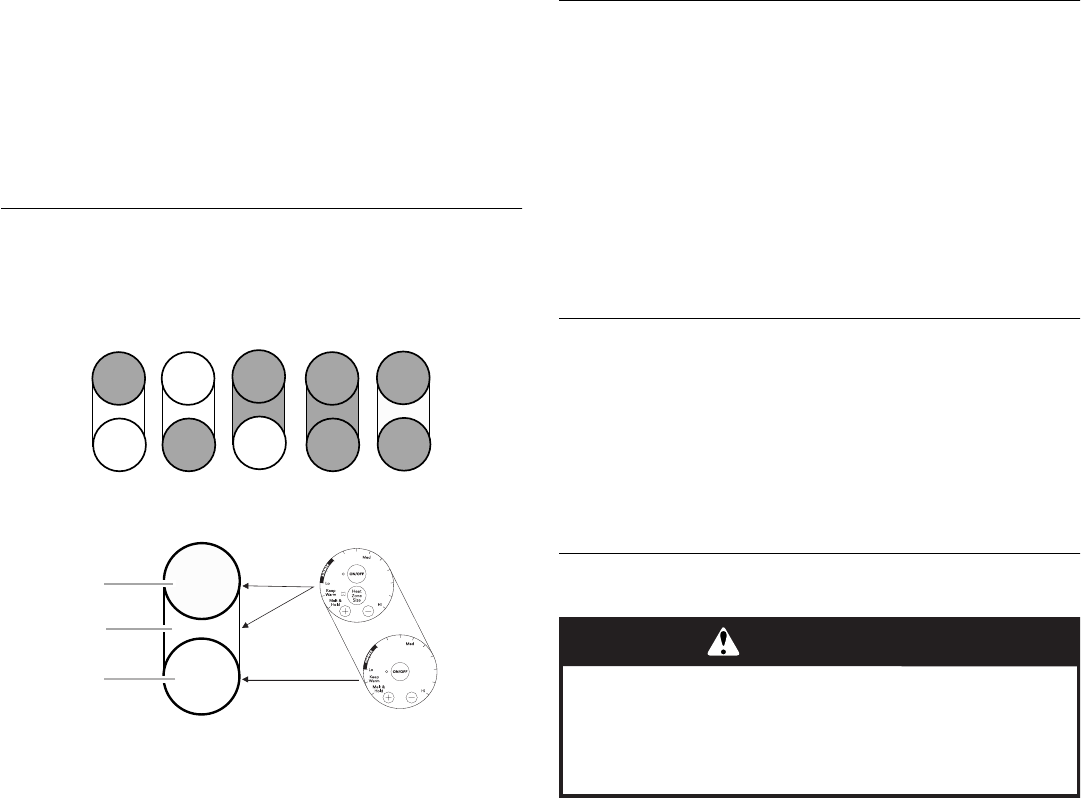
7
To Use:
1. Touch ON/OFF.
2. Touch HEAT ZONE SIZE to select desired zone diameter.
3. Choose a power level between HI and MELT & HOLD. Touch
the “plus” (+) or “minus” (-) keypad to increase or decrease
power.
4. When finished cooking, touch ON/OFF to turn off surface
cooking area(s) individually, or touch ALL OFF to turn off all
elements at the same time.
Bridge Element
(on 36" [91.4 cm] models)
The bridge element allows maximum flexibility in the center
cooking area.
Use the bridge area to create an oblong heated area to cook with
large cookware.
To use SINGLE (A) or SINGLE and BRIDGE (A + B):
1. Touch ON/OFF (center rear control).
2. Touch HEAT ZONE SIZE once for SINGLE and BRIDGE (A+B)
or twice for SINGLE (A).
3. Choose a power level between HI and MELT & HOLD. Touch
the “plus” (+) or “minus” (-) keypads to increase or decrease
power.
4. When finished cooking, touch ON/OFF to turn off surface
cooking area(s) individually, or touch ALL OFF to turn off all
elements at the same time.
To use SINGLE (C):
1. Touch ON/OFF (right front control).
2. Choose a power level between HI and MELT & HOLD. Touch
the “+” or “-” keypads to increase or decrease power.
3. When finished cooking, touch ON/OFF to turn off surface
cooking area, or touch ALL OFF to turn off all elements at the
same time.
To use both Single elements and Bridge (A+B+C):
1. Turn on Single and Bridge (A+B).
2. Turn on Single (C).
3. When finished cooking, touch ON/OFF to turn off surface
cooking area(s) individually, or touch ALL OFF to turn off all
elements at the same time.
Control Lock/All Off
The Control Lock/All Off cooktop touch controls turn off all
surface cooking areas that are in use at the same time.
The Control Lock cooktop control prevents unintended use of the
surface cooking areas. When the cooktop is locked out, the
surface cooking areas cannot be turned on by the cooktop touch
controls.
To Lock Cooktop: Touch and hold the CONTROL LOCK/
ALL OFF keypad for 5 seconds. After 5 seconds, CONTROL
LOCK will glow red, indicating that the cooktop controls are in
the lockout position.
To Unlock Cooktop: Touch and hold the CONTROL LOCK/
ALL OFF keypad for 5 seconds.
Melt & Hold Function
The Melt & Hold function is available on all the surface cooking
elements, and is ideal for melting chocolate or butter.
To Use:
1. Touch ON/OFF.
2. Touch the “plus” (+) keypad once for MELT & HOLD.
3. When finished cooking, touch ON/OFF to turn off surface
cooking area.
Keep Warm Function
The Keep Warm function can be used to keep cooked foods
warm, and may be used whether or not the other surface cooking
zones are in use. One hour is the recommended maximum time
to maintain food quality.
It is not recommended for heating cold foods. When the Keep
Warm function is in use, it will not glow red like the cooking
zones, but the indicator light will glow on the control panel.
Use only cookware and dishes recommended for oven and
cooktop use, and those that have flat bottoms to make direct
contact with the cooktop surface. Use pot holders or oven mitts
to remove cookware.
Cover all foods with a lid or aluminum foil. Do not use plastic
wrap to cover food, as it may melt onto the cooktop surface.
When warming baked goods, allow a small opening in the cover
for moisture to escape.
Food quality may deteriorate if food is kept on the Keep Warm
function for an extended period of time. For best results, keep
food warm for no longer than 30 to 45 minutes.
On models with touch-activated controls, the Keep Warm
element is available on all surface cooking areas, and can be
used as either an element for warming foods, or for normal
element operation.
To Use:
1. Touch ON/OFF.
2. Touch the “plus” (+) keypad twice for KEEP WARM.
3. When finished cooking, touch ON/OFF to turn off surface
cooking area.
A.Single size
B.Bridge area
C.Single size
A
B
C
WARNING
Food Poisoning Hazard
Do not let food sit for more than one hour before or
after cooking.
Doing so can result in food poisoning or sickness.