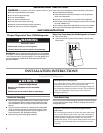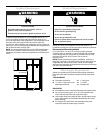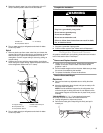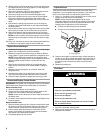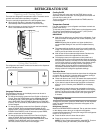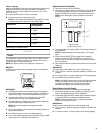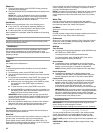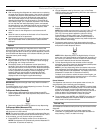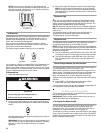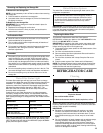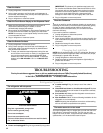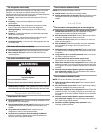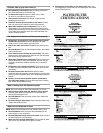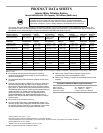10
Slideshow
1. From the Home screen, press PHOTOS. Photos previously
uploaded will be displayed.
2. Press SLIDESHOW, and all uploaded photos will appear in the
slideshow.
NOTE: After 1 hour of slideshow running time, the display
screen will automatically return to the Energy Save Mode
(Sleep Mode). Touch the display screen to exit Energy Save
Mode (Sleep Mode) and return to slideshow.
IMPORTANT:
Slideshow will be interrupted if any of the following occur:
■ If any of the FILL touch pads or dispenser paddles are
pressed, or if you press anywhere in the display screen.
■ If a door ajar alarm, or power outage occurs.
When slideshow is interrupted, restart the slideshow by following
steps 1 and 2.
Measurement
Provides measurement equivalents for common liquids, solids,
butter and miscellaneous items.
Substitutions
Provides substitutions for common ingredients used in recipes.
Recommends ingredients that can be substituted for some
liquids, powders and solids that you may not have on hand when
preparing a recipe.
Options
Lock
See “Water and Ice Dispensers.”
Timer
To assist with general kitchen activities, the controls include a
timer feature.
1. On the display screen, press OPTIONS, then TIMER.
2. Use the up and down arrows to adjust the hours and minutes
as desired.
3. To start the timer countdown, press START. The timer will not
start if you exit the timer screen without pressing START.
■ When the timer is counting down, press PAUSE to pause
the countdown. Press START again to restart the
countdown.
■ To reset the timer to zero, press RESET at any time.
■ Press MAXIMIZE to increase the size of the countdown on
the display screen. When the countdown reaches zero, the
display will return to the previous screen.
IMPORTANT: When using the timer, you can also use other
control and dispenser features. Press the HOME button on the
dispenser panel. The timer countdown will be shown at the
top of the display screen.
4. When the countdown reaches zero, the timer clock will blink
and a tone will sound, repeating every 30 seconds. Press
RESET to turn off the tone and reset the timer feature.
Use and Care
Provides assistance or service information and brief answers to
some frequently asked questions.
Max Cool
The Max Cool feature assists with periods of heavy ice usage, full
grocery loads, or temporarily warm room temperatures.
On the display screen, press OPTIONS, then MAX COOL. The
display screen indicates whether the feature is on or off. Press the
MAX COOL icon to toggle between settings.
Once activated, the Max Cool setting will remain on for 24 hours
unless manually turned off. The display will continue to show
your normal temperature set points.
NOTE: If increased ice production is desired at all times, change
the freezer control to a lower setting. Setting the freezer to a
colder temperature may make some foods, such as ice cream,
harder.
Water Filter
Provides water filter status and replacement filter ordering
information. After water filter is replaced, press RESET to change
the water filter status. See “Water Filter System.”
Ice Maker
Allows you to turn the ice maker on and off.
Outage
Provides a power outage history showing the dates and times the
power was out. See “Water and Ice Dispensers.”
Preferences
Allows you to set Language preference. See “Using the Controls.”
Allows you to set Ice, Water and Dispensing preferences. See
“Water and Ice Dispensers.”
Settings
Time and Date
■ To change the time and date displayed, press OPTIONS, then
SETTINGS, then TIME & DATE.
To change the time, use the up and down arrows.
To change the date, press CHANGE DATE, then use the
arrows to adjust the setting as desired.
Sound Volume
■ To adjust the volume of all dispenser and control sounds,
press OPTIONS, then SETTINGS, then VOLUME. Select the
desired volume, then wait 15 seconds or press BACK.
NOTE: Selecting MUTE will not disable the Door Ajar Alarm.
Screen Brightness
■ To adjust the brightness of the display screen, press
OPTIONS, then SETTINGS, then BRIGHTNESS. Select the
desired brightness, then wait 15 seconds or press BACK.
Factory Reset
■ To reset all system settings and preferences to the factory
defaults, press OPTIONS, then SETTINGS, then FACTORY
RESET. On the next screen, press YES to confirm. If you
unintentionally press YES instead of NO, you will have
3 seconds to press CANCEL and retain your custom settings.
IMPORTANT: When choosing to return to the default settings,
all customized preferences will be lost - including temperature
set points, dispensing preferences and presets, language
selection, volume and brightness settings, time and date, and
all photos saved in the display screen.
Touch Screen Care
IMPORTANT: Do not use sharp objects when using the touch
screen. Doing so could damage the screen.
For information about cleaning the touch screen, see “Cleaning.”
Crisper Humidity Control
You can control the amount of humidity in the moisture-sealed
crisper. Depending on your model, adjust the control to any
setting between FRUIT and VEGETABLES or LOW and HIGH.
FRUIT / LOW (open) for best storage of fruits and vegetables with
skins.
VEGETABLES / HIGH (closed) for best storage of fresh, leafy
vegetables.