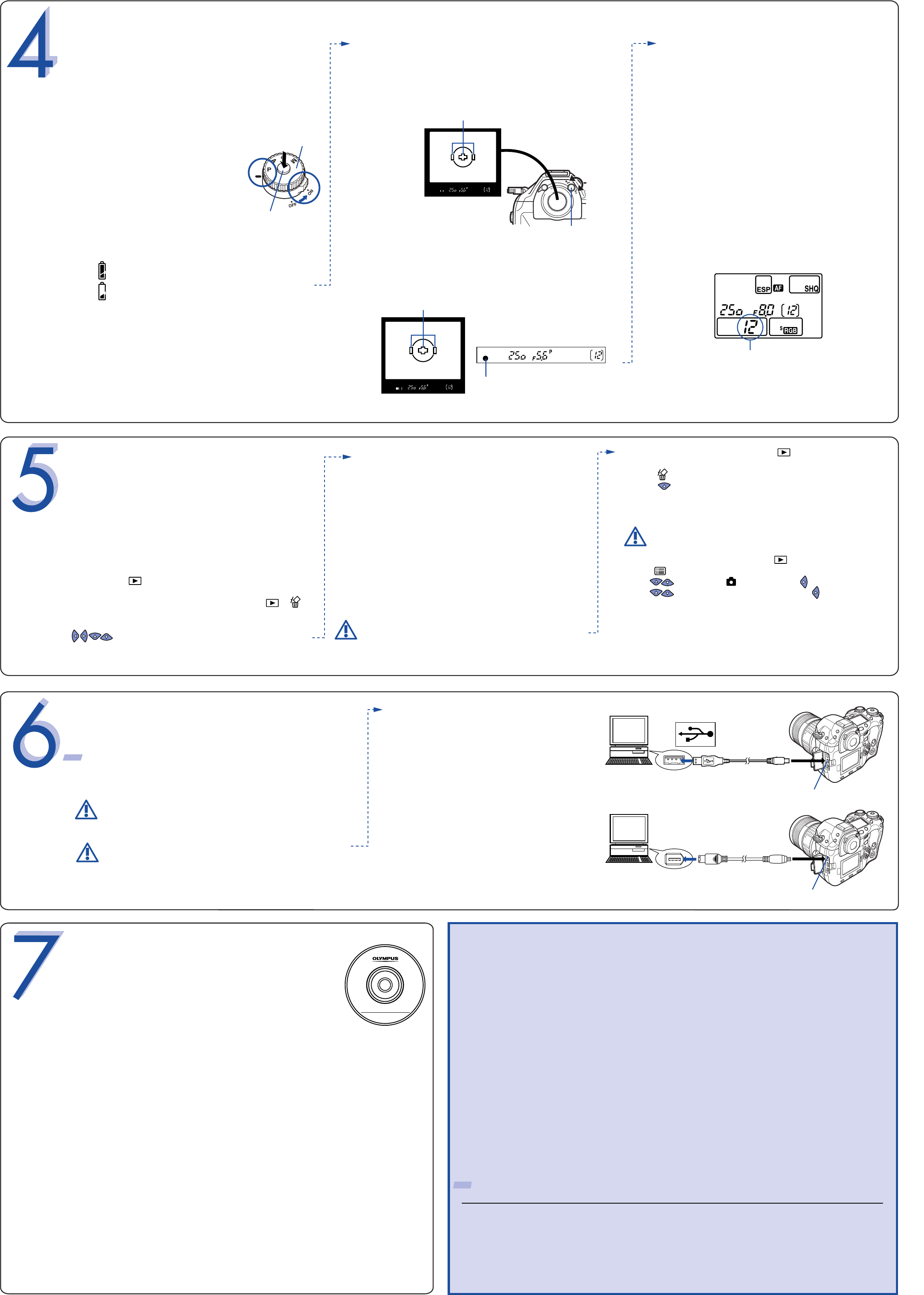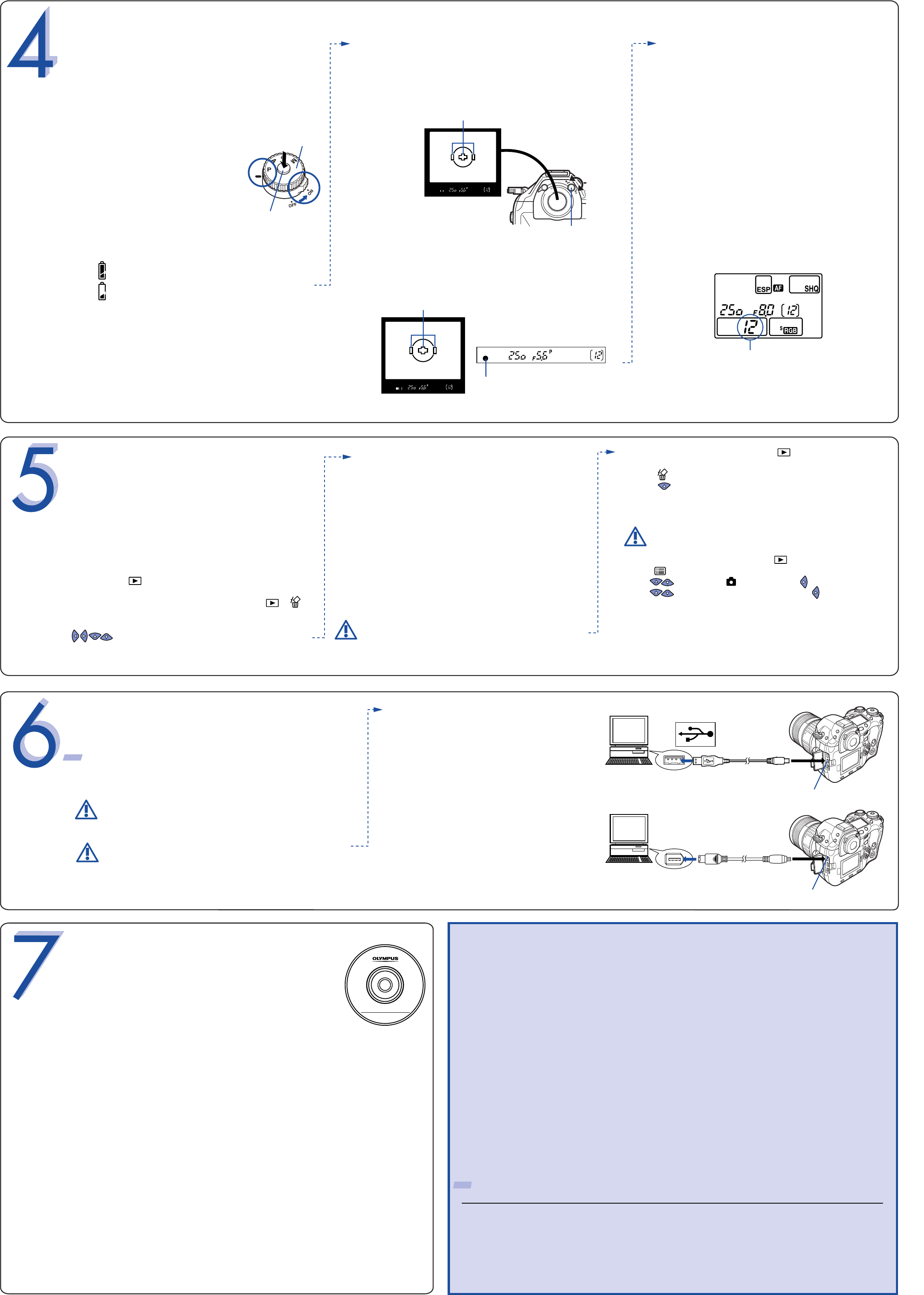
All-Frame Erase:
Deletes all pictures on the card in one operation,
except for pictures you have protected.
Once erased, pictures cannot be restored.
• Set the power switch to ON, press .
• Press .
• Use to select the tab, then press .
• Use to select CARD SETUP, then press to access the
CARD SETUP screen.
• ALL ERASE should be highlighted. Press OK.
• As a safeguard, this digital camera will ask you to select
YES or NO to confirm erasing, as this process permanently
deletes all unprotected pictures. Select YES and press OK.
TAKING PICTURES
Try the easiest way to shoot first. Please refer to the Reference
Manual for more information.
Turning on the power
• Remove the lens cap.
• While holding down the mode dial lock, set the mode
dial to P.
P : Program shooting
The camera sets the optimum aperture
value and shutter speed automatically
according to the subject brightness.
• Set the power switch to ON.
The battery check indication appears on the control panel.
: Remaining power level is high.
: Remaining power level is low.
No indication : Battery power is depleted.
Taking a Picture
• Position the AF target mark on the subject you want to
focus on.
• Press the shutter button halfway.
a.
c.
Adjusting the viewfinder's diopter
While looking though the viewfinder, rotate the diopter
adjustment dial little by little to the right or the left.
When you can see the AF frame clearly, adjustment is
complete.
b.
Number of storable pictures
The approximate number of pictures that can be stored
is determined by the memory capacity of the card and
the file size of the pictures. When a card is inserted into
the camera, the number of storable pictures is displayed
on the control panel.
See the Reference Manual for complete descriptions of
each record mode and the storable frame capacity for
the various resolution modes.
d.
• Set the power switch to ON, press and use the arrow
pad to display the picture you want to erase.
• Press .
• Press to select YES, and then press OK.
Viewing Pictures
There are two ways to access the Playback mode:
• If the camera is turned off, set the power switch to ON
and press .
OR
• If the camera is in the shooting mode, press or .
The last picture taken appears in the monitor. Use
to scroll though all the images saved on your
card.
When you are finished reviewing your pictures:
• To turn off the camera, set the power switch to OFF.
OR
• To return to the shooting mode, press the shutter
button halfway.
Erasing Pictures
The beauty of digital photography is your ability to keep
the photos you want, delete the rest, and reuse empty
memory space to take new pictures.
Single-Frame Erase: Deletes only the picture currently
displayed in the monitor.
VIEWING AND ERASING
PICTURES
With this digital camera, you can easily view the photos
you want—and delete the ones you don’t.
a.
b.
Once erased, pictures cannot be restored.
Olympus makes it simple to connect this digital
camera to your computer.
• Turn the camera off.
• Plug the supplied USB cable or IEEE1394
cable into the ports on your camera and
computer as illustrated at right.
• Set the power switch to ON. The camera
starts communicating with the PC.
CONNECTING THE CAMERA
TO A COMPUTER
TIP: Olympus recommends using the optional AC-1 AC adapter to ensure
a consistent power supply when downloading images.
Additional Camera Features
This digital camera offers a host of advanced features to expand your creativity. Here’s just a small
sampling. See the Reference Manual for details on these capabilities, and more!
• 4 exposure Modes: This camera has 4 exposure modes to choose from depending on the
shooting conditions and the effect you want to achieve.
• 3 Focus Modes: With focus mode lever, you can select from Single Auto Focus,
Continuous Auto Focus and Manual Focus.
• 3 AF frames: You can select only one AF frame to focus on your subject.
• Shutter release priority: Allows you to take a picture without waiting until focusing and flash
charge are finished.
• Drive mode: Try sequential shooting, self-timer shooting and remote control shooting.
• Close-up Playback:
Enlarge the pictures in the monitor to check details of the selected image.
• Index Display: View several thumbnail pictures on the monitor at once.
• Protecting Pictures: Prevents you from accidentally erasing photos.
• Information display: Allows you to display detailed information about the picture. Luminance
information is also displayed.
TIP: Remember to complete and return your Registration Card, and keep all camera documentation handy.
About the CD-ROM
Your Olympus digital camera comes bundled with a suite of software and
documentation. The CD includes:
• OLYMPUS Viewer : To download pictures from the camera, view, organize,
retouch, and print your digital photos.
• USB Driver for Windows 98: This utility must be installed to allow the
camera to communicate with your computer if it uses the Microsoft Windows 98
operating system.
• Olympus
Digital Camera Reference Manual: The Reference Manual is
provided as a pdf file on the CD-ROM in some areas.
You are now ready to install the computer software.
• Open the CD-ROM package and locate the software Installation guide
in the language you wish to use.
•
Continue to follow the step-by-step instructions for installing the software, and
enjoy your new digital photo processing capabilities!
OLYMPUS Studio Trial Version
Allows you to control the camera from a PC. Once installed, the software can be
used for 30 days.
You've now mastered the basic functionality of your new Olympus
digital camera! You are now ready to begin exploring the
possibilities that digital photography brings to your computer.
Activities such as photo editing, printing, and much more are
only steps away!
INSTALLING THE CAMERA
SOFTWARE
European Technical Customer Support
00800-67 10 83 00 (Toll-free)
+49(0)1805-67 10 83 or +49(0)40-23 77 38 99 (Charged)
9:00 AM - 6:00 PM MET
Monday - Friday
Technical Support (USA)
1-800-260-1625 (Toll-free)
8:00 AM - 10:00 PM ET
Monday - Friday
e-slrpro@olympusamerica.com
http://www.olympusamerica.com/E1/
Viewfinder
Number of storable pictures
AF fame
AF fame
Diopter adjustment dial
AF confirmation mark
USB cable
IEEE 1394 cable
Look for this mark.
USB connector
IEEE1394 connector
USB port
IEEE1394
(FireWire) port
Mode dial lock
Mode dial
The digital camera confirms the focus and exposure
are properly set when the AF confirmation mark in
the viewfinder lights steadily. A beep sound is output
when the subject is in focus.
• Press the shutter button completely to take the
picture. A short beep confirms your picture has
been taken.
Make sure that the camera is turned off before
connecting it to your computer.
Windows 98 users must install the "USB Driver for
Windows 98" software before connecting this digital
camera to the computer.
Refer to the Reference Manual for complete
information.
©
2003 OLYMPUS CORPORATION
E-1-OSG EN 03.7.7 9:58 PM Page 2