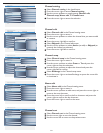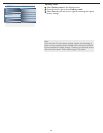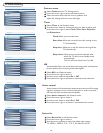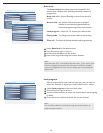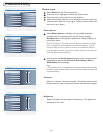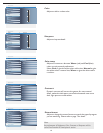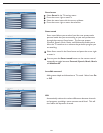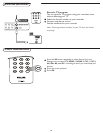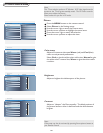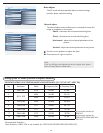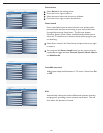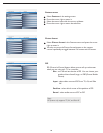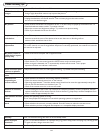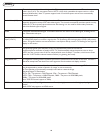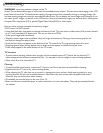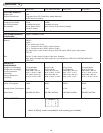23
Info
Features
Main Controls
Picture format2 2
4:3
Full screen
Picture format
PIP
Info
Features
Main Controls
PIP2 4
Input
Size
Sound
Position
PIP
Picture format
Info
Main Controls Features4 2
Sound
Install
Picture format
PIP
Picture
Features
Features menu
Select Features in the settings menu.
Press the cursor right to enter it.
Select the menu items with the cursor up/down.
Press the cursor right to enter the selection.
1
2
3
4
Picture format
Select Picture format in the Features menu and press the cursor
right to enter it.
You also can press the Picture format button on the remote
control repeatedly to toggle between Full screen and 4:3 format.
1
2
PIP
PIP (Picture-in-Picture) feature allows you to call up a subscreen
when you are using your TV as a monitor.
Size - turn off and set the size of PIP. You can choose your
preferred size of small, large, or PBP (Picture Beside
Picture).
Input - select video source of PIP from TV, AV, and Side
AV.
Position - select which corner of the position of PIP.
Sound - select audio source of PC or PIP.
Note:
PIP feature only supports TV, AV, and Side AV.