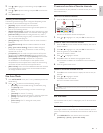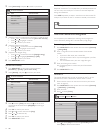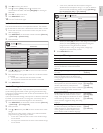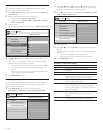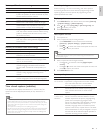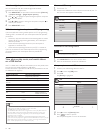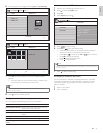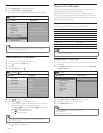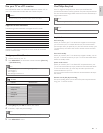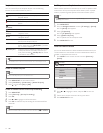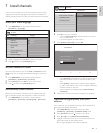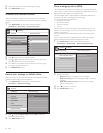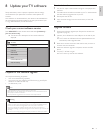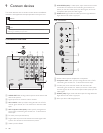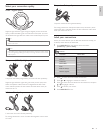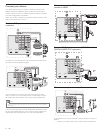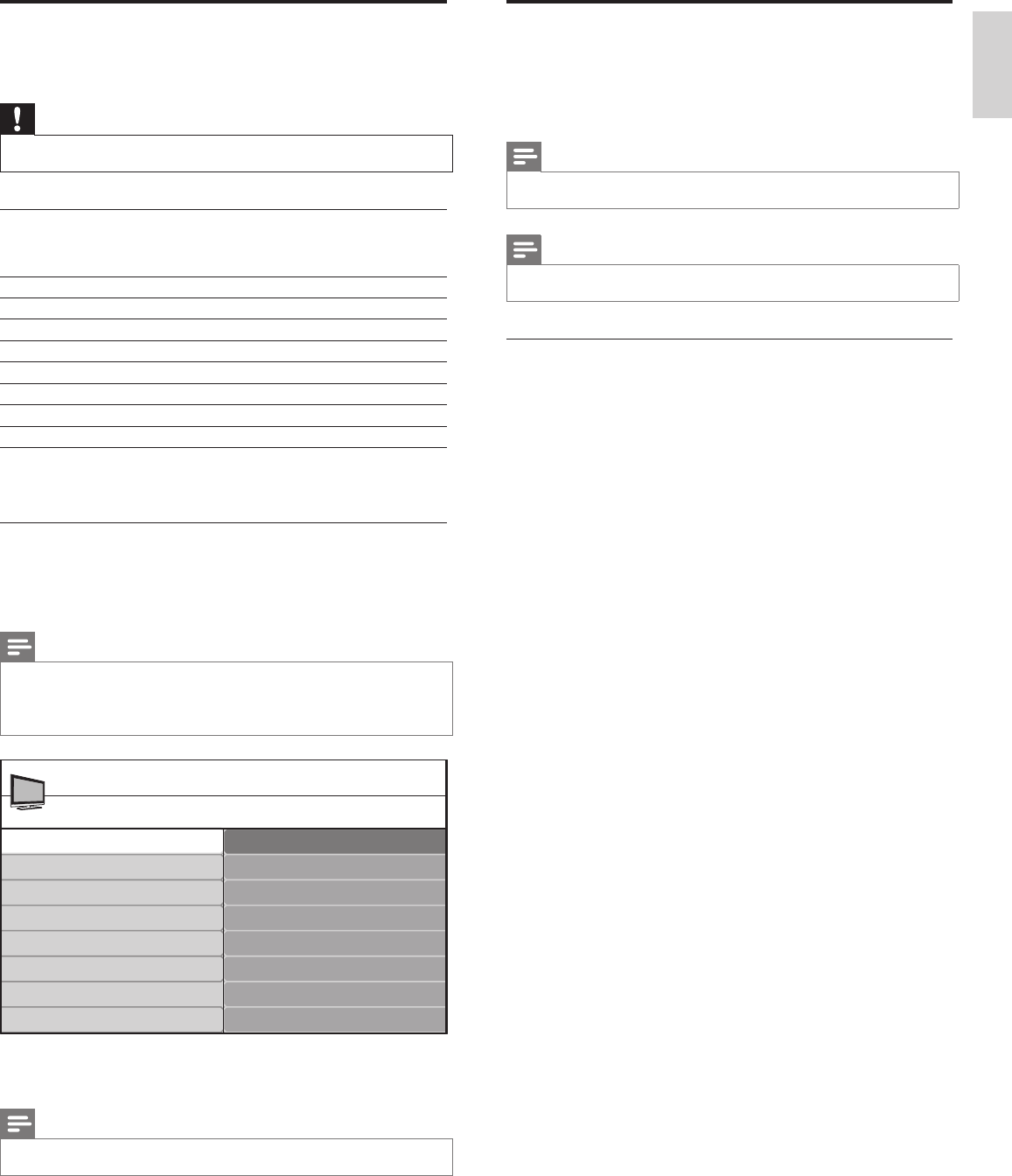
23
Use Philips EasyLink
Your TV supports Philips EasyLink, which uses the HDMI CEC
(Consumer Electronics Control) protocol. EasyLink-compliant devices
that are connected through HDMI connectors can be controlled by a
single remote control.
Note
•
Philips does not guarantee 100% interoperability with all HDMI CEC devices.
Note
•
The EasyLink-compliant device must be switched on and selected as the source.
EasyLink features
One-touch play
When you connect your TV to devices that support one-touch play,
you can control your TV and the devices with one remote control.
For example, when you press Play on your DVD remote control, your
TV automatically switches to the correct channel to show the DVD
content.
One-touch standby
When you connect your TV to devices that support standby, you can
use your TV remote control to put your TV and all connected HDMI
devices in standby mode.
System audio control
When you connect your TV to HDMI CEC compliant devices, your
TV can switch automatically to play audio from the connected device.
To use one-touch audio, you must map the audio input from the
connected device to your TV.
You can use the remote control from the connected device to adjust
the volume.
Remote control (RC) key forwarding
RC key forwarding allows you to control EasyLink-compliant devices
using your TV remote control.
Use your TV as a PC monitor
Use an HDMI-DVI cable or an HDMI-DVI adaptor to connect a PC to
your TV. For sound, add an audio cable with a stereo mini jack.
Caution
•
Before you connect your PC, set the PC monitor refresh rate to 60Hz.
Supported screen resolutions
The following screen resolutions are supported in PC mode:
Resolution Refresh rate
640 x 480 60Hz
800 x 600 60Hz
1024 x 768 60Hz
1280 x 768 60Hz
1280 x 1024 60Hz
1360 x 768 60Hz
1920 x 1080 60Hz
If necessary, adjust the picture position to the center of the screen
with the cursor buttons.
Confi gure your TV in PC mode
1 Connect the PC to your TV .
2 Press MENU/EXIT on the remote control and select [Features]
> [Mode Selection] .
Note
•
[Mode Selection] appears for the following input signals only:
• 720x480p@60 Hz
• 1280x720p@60 Hz
• 1920x1080p@24/25/30/50/60 Hz
3 Select [PC] and press OK to confi rm your choice.
4 If necessary, adjust the picture settings .
Note
•
Set the picture format to [Unscaled] for wide-screen PC resolutions.
5 Press MENU/EXIT to exit.
Mode Selection
PC
HDTV
Features
TV menu
Caption settings
Sleeptimer
Child Lock
Change PIN
Demo
Mode Selection
English
EN