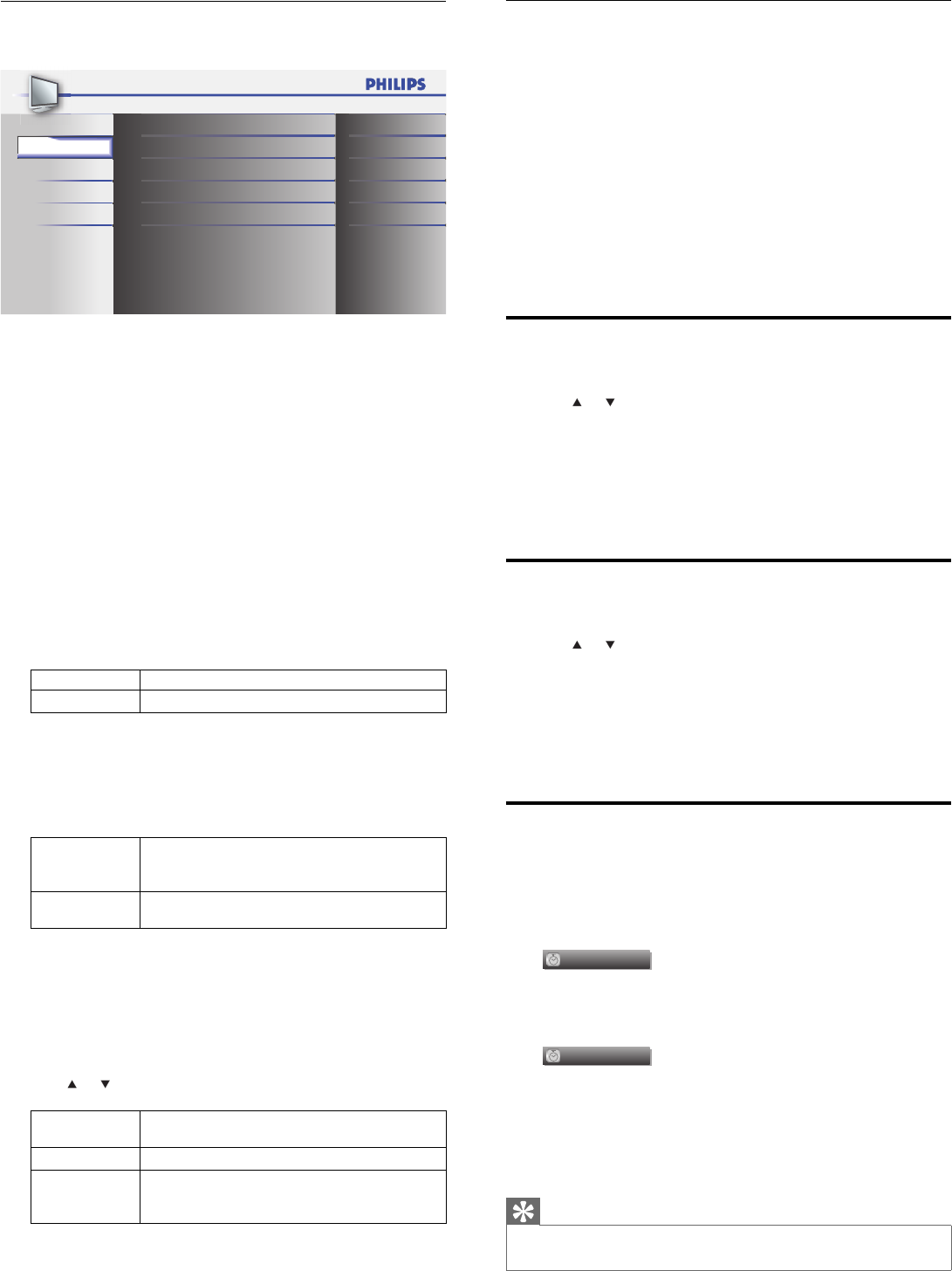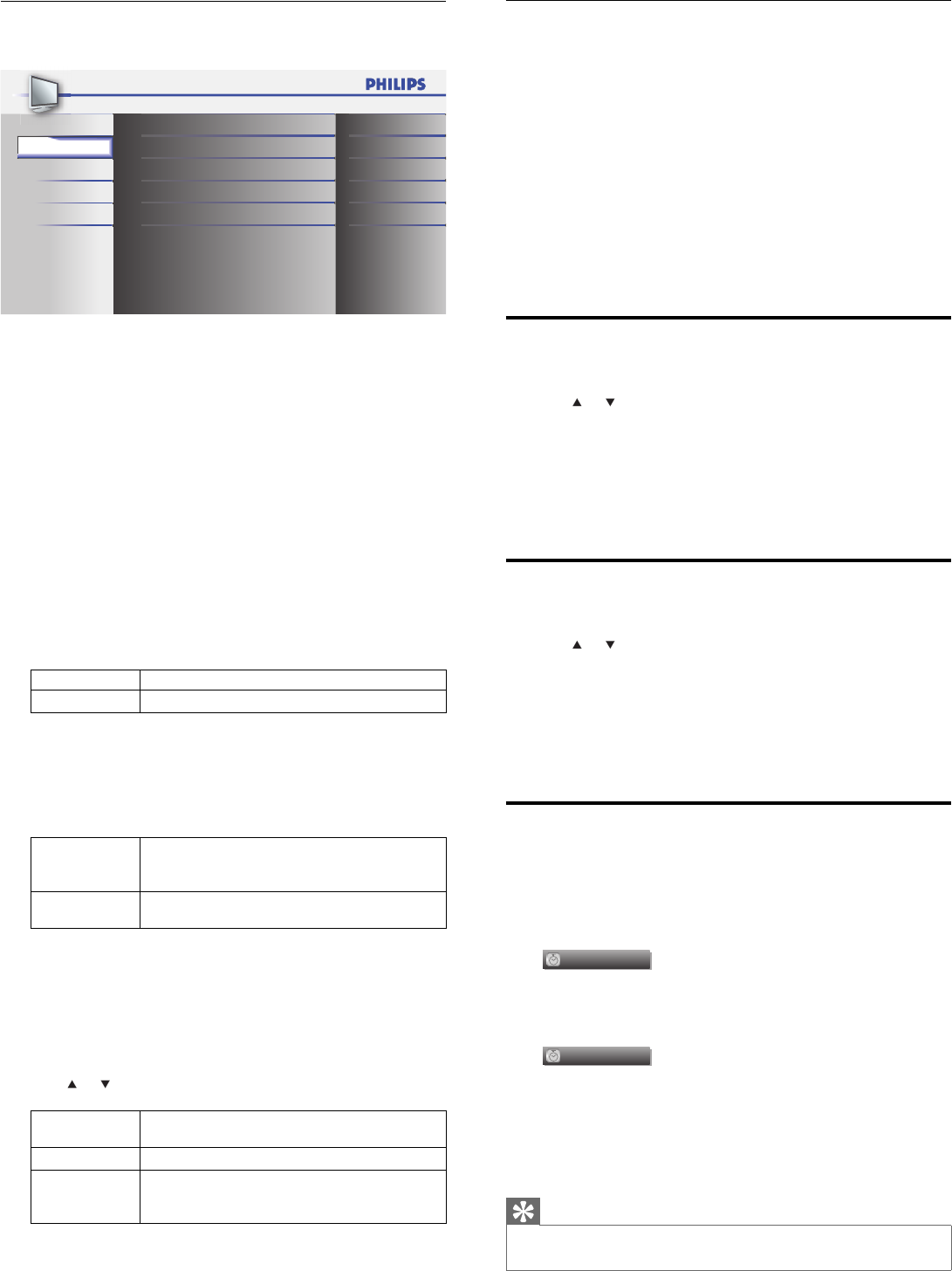
18
Summary of sound settings
The following sound settings can be confi gured. Depending on the
sound source, some sound settings are not available.
• [Equalizer]: Adjusts individual sound frequencies.
• [Virtual Surround Sound]: This selects the modes for more spatial
or surround sound reproduction.
• [Auto Volume Leveling]: Reduces sudden changes in volume, for
example, during commercials or when switching channels. Select
[On] or [Off].
• [TV Speakers]: Select [On] or [Off], or output sound to an
EasyLink compliant device. When [Speakers EasyLink] is selected,
the TV speakers are disabled and TV sound outputs to the speakers
of the compatible EasyLink compliant device. Adjust the volume
using the unit’s remote control.
Use Auto PIC Mode
1
Press AUTO PIC to set your TV to a predefi ned picture setting.
2 Press or to select one of the following settings:
• [Personal]: The customized settings you defi ned by using the
[PICTURE] menu.
• [Standard]: For normal TV viewing.
• [Sports]: Vivid picture settings for high action.
• [Movie]: Brilliant picture settings for a cinematic experience.
• [Game]: Optimized for PCs, games consoles and playstations.
Use Auto SOUND Mode
1
Press AUTO SOUND to set your TV to a predefi ned sound setting.
2 Press or to select one of the following settings:
• [Personal]: The customized settings you defi ned by using the
[SOUND] menu.
• [Standard]: For normal TV viewing.
• [Movie]: Realistic sound settings for a cinematic experience.
• [Music]: Emphasize high and low freq. for instrument sound.
• [News]: Clear sound settings for human voice.
Set the Sleeptimer
Sleeptimer switches the TV to standby after a pre-defi ned period of time.
You can always switch off your TV earlier or reset the sleeptimer during
the countdown.
Press SLEEP to set the sleep timer.
Sleep
Off
Sleep timer display appears on the TV screen.
Press SLEEP repeatedly to change the amount of time until shut off.
Sleep
120min.
You can set your unit to turn off after a set period of time (from 30 to
120 minutes).
• Each press of SLEEP will increase the time by 30 minutes.
• After setup, the sleep timer display can be called up for
checking by pressing SLEEP.
Tip
To Cancel the Sleep Timer
• Press SLEEP repeatedly until “Sleep Off” is displayed on the TV screen.
Change sound settings
1 Press MENU on the remote control and select [SOUND].
SETUP
FEATURES
LANGUAGE
USB
Equalizer
Virtual Surround Sound
Auto Volume Leveling
On
Off
TV Speakers
Speakers EasyLink
StandardAuto Sound
SOUND
PICTURE
2 Press Î or ï to highlight a sound setting and press OK to select
the setting.
3 Adjust the following items.
[Auto Sound]
Press Î or ï to select the desired setting, then press OK.
([Personal], [Standard], [Movie], [Music] and [News])
[Equalizer]
Adjust tone quality for each frequency.
Press Í or Æ to select the specifi c frequency, then press Î or ï to
adjust the level.
[Virtual Surround Sound]
This selects the modes for more spatial or surround sound reproduction.
Press Î or ï to select the desired option, then press OK.
On The Virtual Surround Sound will be effective.
Off The original sound will be output.
[Auto Volume Leveling]
Auto Volume Leveling keeps a constant loudness differential
between the TV commercials and the programs.
Press Î or ï to select the desired option, then press OK.
On
Select if you want to reduce volume differences
between the TV commercials and the programs.
Off
Select if you want to invalidate the Auto Volume
Leveling.
[TV speakers]
Select the audio output from the TV speakers.
If your amplifi er is compatible with the CEC function and
is connected to this unit using an HDMI cable, some sound
operations such as volume up can be accessed by using this unit’s
remote control.
Press
or to select the desired option, then press OK.
On Sound will come from the TV’s speakers.
Off No sound will come from the TV’s speakers.
Speakers
Easylink
This function allows you to control audio output
from EasyLink compliant device with the TV’s remote
control.
4 Press MENU to exit.
EN