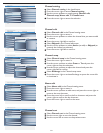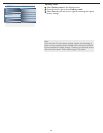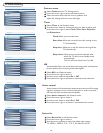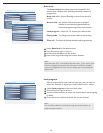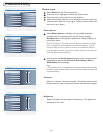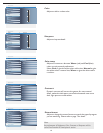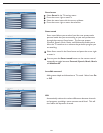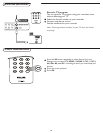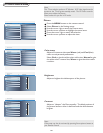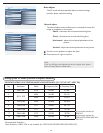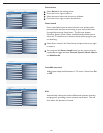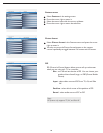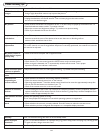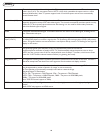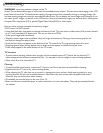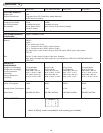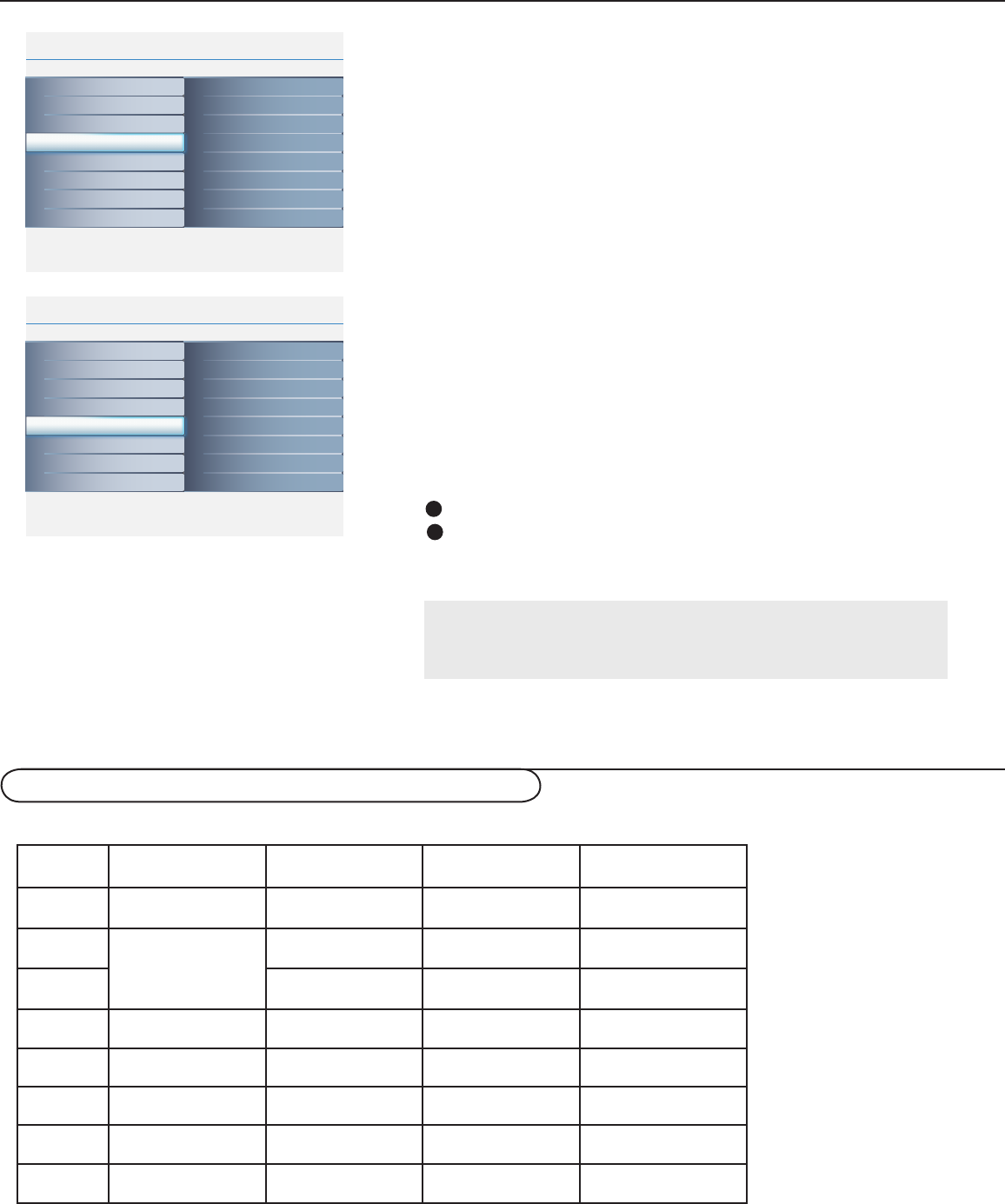
21
Info
Main Controls Picture4 5
Sound
Features
Install
Brightness
Contrast
Auto adjust
Manual adjust
Color temp
Picture
Info
Picture
Main Controls
Color temp5 3
Warm
Cool
Normal
Brightness 100
Contrast 100
Auto adjust
Manual adjust
Color temp
Info
Picture
Main Controls
Brightness5
Brightness 100
Contrast 100
Auto adjust
Manual adjust
Color temp
Info
Picture
Main Controls
Contrast5
Brightness 100
Contrast 100
Auto adjust
Manual adjust
Color temp
Info
Picture
Main Controls
Auto adjust5
Yes
Brightness
Contrast
Auto adjust
Manual adjust
Color temp
Info
Picture
Main Controls
Manual adjust5 4
Clock
Horizontal
Vertical
Phase
Brightness
Contrast
Auto adjust
Manual adjust
Color temp
Note:
If you are willing to reset adjustment back to original value, please
enter to Factory Reset in Install menu.
Auto adjust
The PC mode will automatically adjust to the best image
position, phase, and clock setting.
The Manual adjust control allows you to manually fine tune the
image as it appears on the screen.
Phase - eliminates the horizontal interfering lines.
Clock - eliminates the vertical interfering lines.
Horizontal - adjust the horizontal placement of the
picture.
Vertical - adjust the vertical placement of the picture.
Use the cursor up/down to adjust the item.
Press the cursor right to confirm.
Manual adjust
1
2
32PFL7422/37PFL7422/37HF7005/42PFL7422/47PFL7422 (32”/37”/42”/47” LCD TV)
Setting up the PC mode (Personal Computer Monitor)
No Resolution Mode V. Frequency (Hz) H. Frequency (kHz)
1 640 x 480 VGA 59.940 31.469
2
800 x 600
VESA 56.250 35.156
3 VESA 60.317 37.879
4 1024 x 768 VESA 60.004 48.363
5 1280 x 720 CVT 59.855 44.772
6 1280 x 768 CVT 59.87 47.776
*7 1360 x 768 CVT 59.799 47.720
*8 1280 x 1024 VESA 60.000 63.981
*Recommended Resolution
Note: Resolution 1280 x 1024 is only available for 37PFL7422/37HF7005/42PFL7422/47PFL7422
Recommended resolution for
32PFL7422
Recommended resolution for
37PFL7422/37HF7005/42PFL7422/
47PFL7422