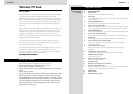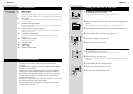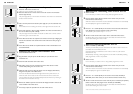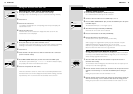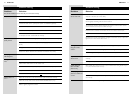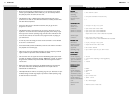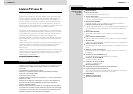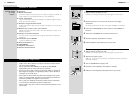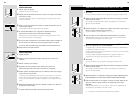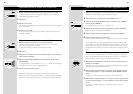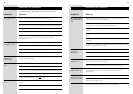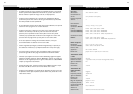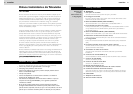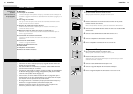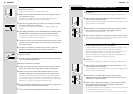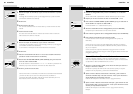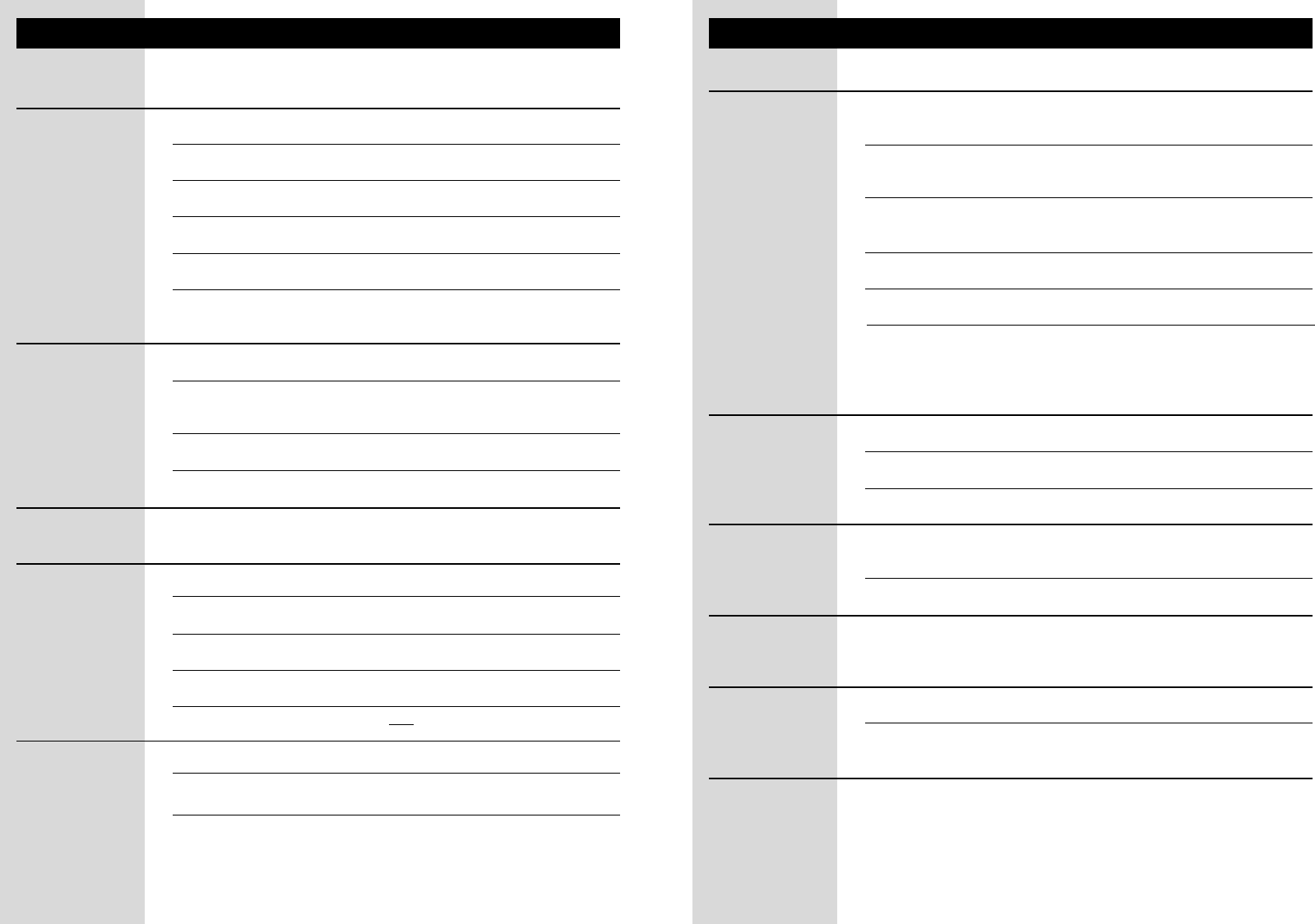
10 11
Solution
Ensure that both units are switched on (A-2 and B-20 are green).
Select the EXT or AV channel on TV2.
Activate the video source (set-top box: power on; VCR/DVD: playback).
Select the correct video source on the Receiver unit.
Select the same frequency channel on both the Receiver and Transmitter units.
If a VCR is the video source, ensure that the correct SCART connector of the VCR
is used (Ext1 or Ext2 - check VCRs user manual).
Move the receiver unit around gently until you get good picture and sound quality.
Move the transmitter unit around gently until you get good picture and sound
quality.
Change both units to another frequency channel.
Reduce the distance between the transmitter and receiver unit (<30m).
Disable the auto standby mode of the VCR. (Check VCR’s user manual).
Select the EXT or AV channel on TV2.
Select another video source on the receiver unit.
Activate the video source (set-top box: power on; VCR/DVD: playback).
Swap the SCART connectors on the transmitter unit.
Switch to another frequency channel on both units.
Select the correct EXT or AV channel on TV1 (see TV instruction manual).
Select the correct video source with the VIEW SOURCE button (A-5).
Select a regular programme number.
Aim the remote control directly at the receiver unit and ensure that there are no
obstacles in between (B-19 must flash).
Ensure that there is no other wireless device (wireless headphones, speakers, RF
control signals) interfering with the remote control.
The maximum operating distance between the remote control and the receiver
unit is 6 metres*; be sure you are within this range.
Ensure that the transmitter and receiver unit are more than 5 metres apart.
Ensure that the remote control belonging to the video source is used to contro itl.
Reposition the remote control blaster cord light on the video source, or place the
light 5-10 cm in front of the video source.
Move the receiver unit around gently until the buzzing sound stops.
Move the transmitter unit around gently until the buzzing sound stops.
With some types of TV you will not be able to solve this problem.
Check that both your TV and VCR support this feature (check TV and VCRs user
manuals).
Use Easylink compatible or fully wired SCART cables.
Select CVBS video output format for your S-VHS VCR when using SCART input 1
or 2 (check the VCRs user manual).
Connect the DVD player to SCART input 3 or 4 (both support RGB).
Select CVBS video output format for your DVD player (check the DVD player’s
user manual).
ENGLISHENGLISH
Problem solving
Problem
No picture on TV2.
Bad picture/ sound
quality on TV2.
Cable programme on
VCR disappears.
Wrong picture on
TV2.
Wrong picture on
TV1.
SolutionProblem
No control of video
sources from TV2.
Buzzing sound when
using the remote
control .
Easylink feature
doesn’t work.
S-VHS video gives
black and white
pictures only.
DVD player gives no
pictures on either TV1
or TV2.
Problem solving
First, check all cables to ensure that they are connected correctly.
* depends on remote control’s signal strength and battery condition.