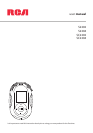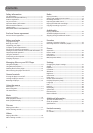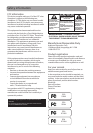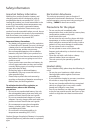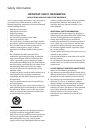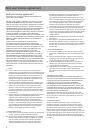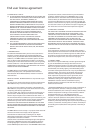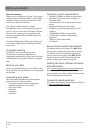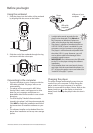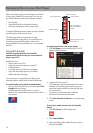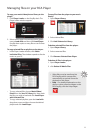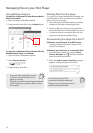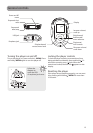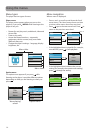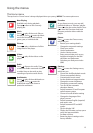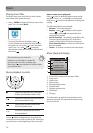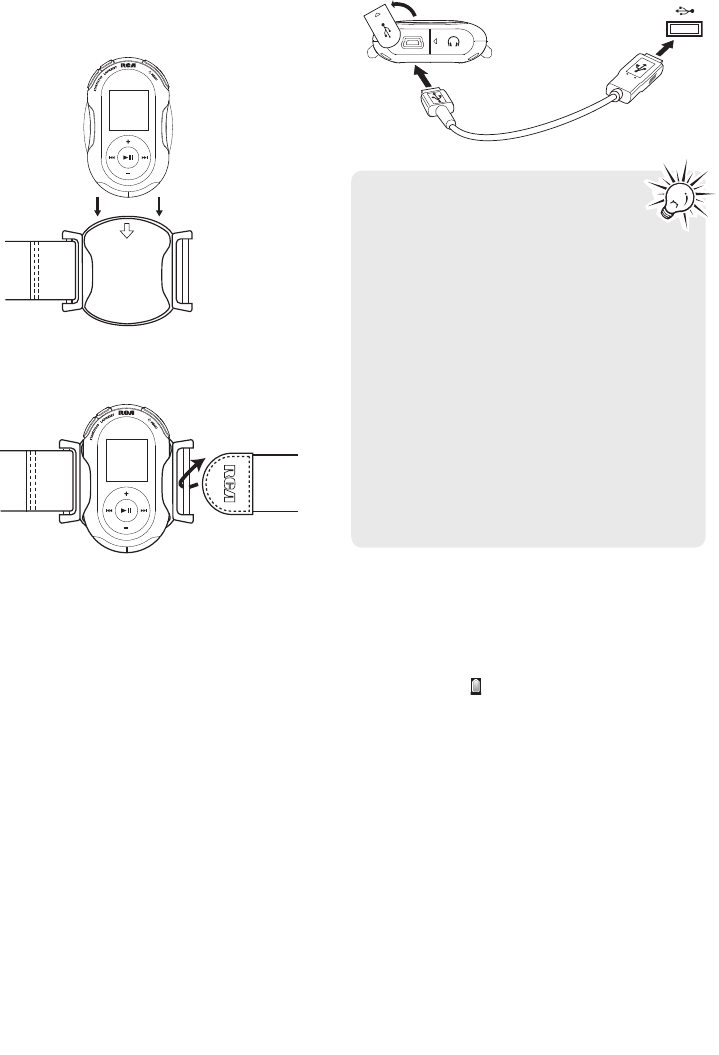
Using the armband
1. Slide the player into the holder of the armband
by aligning with the arrow on the holder.
2. Slide the end of the armband through the ring
and secure with the velcro tape.
9
Before you begin
Connecting to the computer
• Connect the player to your computer with the
USB cable provided. The player will turn on
automatically.
• The player will be connected in MSC (Mass
Storage Class) mode. It will appear as a drive
letter on your computer and behave as a
detachable drive for file transfer in one or both
directions.
• The RCA EasyRip™ Media Software installer
(stored in the player*) will launch automatically.
Click NEXT to begin the installation and follow
the instructions to install the software on your
PC.
• The software installer can be deleted from the
player after installation to free up more storage
spaces.
Player
USB port of your
computer
USB cable
(supplied)
Charging the player
The player charges automatically every time you
connect it to your computer. To fully charge the
player, make sure your computer is on and the
device is connected for at least 3 hours. Refer to the
battery level icon
on the display to check the
battery level. Recharge the player when the icon is
empty.
1
2
• It might take several seconds for the
player to be detected. Click Refresh in
My Computer or Windows Explorer to
make sure the player has been detected.
• The player is capable of transferring files at
USB 2.0. If USB 2.0 port is available on your
computer, use it to connect to your player.
The player is still backward compatible with
the older USB 1.1 ports. However, you will
not be able to take full advantage of the
potential speed increase.
• IMPORTANT: Don’t disconnect the USB cable
to the PC or the player during the software
installation.
• If the installer does not auto-launch, locate
and right-click the associated drive letter (i.e.
JET) to show the option menu and select the
“Install RCA EasyRip™” option.
* The latest software can be downloaded from www.rcaaudiovideo.com.