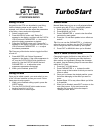®ÂØÒňÎ
GT-8
Guitar Effects
Processor
TurboStart
TBS 232 ©2005 Roland Corporation U.S.
www.RolandUS.com
Page 2
Editing a Patch
Any patch in the GT-8 can be edited to your liking.
Use the following steps to edit a patch. In this
example, we’ll turn on and the adjust the parameters
of the delay, chorus and noise suppressor.
1. Select a patch to edit.
2. Press the DELAY button until “Delay On”
appears in the display, and then use the PATCH
VALUE dial and PARAMETER buttons to
adjust the delay parameters as desired.
3. Press the CHORUS button until “Chorus On”
appears in the display, and then use the PATCH
VALUE dial and PARAMETER to adjust
the chorus parameters.
Tip: Press any effect button twice to toggle its effect
on and off.
4. Press MASTER until “Noise Suppressor”
appears in the display. If the noise suppressor is
off, turn the PATCH/VALUE dial clockwise to
select On. Use the PATCH/VALUE dial and
PARAMETER to adjust the noise
suppressor parameters as desired.
5. When you’re finished, press EXIT.
Saving a Patch
Once you’ve edited a patch, you must write it to one
of the 140 user locations to save your work. Follow
these steps to write a patch:
1. When you’re finished editing a patch, press the
WRITE button.
2. Turn the PATCH/VALUE dial to select a user
location from U1-1 to U35-4.
3. Press the WRITE button again.
Manual Mode
Manual Mode lets you turn on or off selected affects
in a patch using the GT-8’s 1-4 and BANK pedals:
1. Select Patch 36-1 (HiGAIN STACK).
2. Press MANUAL so it’s lit.
3. Press PARAMETER once to view the effect
controlled by each pedal.
4. Press the 1-4 and Bank pedals to turn effects on
and off.
Tip: You can use the PARAMETER
buttons to
move the cursor, and then turn the PATCH/VALUE
dial to change the effect controlled by each pedal.
5. Press EXIT or MANUAL when you’re finished.
The FX Chain (Effects Chain)
Changing the order of effects is done within the “FX
Chain” of the GT-8. Positioning an effect before or
after another can significantly change the character
of a patch. Use the following steps to move an effect
within the FX Chain:
1. Press the FX CHAIN button.
2. Press PARAMETER to place the stick-
figure cursor at the location to which you want to
move an effect.
3. Once you’ve chosen the desired position, press
the button belonging to the effect you want to
move.
4. Repeat Steps 2-3 for any other effects you’d like
to re-position.
5. When you’re finished, press EXIT to return to the
main (play) menu. If you want to save the
changes you’ve made, follow the steps in
“Saving a Patch” above.