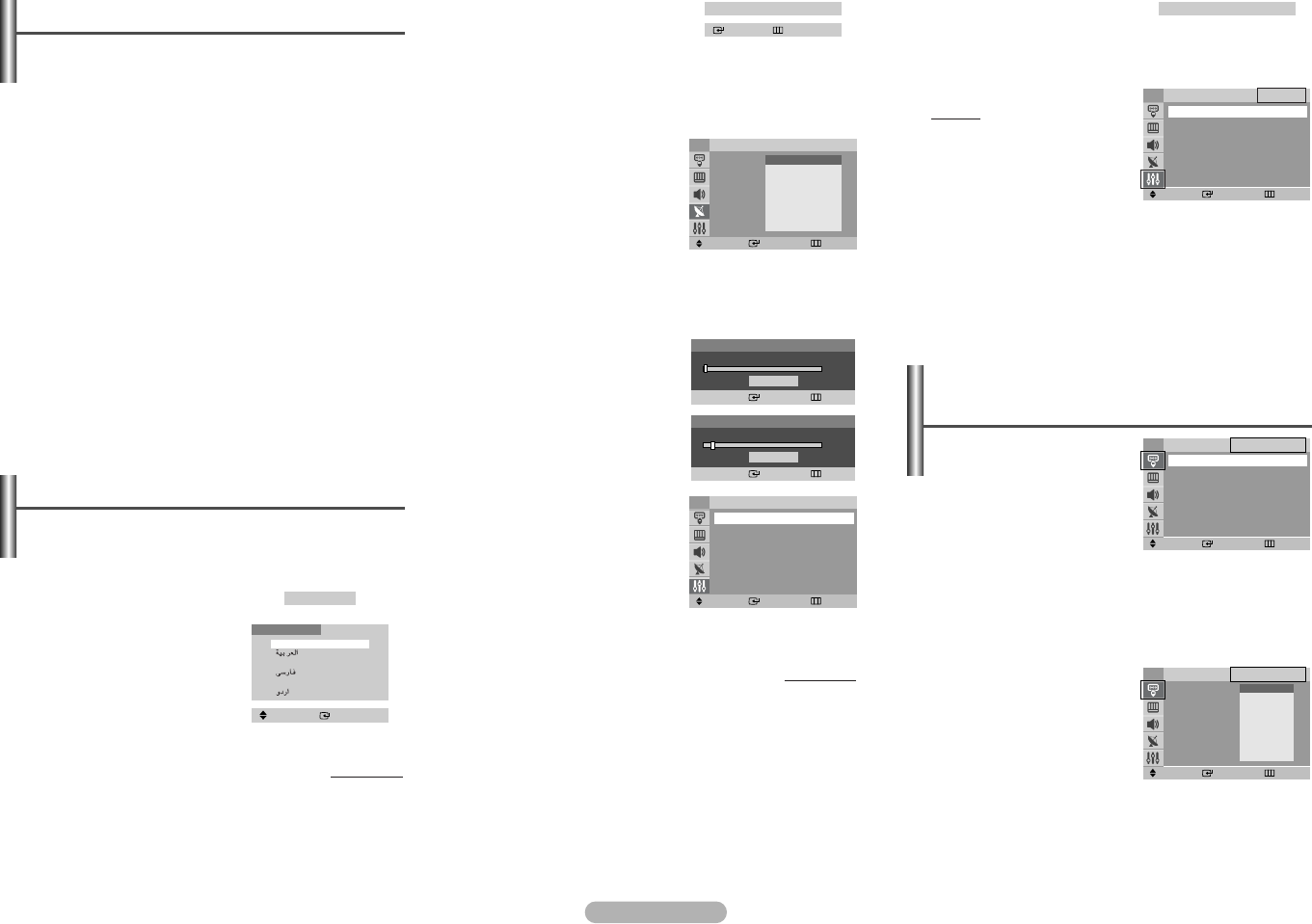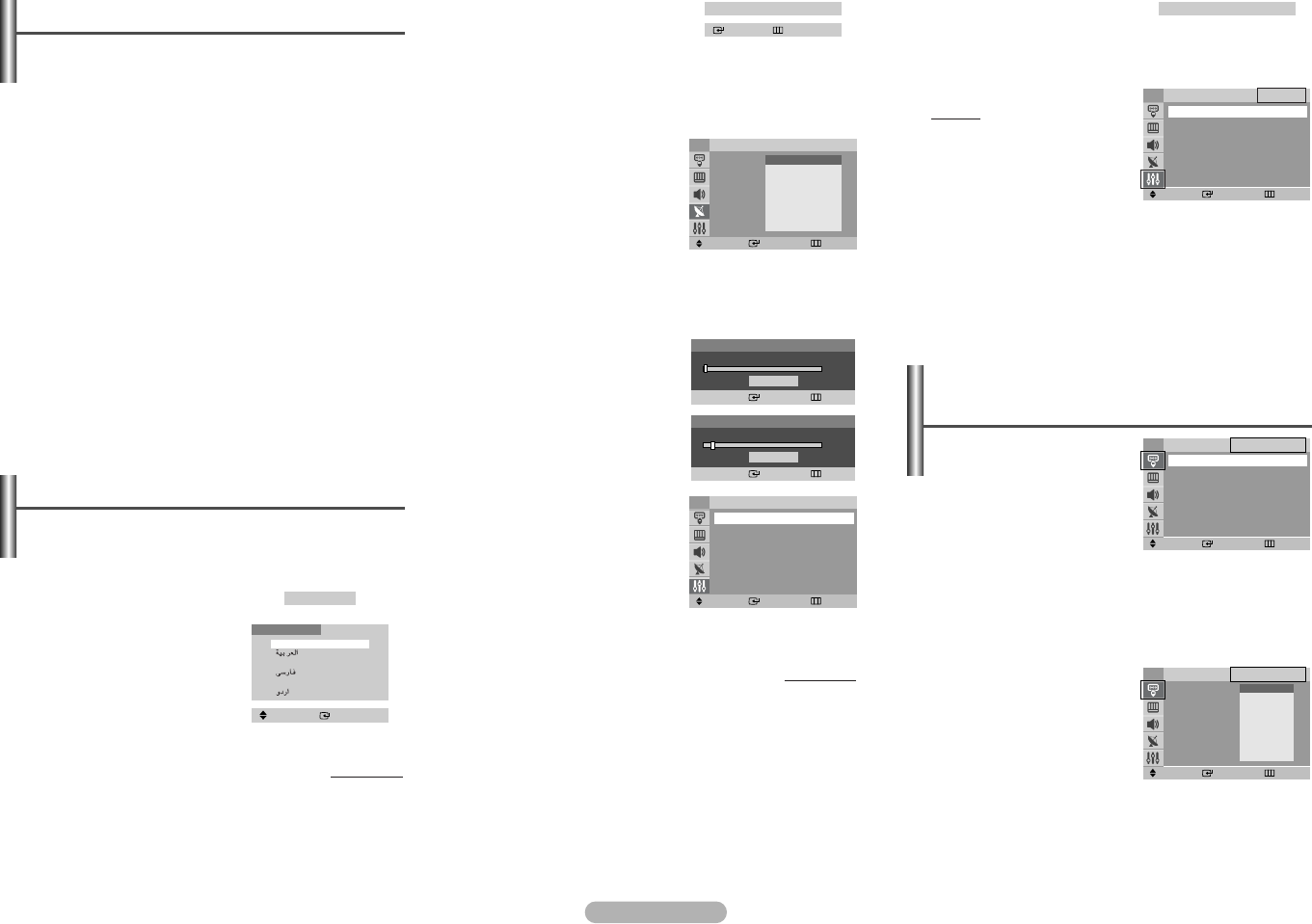
English - 3
he
e
sic
o
ff)
.
It
e
◆ Source List
You can switch between
viewing signal from
connected equipment, such
as a VCR, DVD, set-top box,
and the TV source
(broadcast or cable).
➢
You can change the required external source simply
by pressing the VIDEO button on the remote
control. It might take a short period of time for
pictures to be switched. To return to the TV mode,
press the TV button on the remote control.
◆ Edit Name
You can give a name to the
external source.
Input -
Source List / Edit Name
Move Enter Return
TV ----
AV1 ----
AV2 ----
S-Video ----
Component ----
Source List
TV
Move Enter Return
AV1 : Belgie
√√
AV2
√√
S-Video
√√
Component
√√
Edit Name
TV
----
VCR
DVD
Cable STB
Sat. STB
AV Recv.
DVD Recv.
Game
Camcorder
DVD Combo
2 Select the appropriated
language by pressing the …
or † button. Press the
ENTER button.
The Check antenna input is displayed.
➢
If any language is not selected, the language menu
will disappear about 30 seconds later.
3 Make sure that the antenna
is connected to the
television (refer to page 1).
Press the ENTER button.
The Auto Store menu is
displayed with Area
selected.
4 Press the ENTER button again.
5 Press the … or † button to select your area. Press the
ENTER button.
6 To search the channels,
select Search by pressing
the … or † button. Press
the ENTER button.
7 Press the ENTER button
again to start search
channels. To stop the
search, press the ENTER
button.
When the channel
searching has finished, the
Time menu is displayed
with Clock selected.
8 Press the œ or √ button to
move to the hour or minute.
Set the hour or minute by pressing the … or † button.
continued...
Check antenna input
Enter Exit
Move Enter Return
Area : Belgie
√√
Search
√√
Auto Store
TV
ASIA W/EUROPE
CIS E/EUROPE
CHINA
HONGKONG U/K
AUSTRALIA
NZ/INDONESIA
SOUTH AFRICA
AMERICA
Search
Enter Return
Start
9 When you have finished,
press the MENU button.
The Enjoy your watching is displayed, and then the
channel which has been stored will be activated.
Re-setting the Plug & Play
Method: MENU ➜ …/†
(Setup) ➜ ENTER ➜ …/†
(Plug & Play) ➜ ENTER
Search
Enter Return
Stop
P 1 C-- ----- 102MHz
7 %
Enjoy your watching
Viewing the Menus
1 Press the MENU button.
The main menu is displayed on the screen. Its left side
has five icons: Input, Picture, Sound, Channel, and
Setup.
2 Press the … or † button to select one of the icons.
Press the ENTER button to access the icon’s sub-menu.
3 Press the … or † button to move to items in the menu.
Press the ENTER button to enter items in the menu.
4 Press the …/†/œ/√ button to change the selected
items. Press the MENU button to return to the previous
menu.
5 Press the EXIT button to exit from the menu.
Setup - Plug & Play
When the television is initially powered on, several basic
customer settings proceed automatically and subsequently.
The following settings are available.
1 If the television is in standby
mode, press the POWER
button on the remote
control.
The Plug & Play is
displayed. It flickers for a
little while, and then
Language menu is
displayed.
continued...
Plug & Play
Move Enter Return
Clock
--:--
am
Sleep Timer : Off
On Timer
--:--
am Off
Off Timer
--:--
am Off
On Timer Volume : 10
Time
TV
Move Enter
Language
English
Français
Türkçe
Move Enter Return
Plug & Play
√√
Language : English
Time
√√
Child Lock
√√
Blue Screen : Off
√√
Melody : On
√√
Demonstration
√√
Setup
TV
AA68-03628A-X1Eng_0413 4/13/05 9:22 PM Page 3