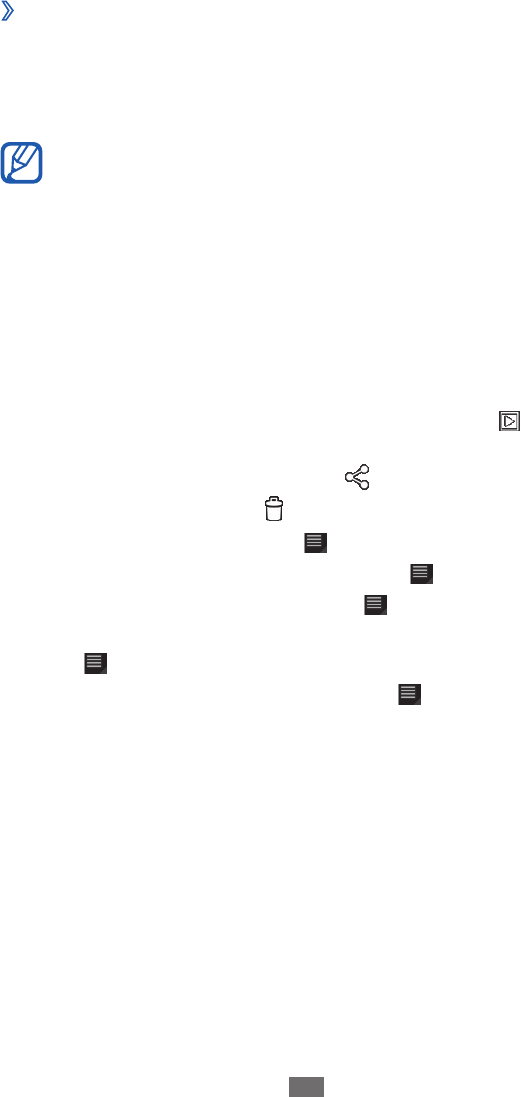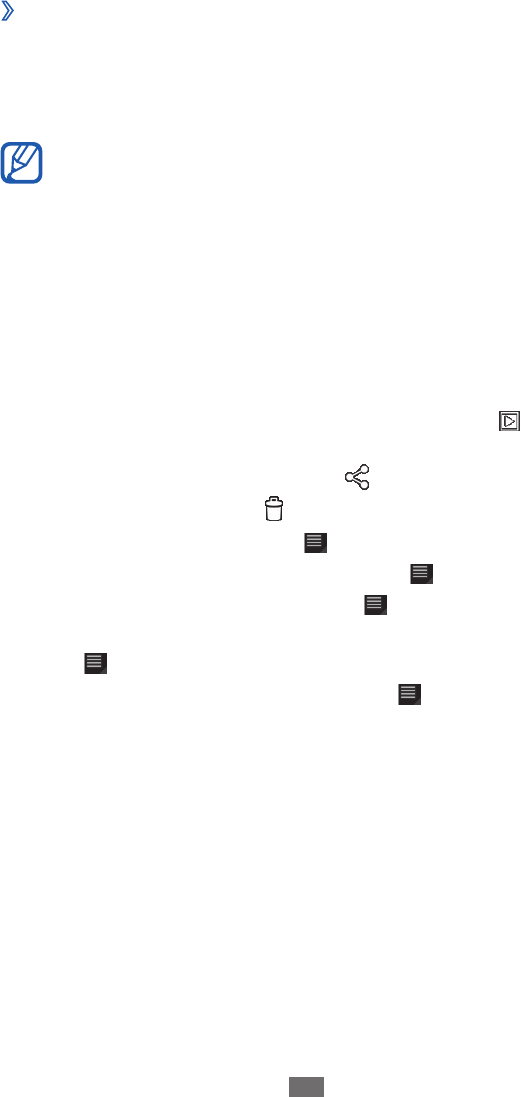
View a photo
›
1
From the Home screen, open the application list and
select Gallery.
Select a folder.
2
To view images of videos filtered by file types, select By
album or Images and videos
→
an option.
Select a photo (with no icon) to view.
3
While viewing a photo, use the following options:
To view more photos, scroll left or right.
●
To zoom out or in, tap the screen with two fingers and
●
spread them apart (move your fingers closer together to
zoom out).
To start a slideshow in the selected folder, select
●
. Tap the
screen to stop the slideshow.
To send a photo to others, select
●
.
To delete a photo, select
●
.
To view photo details, select
●
→
Details.
To rotate a photo anti-clockwise, select
●
→
Rotate left.
To rotate a photo clockwise, select
●
→
Rotate right.
To set a photo as wallpaper or a caller image for a contact,
●
select
→
Set picture as.
To crop an image from a photo, select
●
→
Crop.