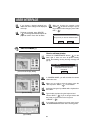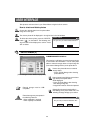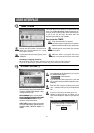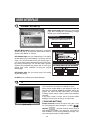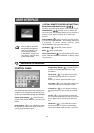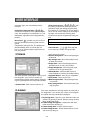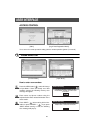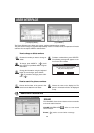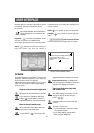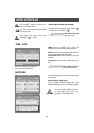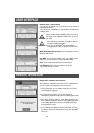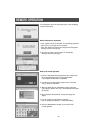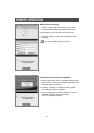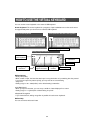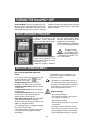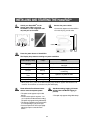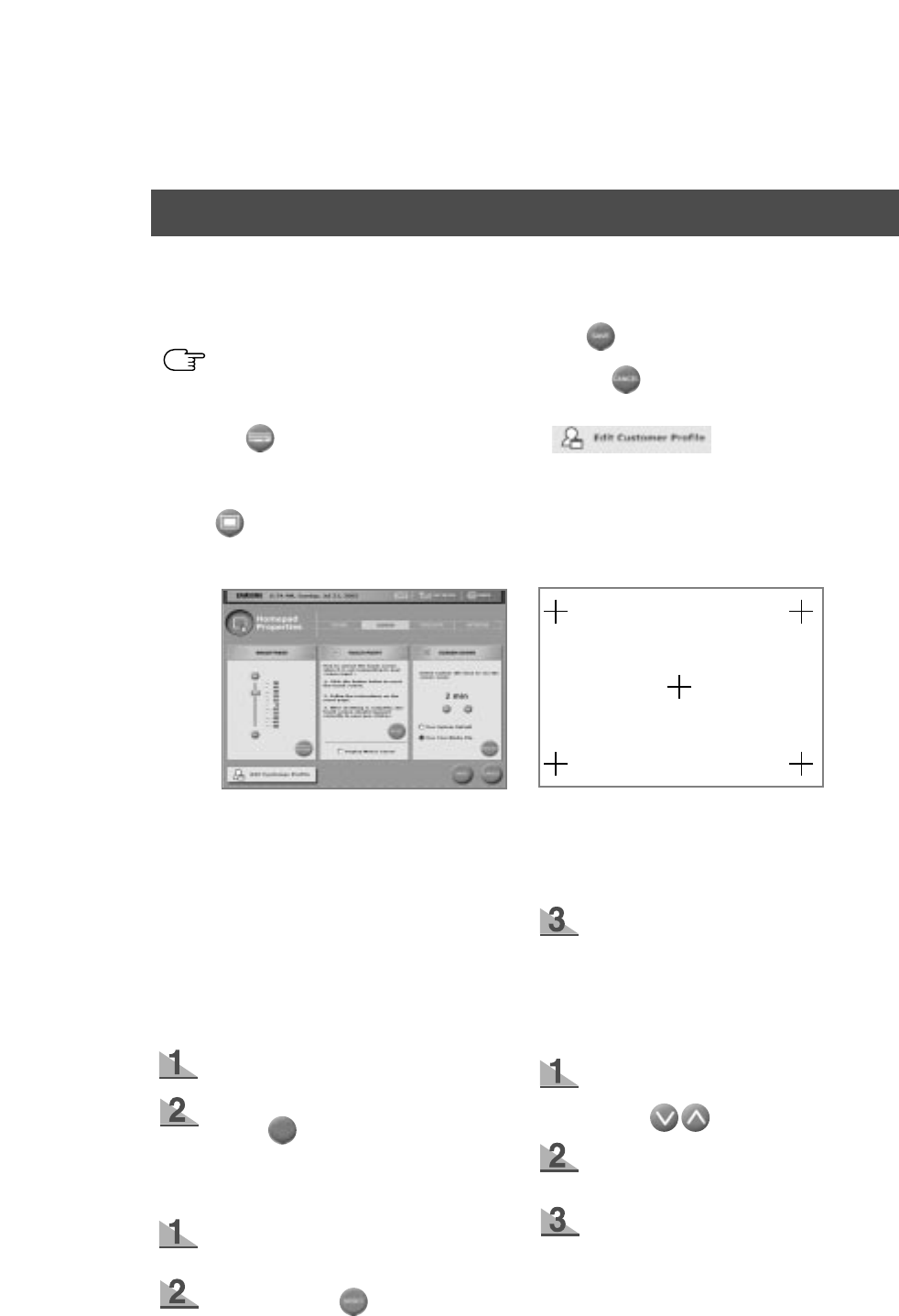
47
USER INTERFACE
[Main]
[ TOUCH POINT RESET Mode ]
SCREEN
This menu displays the HomePAD
TM
user’s screen
properties including brightness, touch point set-
tings and screen saver time settings.
“After finishing touch point setting, touch a screen
within the 30 seconds in order to apply setting
(refer to screen)
How to control screen brightness
Brightness can be controlled from -50 to 50.
If you choose the “DEFAULT SETTING”
button ( ) on the bottom, a medium
brightness(0) will be chosen automatically.
How to control touch point
Touch point offers reset options when the
touch screen is not working well.
Press “RESET” ( ) and a screen will
appear with pointer instructions on the top.
Display Mouse Cursor: If a USB mouse
was connected with HomPAD
TM
, Check the
activate box to display mouse point.
How to set the screen saver time
and choose a file
The default setting is 2 minutes. You can
change the time in minutes using the
button.( )
If set to 0 minutes, the screen saver will
not work.
To select a screen saver
-. To use the default screen saver, select
"Use System Default"
-. To use image setting at photo album,
select "Use Your Media File"
Hold the pen softly and press down lightly
on the center of the “+” mark.
Repeat as the “+” mark moves on the
screen.
2 5
1
3 4
DEFAULT
SETTING
windows appear, or a button is pressed, or system
is restarted. Check the activate box to use
this function.
Keyboard ( ) activates the keyboard sound.
You also can choose a Loud/Soft sound
level. Check the activate box to use this function.
Touch ( )activates a touch sound when you
touch the screen. You also can choose a
Loud/Soft sound level. Check the activate box to
use this function.
SAVE( ) is a function to save new properties.
CANCEL( ) is a function to cancel new prop-
erties.
* Edit Customer Profiles
a linked function that manages user information.
If the Events activation box is checked, the
Touch activation box is not checked auto-
matically.
NOTE