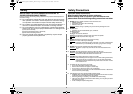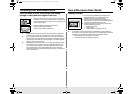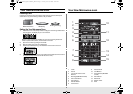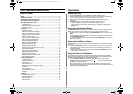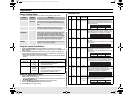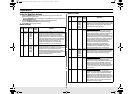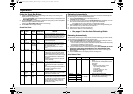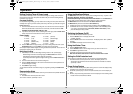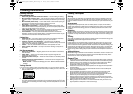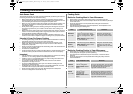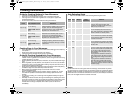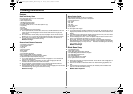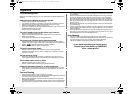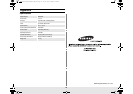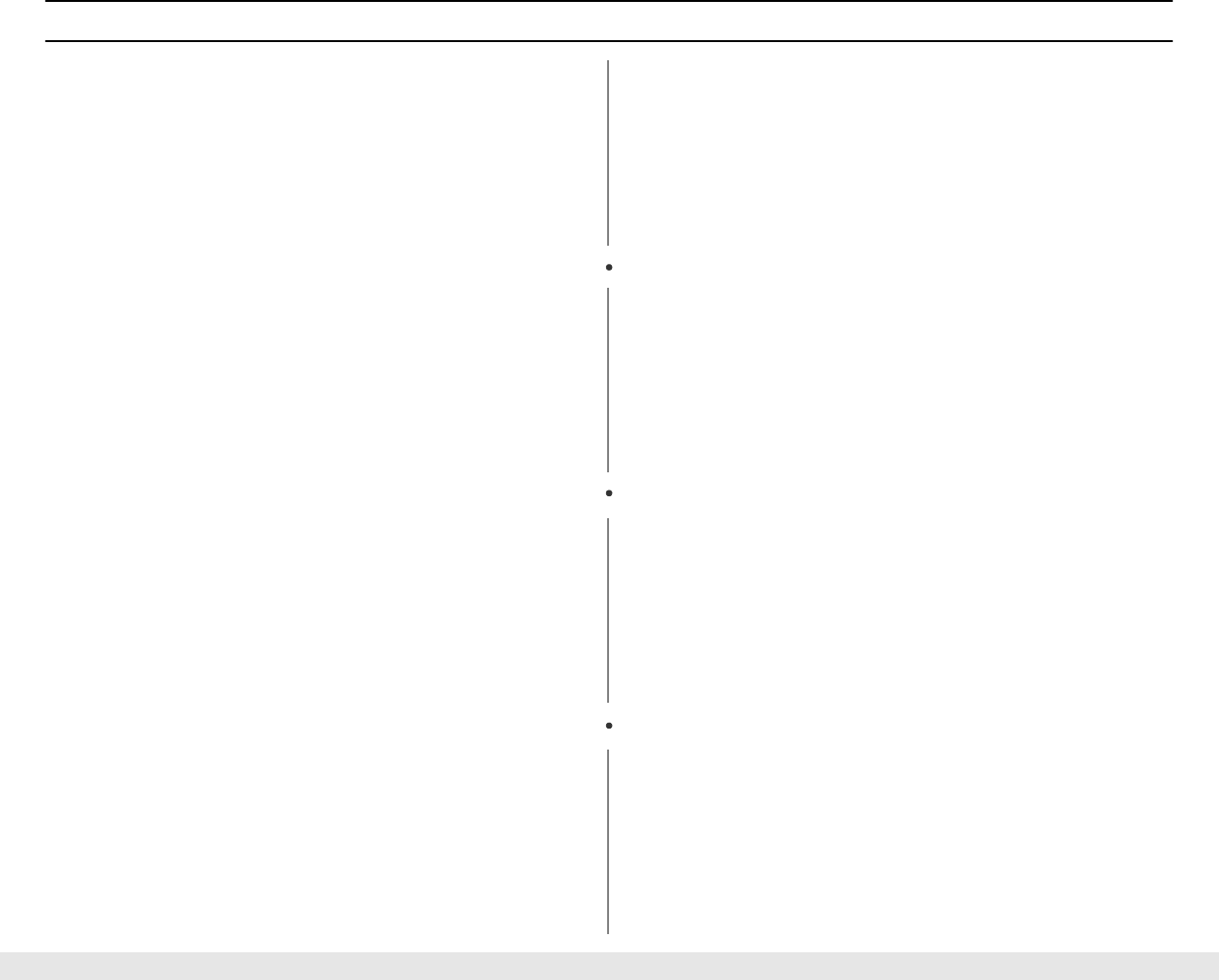
10
Operation
Setting Cooking Times & Power Levels
Your microwave allows you to set up to two different stages of cooking, each with its own
time length and power level. The power level button lets you control the heating intensity
from Warm (1) to High (0).
One-stage Cooking
For simple one-stage cooking, you only need to set a cooking time. The power level is auto-
matically set to High. If you want to set the power to any other level, you must set it using the
Power Level
button.
1.
Use the number buttons to set a cooking time. You can set a time from one second to
99 minutes, 99 seconds. To set a time over one minute, enter the seconds too.
For
example, to set 20 minutes, enter 2, 0, 0, 0 .
2.
If you want to set the power level to something other than High, press the
Power Level
button, then use the number buttons to enter a power level.
Power Levels:
1 = PL:10 (Warm) 6 = PL:60 (Simmer)
2 = PL:20 (Low) 7 = PL:70 (Medium High)
3 = PL:30 (Defrost) 8 = PL:80 (Reheat)
4 = PL:40 (Medium Low) 9 = PL:90 (Sauté)
5 = PL:50 (Medium) 0 = PL:Hi (High)
3.
Press the
Start
button to begin cooking. If you want to change the power level, press
Pause/Cancel
before you press
Start
, and re-enter all of the instructions.
Some recipes require different stages of cooking at different temperatures. You can set mul-
tiple stages of cooking with your microwave.
Multi-stage Cooking
1.
Follow steps 1 and 2 in the “One-Stage Cooking” section on the previous page.
When entering more than one cooking stage, the
Power Level
button must be
pressed before the second cooking stage can be entered.
To set the power level at High for a stage of cooking, press the
Power Level
button
twice.
2.
Use the number buttons to set a second cooking time.
3.
Press the
Power Level
button, then use the number buttons to set the power level of
the second stage of cooking.
4.
Press
Start
to begin cooking.
You can check the Power Level while cooking is in progress by pressing the
Power Level
button.
Demonstration Mode
You can use the Demonstration Mode to see how your microwave oven operates without the
oven heating.
1.
Hold the
0
button and then press the
1
button.
To turn demo mode off, repeat step 1 above.
Using the More/Less Buttons
The
More/Less
buttons allow you to adjust pre-set cooking times. They only work in the
Rice/Pasta, Meat/Fish, Snack Bar, Auto Reheat,
Pizza Reheat, Beverage or Time Cook, Kitchen Time modes
. Use the
More/Less
but-
ton only after you have already begun cooking with one of these procedures.
The
More/Less
feature cannot be used with the
Sensor Cook
button.
The
More/Less
key cannot be used with the
Auto defrost
key.
1.
To ADD more time to an automatic cooking procedure: Press the
More
(9) button.
2.
To REDUCE the time of an automatic cooking procedure: Press the
Less
(1) button.
If you wish to increase/decrease in
Time Cook, Kitchen Time mode
by 10sec,
press the More(9) or Less(1) button.
Switching the Beeper On/Off
You can switch the beeper off whenever you want.
1.
Press the
Sound
button. The display shows “ON”.
(“START” will flash)
2.
Press the
Sound
button to turn the volume off. The display shows: “OFF”.(“START”
will flash)
3.
Press
Start.
The display returns to the time of day.
Using the Kitchen Timer
1.
Press the
Kitchen Timer
button.
2.
Use the
Number
buttons to set the length of time you want the timer to run.
3.
Press
Start
to begin Kitchen Timer.
4.
The display counts down and beeps when the time has elapsed.
Note: The microwave does not turn on when the Kitchen timer is used.
Setting the Child Protection Lock
You can lock your microwave oven so it can’t be used by unsupervised children.
1.
Hold the “
0
” button and then press the “
2
” button. The display shows “Loc”.
At this point, the microwave oven cannot be used until it is unlocked. To unlock it,
repeat step 1 above.
Power Saving Feature
1.
After 5 minutes in standby status (after cooking time or in current time display mode),
the display of the microwave oven is turned off.
2.
At this time, press any key to return to the previous state, and to turn the display on
again.
3.
However, the power saving feature does not turn the display off in the following status.
- In case of Error1, Error2, Error3 or Error4
tl]XY[z{lnTWZY`YhluUGGwGXWGGmSGqG`SGYWW]GG[aW[Gwt