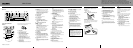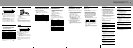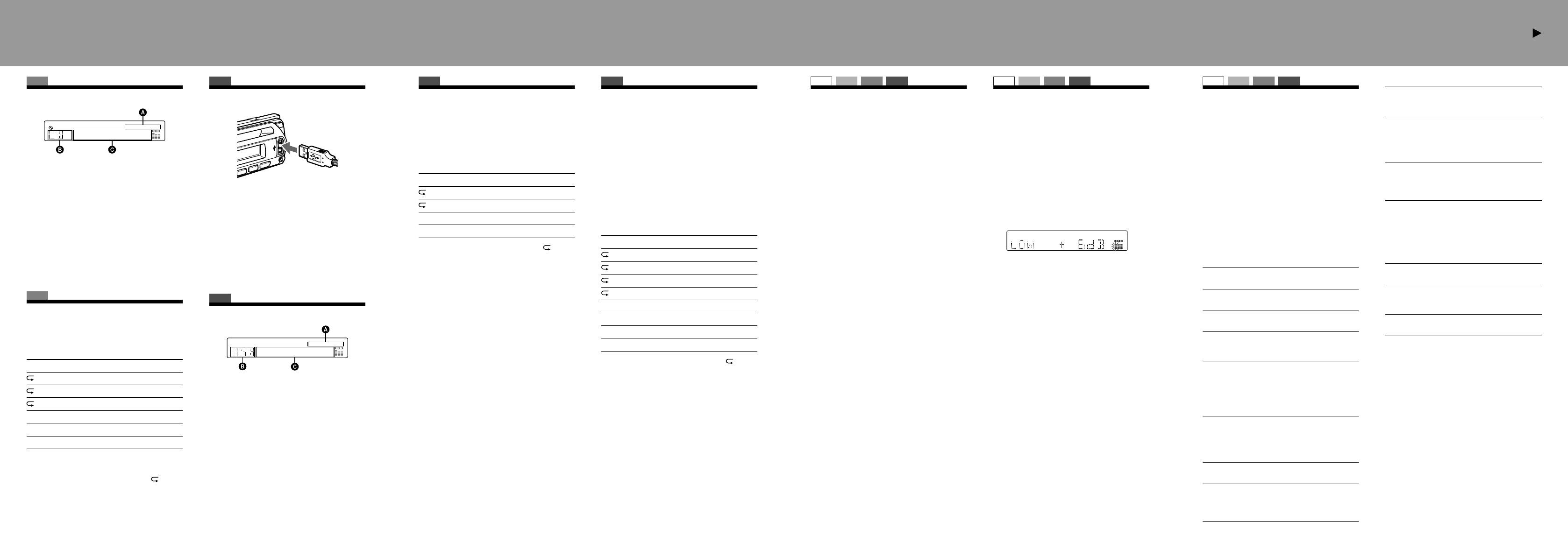
SET UP RADIO CD USB
Location of controls and basic operations /
Detaching the front panel / Setting the clock /
Storing stations automatically
ILM (Illumination)
To change the illumination color: “ILM-1” (
)
or “ILM-2.”
A.SCRL (Auto Scroll)
To scroll long displayed item automatically
when the album/track is changed.
– “A.SCRL-ON” (
): to scroll.
– “A.SCRL-OFF”: to not scroll.
LOCAL (Local Seek Mode)
– “LOCAL-ON”: to only tune into stations with
stronger signals.
– “LOCAL-OFF” (
): to tune normal reception.
MONO*
2
(Monaural Mode)
To improve poor FM reception, select monaural
reception mode.
– “MONO-ON”: to hear stereo broadcast in
monaural.
– “MONO-OFF” (
): to hear stereo broadcast
in stereo.
REG*
2
(Regional)
To set “REG-ON” (
) or “REG-OFF.”
LPF*
3
(Low Pass Filter)
To select the subwoofer cut-off frequency: “LPF
OFF” (
), “LPF125Hz” or “LPF 78Hz.”
BTM
To store radio stations automatically.
*1 When the unit is turned off.
*2 When FM is received.
*3 When the audio output is set to “SUB.”
CD
Display items for CD
AAC/WMA/ATRAC/MP3 indication
Source
Track number/Elapsed playing time, Disc/
artist name, Album/group number*, Album/
group name, Track name, Text information,
Clock
* Album/group number is displayed only when the
album/group is changed.
To change display items , press ;
scroll display items , press on the
card remote commander or set “A.SCRL-ON.”
CD
Repeat and shuffl e play
1 During playback, press (REP)
or (SHUF) repeatedly until the
desired setting appears.
Select To play
TRACK
track repeatedly.
ALBUM*
1
album repeatedly.
GROUP*
2
group repeatedly.
SHUF ALBUM*
1
album in random order.
SHUF GROUP*
2
group in random order.
SHUF DISC
disc in random order.
*1 When an MP3/WMA/AAC is played.
*2 When an ATRAC CD is played.
To return to normal play mode, select “ OFF”
or “SHUF OFF.”
Adjusting the sound
characteristics
— BAL/FAD/SUB
You can adjust the balance, fader, and subwoofer
volume.
1 Press the select button repeatedly
until “BAL,” “FAD” or “SUB” appears.
The item changes as follows:
LOW*
1
MID*
1
HI*
1
BAL (left-right) FAD (front-rear)
SUB (subwoofer volume)*
2
AUX*
3
*1 When EQ3 is activated.
*2 When the audio output is set to “SUB.”
“ATT” is displayed at the lowest setting, and
can be adjusted up to 20 steps.
*3 When AUX source is activated.
2 Rotate the volume control dial to
adjust the selected item.
After 3 seconds, the setting is complete and
the display returns to normal play/reception
mode.
SET UP RADIO CD USB
Customizing the equalizer
curve
— EQ3
“CUSTOM” of EQ3 allows you to make your
own equalizer settings.
1 Select a source, then press
repeatedly to select “CUSTOM.”
2 Press the select button repeatedly
until “LOW,” “MID” or “HI” appears.
3 Rotate the volume control dial to
adjust the selected item.
The volume level is adjustable in 1 dB steps,
from –10 dB to +10 dB.
Repeat steps 2 and 3 to adjust the equalizer
curve.
To restore the factory-set equalizer curve,
press and hold the select button before the
setting is complete.
After 3 seconds, the setting is complete and
the display returns to normal play/reception
mode.
SET UP RADIO CD USB
Adjusting setup items — SET
1 Press and hold the select button.
The setup display appears.
2 Press the select button repeatedly
until the desired item appears.
3 Rotate the volume control dial to
select the setting (example “ON” or
“OFF”).
4 Press and hold the select button.
The setup is complete and the display returns
to normal play/reception mode.
Note
Displayed items will differ, depending on the source
and setting.
The following items can be set:
“
” indicates the default settings.
CLOCK-ADJ (Clock Adjust)
To set the clock.
CT (Clock Time)
To set “CT-ON” or “CT-OFF” (
).
BEEP
To set “BEEP-ON” (
) or “BEEP-OFF.”
AUX-A*
1
(AUX Audio)
To turn the AUX source display “AUX-A-ON”
(
) or “AUX-A-OFF.”
A.OFF (Auto Off)
To shut off automatically after a desired time
when the unit is turned off,
– “A.OFF-NO” (
), “A.OFF-30S (Seconds),”
“A.OFF-30M (Minutes)” or “A.OFF-60M
(Minutes).”
SUB/REAR*
1
To switch the audio output.
– “SUB-OUT” (
): to output to a subwoofer.
– “REAR-OUT”: to output to a power
amplifi er.
DEMO*
1
(Demonstration)
To set “DEMO-ON” (
) or “DEMO-OFF.”
DIM (Dimmer)
To change the brightness of the display.
– “DIM-ON”: to dim the display.
– “DIM-OFF” (
): to deactivate the dimmer.
USB
Playback USB devices
1 Connect the USB device to the USB
terminal.
Playback starts.
Press to stop playback.
Note
Before removing a USB device, be sure to stop
playback fi rst. If you remove your USB device during
playback, data in the USB device may be damaged.
USB
Display items for USB
AAC/WMA/ATRAC/MP3 indication
“Walkman” (ATRAC Audio Device):
ALB, ART, PLY
Mass Storage Class: USB
Track/Album/Artist/Playlist number, Track/
Album/Artist/Playlist name, Elapsed playing
time, Clock
Note
The display differs depending on the Mass Storage
Class type USB device, and “Walkman” (ATRAC
Audio Device).
USB
Listening to music on a Mass
Storage Class type audio device
Repeat and shuffl e play
1 During playback, press (REP) or
(SHUF) repeatedly until the desired setting
appears.
Select To play
TRACK
track repeatedly.
ALBUM
album repeatedly.
SHUF ALBUM
album in random order.
SHUF DEVICE
device in random order.
To return to normal play mode, select “
OFF”
or “SHUF OFF.”
USB
Listening to music on “Walkman”
(ATRAC Audio Device)
1 During playback, press
repeatedly until the desired setting
appears.
The item changs as follows:
ALB (Album) ART (Artist)
PLY (Playlist)
Repeat and shuffl e play
1 During playback, press (REP) or
(SHUF) repeatedly until the desired setting
appears.
Select To play
TRACK
track repeatedly.
ALBUM
album repeatedly.
ARTIST
artist repeatedly.
PLAYLIST
playlist repeatedly.
SHUF ALBUM
album in random order.
SHUF ARTIST
artist in random order.
SHUF PLAYLIST
playlist in random order.
SHUF DEVICE
device in random order.
To return to normal play mode, select “
OFF”
or “SHUF OFF.”