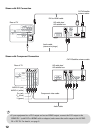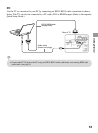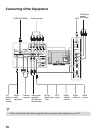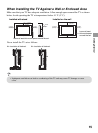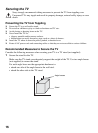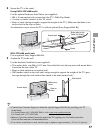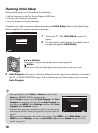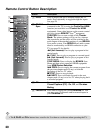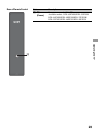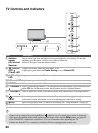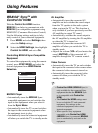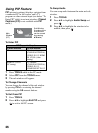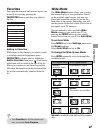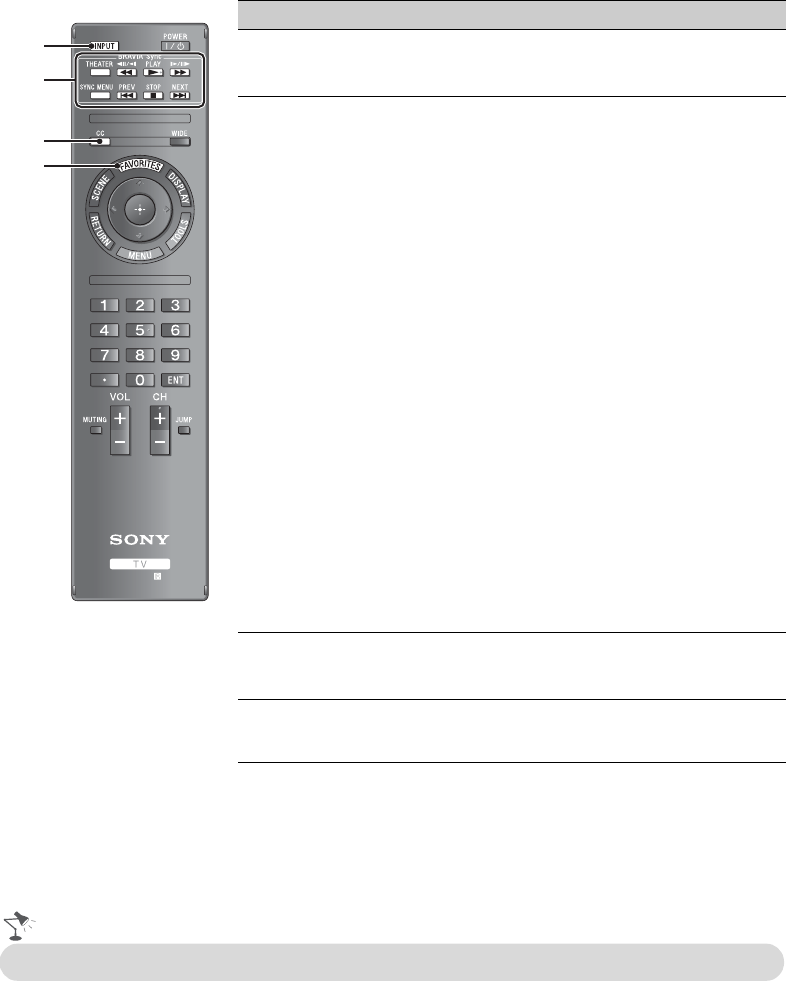
20
Remote Control Button Description
Button Description
1 INPUT Press to display the list of External Inputs and TV
mode. Press repeatedly to toggle through the inputs.
See page 28.
2 BRAVIA
Sync
These buttons are used to control the equipment
connected to the TV by using the Control for HDMI
function (not available on all Control for HDMI
equipment). Some other buttons on the remote control
may also operate BRAVIA
®
Sync
TM
equipment.
THEATER: Press to turn on and off the Theater
Mode. The picture settings will be set for a cinema-
like experience and the audio will be switched to the
audio output of the attached speakers of your BRAVIA
Sync audio system. Your BRAVIA Sync audio system
must be connected by an HDMI connection to your
TV (see page 25 for details).
m (fast reverse): Press to play a program in fast
rewind mode.
N PLAY: Press to play a program at a normal speed.
M (fast forward): Press to play a program in fast
forward mode.
SYNC MENU: Press to display the BRAVIA Sync
Menu and then select connected HDMI equipment
from
HDMI Device Selection
.
.
PREV:
Press to replay the current program from
the previous chapter mark (if any) or from the
beginning of the live TV cache.
x STOP: Press to stop playback.
>
NEXT:
Press to advance forward to the next
chapter mark (if any) or to live TV when playing back
a recorded program.
3 CC Press to cycle through the available settings for
Closed Captions (CC)
:
On
,
Off
, and
On when
Muting
.
4
FAVORITES
Press once to display the stored Favorites list. You
can store up to 10 channels and/or external inputs in
your Favorites list.
1
3
2
4
•The 5, PLAY and CH + buttons have a tactile dot. Use them as a reference when operating the TV.