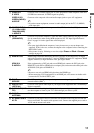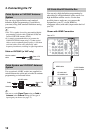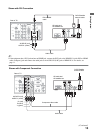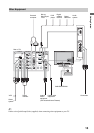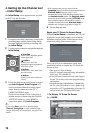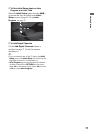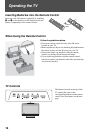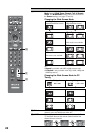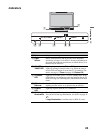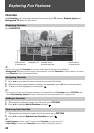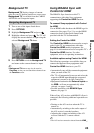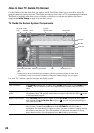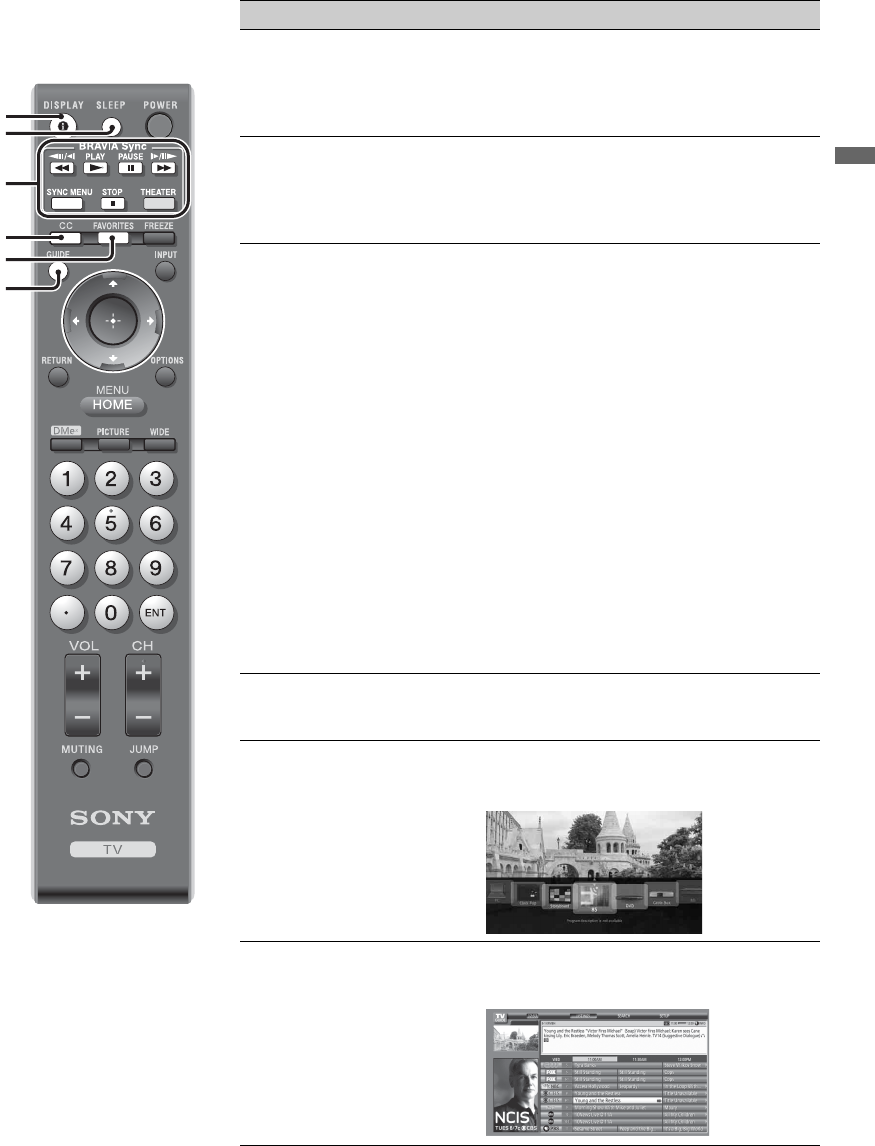
19
Operating the TV
Remote Control Button Description
Button Description
1 DISPLAY Press once to display the banner with channel/program
information you are watching. The banner will time out in a
few seconds or press again to exit. You can select the
banner size based on the amount of information. See Info
Banner on page 42.
2 SLEEP Press repeatedly until the TV displays the time in minutes
(Off, 15 min, 30 min, 45 min, 60 min, 90 min or
120 min) that you want the TV to remain on before
shutting off. To cancel Sleep Timer, press SLEEP
repeatedly until Off appears.
3 BRAVIA
Sync
These buttons are used to control the connected equipment
with Control for HDMI function (not available on all
Control for HDMI equipment).
m (fast reverse): Press to play a program in fast rewind
mode.
N PLAY: Press to play a program at a normal speed.
X PAUSE: Press to pause playback.
M (fast forward): Press to play a program in fast
forward mode.
SYNC MENU: Press once to display the Sync’d HDMI
Devices (while a Control for HDMI device is not
selected). Select the HDMI device and then press SYNC
MENU to display the menu of connected equipment (not
available on all Control for HDMI equipment).
x STOP: Press to stop playback.
THEATER: Press to turn on and off the Theater Mode.
The picture settings will be set for a cinema-like experience
and the audio will be switched to the audio output of the
attached speakers of your BRAVIA Sync audio system.
Your BRAVIA Sync audio system must be connected by an
HDMI connection to your TV (see page 25 for details).
4 CC Press to turn on, turn on with muting or off the Closed
Captions (CC). To change or customize the CC Display,
see page 38.
5 FAVORITES Press once to display the Favorites menu. Press again to
exit from the Favorites menu. See pages 24 for detailed
information.
6 GUIDE Press to open the TV Guide On Screen system. Press again
to exit the Guide. For instructions on using a specific menu,
see “How to Use TV Guide On Screen” on page 26.
1
2
3
4
5
6
~
•The 5, PLAY and CH+
buttons have a tactile
dot. Use them as a
reference when
operating the TV.
(Continued)