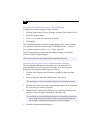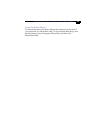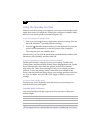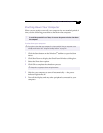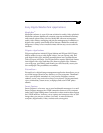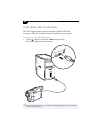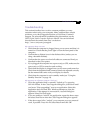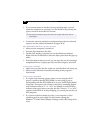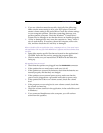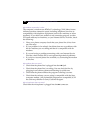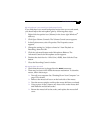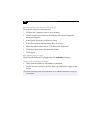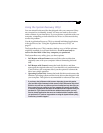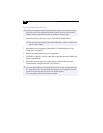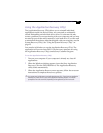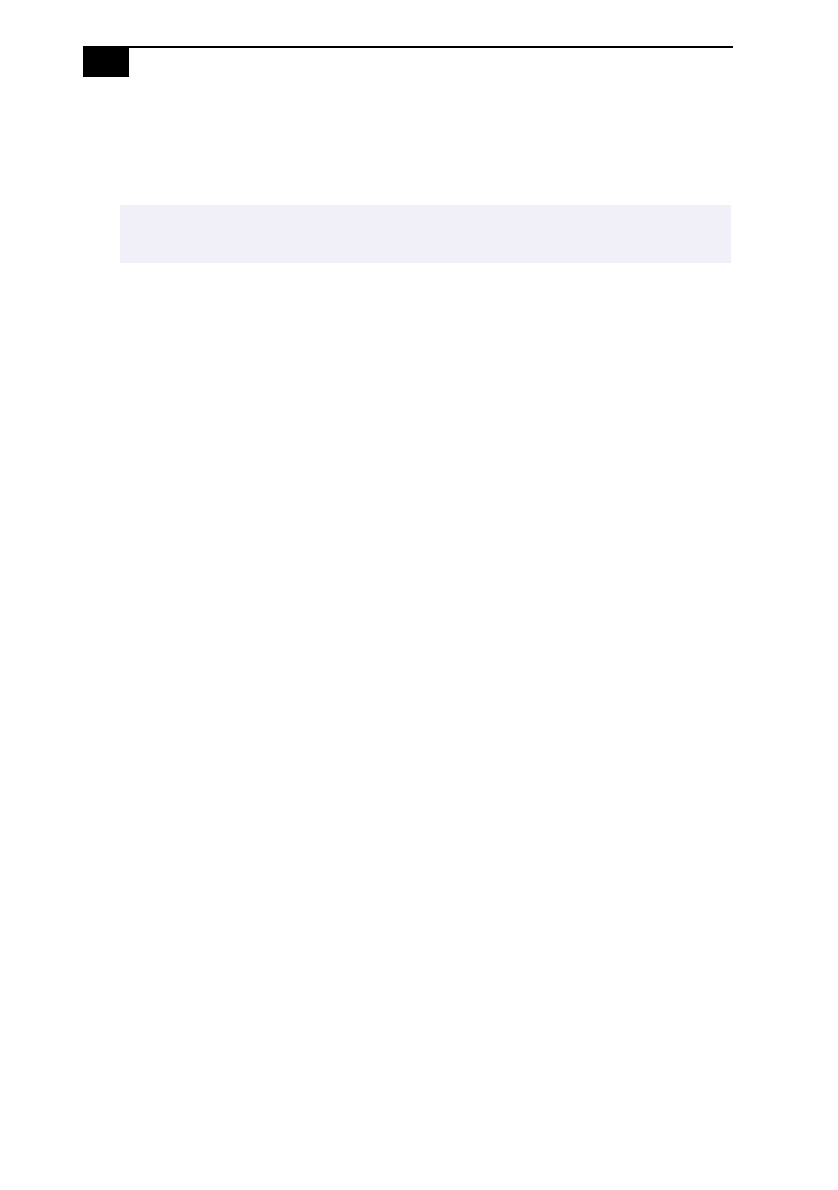
VAIO Digital Studio Computer User Guide
20
❑
If you cannot restart as described in the preceding steps, you can
restart the computer by pressing Ctrl+Alt+Delete or by pressing the
power switch for more than six seconds.
❑
Contact the software publisher or designated provider for technical
support. See the contact information on pages 34-36.
My DVD-ROM/CD-RW drive tray does not open
❑
Make sure the computer is turned on.
❑
Press the Eject button on the drive.
❑
Double-click the My Computer icon on the Windows
®
desktop.
Right-click the CD-ROM icon. Select the Eject option from the pop-up
menu.
❑
If the Eject button does not work, you can open the tray by inserting a
straightened heavy-weight paper clip into the emergency eject hole.
I cannot play a CD-ROM
❑
Make sure you place the disc in the tray with the label side facing up.
❑
Make sure the software is installed according to the program’s
instructions.
I cannot play a DVD-ROM
❑
If a region code warning appears when you are using the DVD
player, it could be that the DVD-ROM you are trying to play is
incompatible with the DVD-ROM drive in your VAIO Digital Studio
Computer. The region code is listed on the disc’s packaging. Region
code indicators such as “1” or “ALL” are labeled on some DVDs to
indicate what type of player can play the disc. Unless a “1” or “ALL”
appears on the DVD or on the packaging, you cannot play the disc on
this computer.
❑
If you hear audio but cannot see video, your computer’s video
resolution may be set too high. For best results, change the
Windows
®
Control Panel/Display/Settings to 800 x 600 using 16-bit
color.
✍
Pressing Ctrl+Alt+Delete may result in the loss of changes made to files that are
currently open.