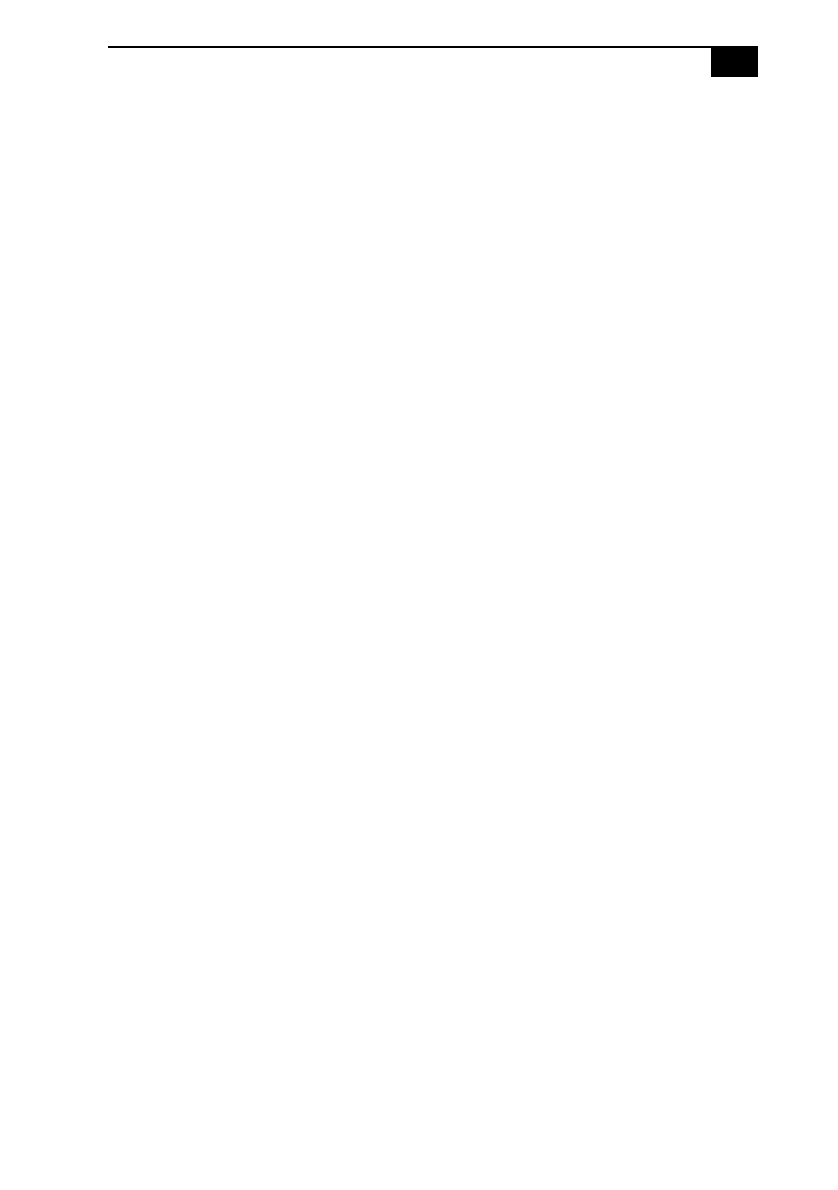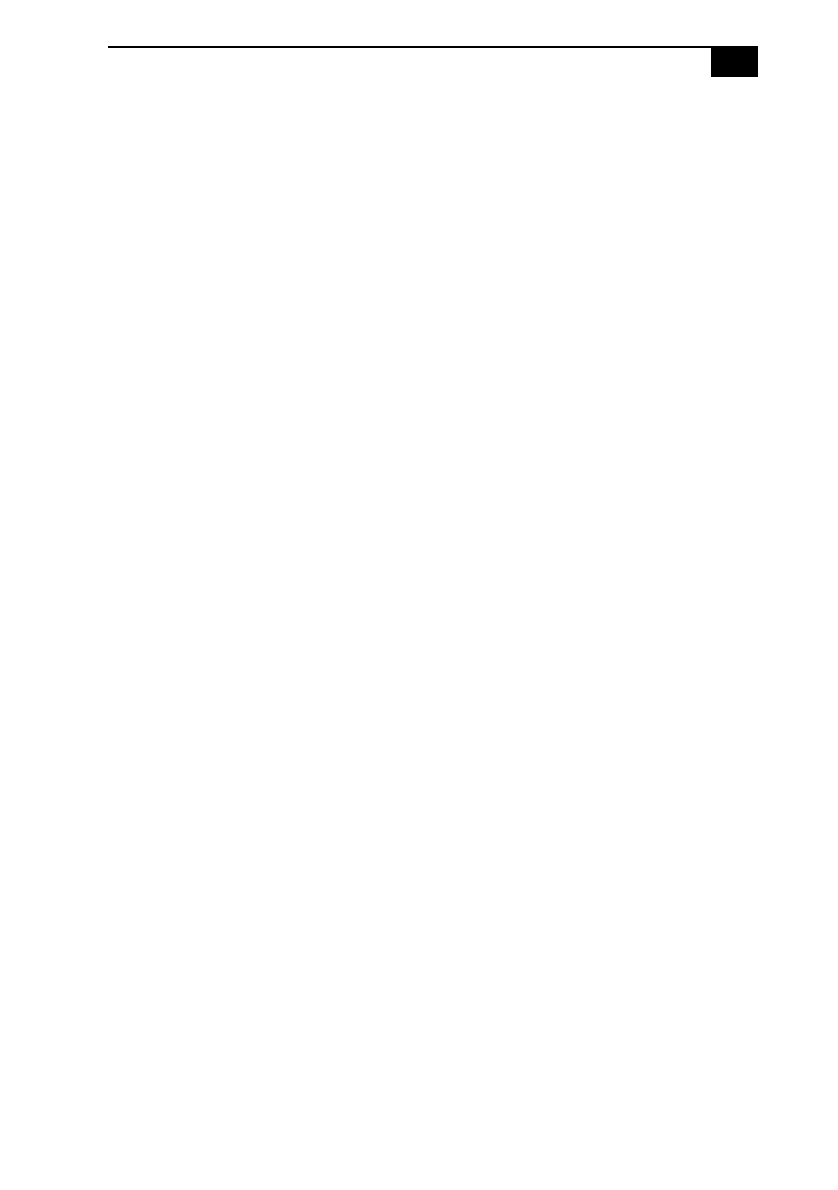
Troubleshooting
19
Troubleshooting
This section describes how to solve common problems you may
encounter when using your computer. Many problems have simple
solutions, so try these suggestions before you call Sony Customer
Support. For more advanced troubleshooting information, see the
VAIO Digital Studio Computer Reference Manual. You can download
this electronic document from Sony’s website at
http://www. sony.com/pcsupport.
My computer does not start
❑
Check that the computer is plugged into a power source and that it is
turned on. Check that the power light is lit on the front panel of the
computer.
❑
Confirm that a diskette is not in the diskette drive (unless you are
using a bootable diskette).
❑
Confirm that the power cord and all cables are connected firmly, as
described on the color poster.
❑
If you plugged the computer into a power strip or UPS, make sure the
power strip or UPS is turned on and working.
❑
Check that the display is plugged into a power source and turned on.
Check that the brightness and contrast controls are adjusted correctly.
See the manual that came with your display for details.
❑
Check that the computer is not in standby mode (see “Using the
Standby Function” on page 14).
My computer or software program “locks up”
❑
Close the application that is currently “locked up” by pressing
Ctrl+Alt+Delete. In the Close Program dialog box, scroll down until
you locate “(Not responding)” next to an application. Select this
application and click End Task. Windows attempts to close the
application. If the attempt is unsuccessful, a second dialog box
appears. Select End Task again.
❑
If you are unable to “unlock” the application, repeat the above steps
but select Shut Down when the Close Program dialog box appears.
❑
If the above steps fail to “unlock” your computer, save any unsaved
work, if possible. Press Alt+F4. Select Restart and click OK.