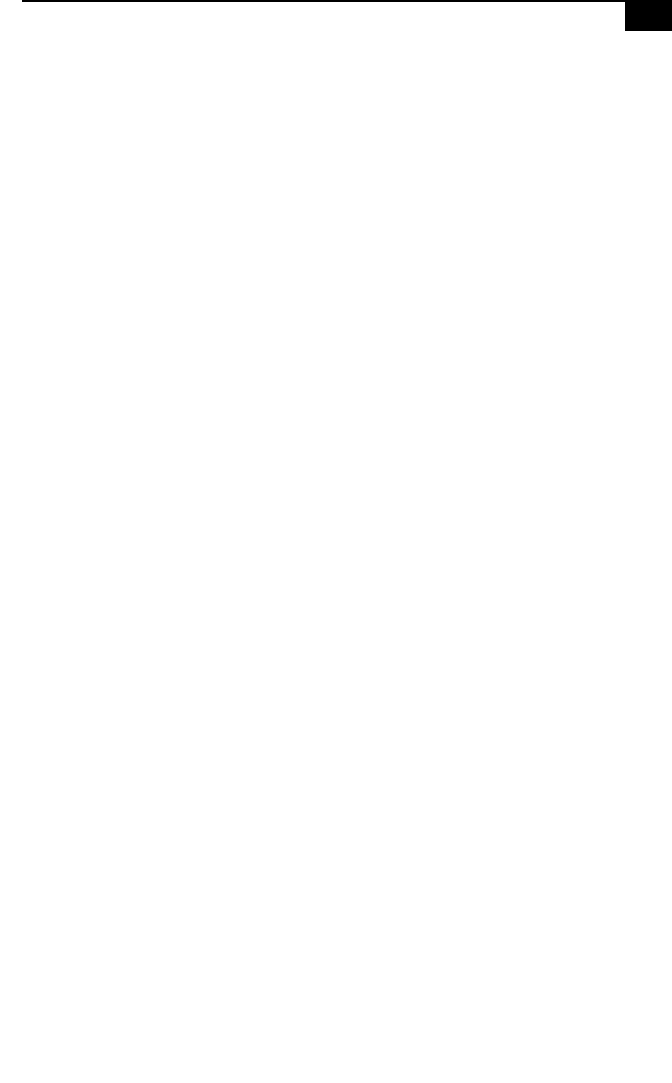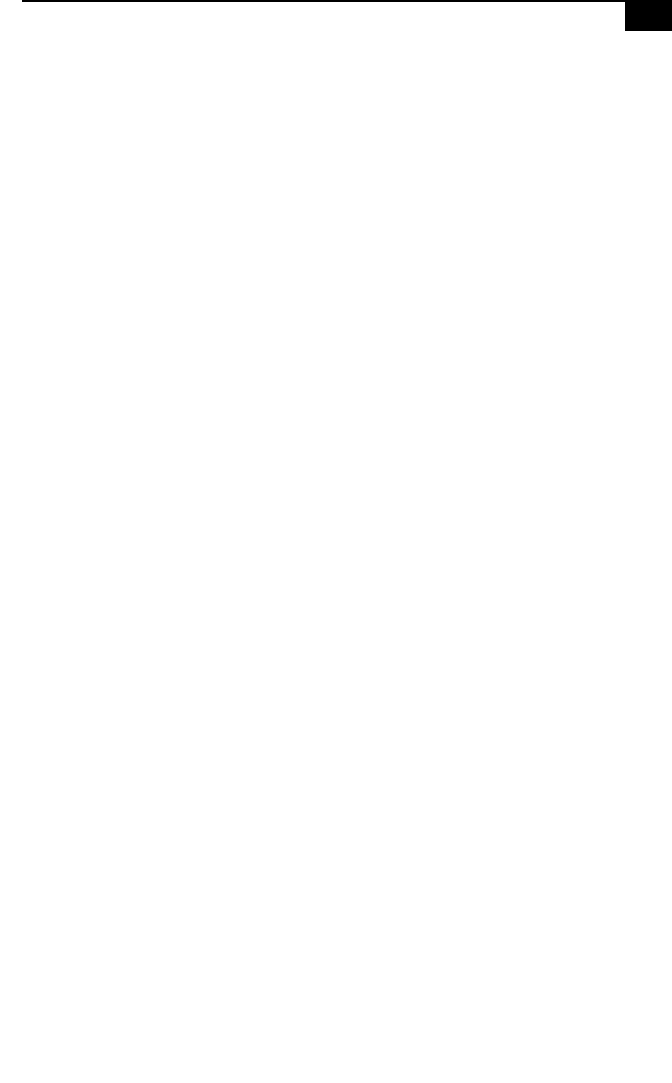
Supplementary Information 13
Using Devices Connected to the i.LINK (IEEE 1394), S-Link™
(Control-A1), and Optical Digital Audio Output Connectors
For the latest information on devices known to be compatible with the
state-of the-art audio, video, and graphics capabilities of your VAIO
computer, check the Sony web site at http://www.sony.com/pcsupport.
Connecting to i.LINK Ports
Your VAIO computer includes a 4-pin i.LINK connector on the front of
the system and two 6-pin i.LINK connectors on the back of the system. A
6-pin i.LINK connector can supply power from the computer to the
connected device if the device is equipped with a 6-pin connector. Each 6-
pin connector supplies 10V to 12V. The total power supplied by both 6-
pin i.LINK connectors cannot exceed 6 watts. A 4-pin i.LINK connector
cannot supply power to a connected device.
Capturing and Editing Digital Video Clips
❑ You can capture digital video clips using a digital video camera
recorder and DVgate Motion software. Once the clips are saved as
AVI files, they can be edited using DVgate Motion, DVgate Clip, or
Adobe Premiere® LE. You cannot capture digital video clips directly
using the Capture menu in Adobe Premiere LE. Adobe Premiere LE
supports an analog capture board for capturing clips. Your VAIO
computer is designed for digital video input.
❑ If there is no audio data associated with an AVI file, the message
“Codec compression error” appears. If you do not wish to associate
audio with your AVI file, you can add muted sound data by
recording audio with the mute option enabled.
❑ For best performance, when editing AVI files in Adobe Premiere LE,
you should use the default setup parameters that shipped with your
system. If you change the default setup and want to reinitialize the
parameters, follow these steps:
1 In the Adobe Premiere LE application, select Compression from the
Make menu. The Compression Settings dialog box appears.
2 In the Method list box, select Sony DV software CODEC.
3 Click OK to close the screen.
4 From the Make menu, select Preset. The Preset dialog box appears.
5 Select the parameters for Time Base, Compress, Output, and Preview
Option settings as indicated below.