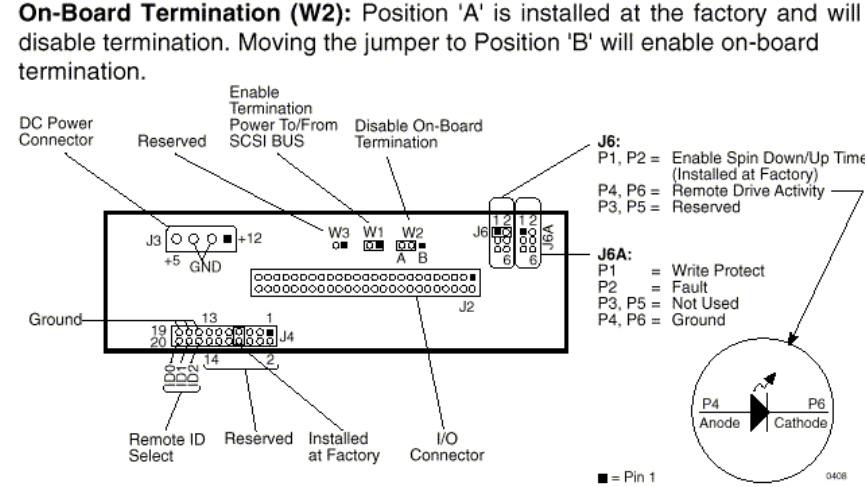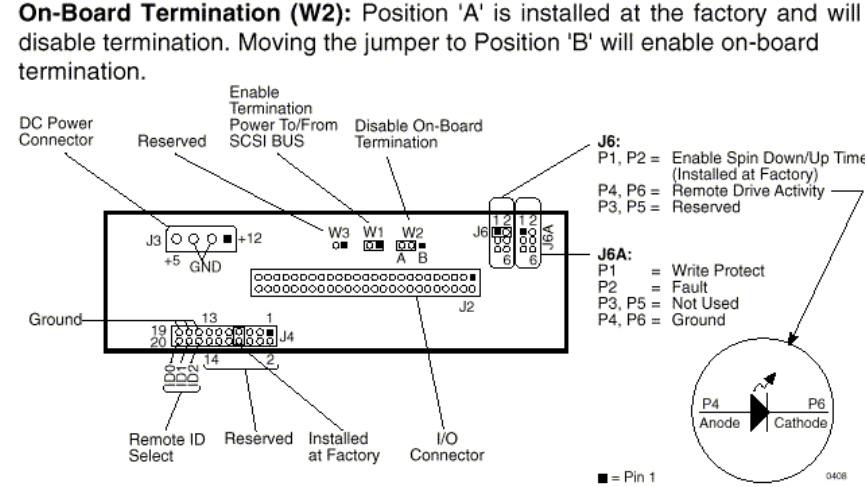
SCSI Tips for MMR/MMP Users rev 1.0 1/26/99
SCSI Termination
A terminator provides electrical circuitry at the end of a SCSI chain to prevent the
reflection of electrical signals when they reach the end of the chain. The SCSI bus
requires terminations only at the ends of the SCSI chain, not in the middle. There are
several types of SCSI Termination: Passive, Active, Active Negation, Force Perfect
Termination, and Low Voltage Differential.
The MMR/MMP should only use Active terminators. This is because active
terminators involve a voltage regulator to reduce fluctuation effects in TERMPWR to
insignificance. This results in more stable SCSI signals, less signal reflection and fewer
data errors. Active negation terminators are most optimized for FAST and Ultra-SCSI
speeds. Active negation termination is currently not under testing and thus is not
supported by TASCAM.
Kingston Frame Configuration
When configuring a Kingston receiving frame the settings in Figure 1 must be used.
Note: All but one setting are factory defaults. Jumpers should be installed on W3, W1
and pins 1&2 of J6 (Figure 1). Jumper W2 determines termination. In the “A” position
(default) termination resistors are disabled (This is the recommended configuration for
most external applications). In certain conditions it may be desirable to terminate at the
frame, for example, if an internal bay is being installed in the MMR/MMP. If this is the
case jumper W2 should be set in the “B” position
Figure 1