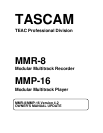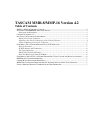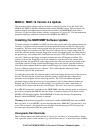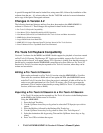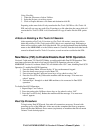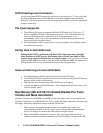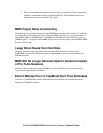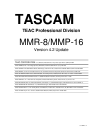TASCAM MMR-8/MMP-16 Version 4.2 Owner’s Manual Update
4
A special Downgrade Disk must be loaded first, using menu 995, followed by installation of the
software from the pre – 4.1 release software. See the TASCAM web site for more information
and a copy of the special Downgrade software.
Changes in Version 4.2
The following functional changes and bug fixes have been made to the MMR-8/MMP-16
software in Version 4.2. These changes are explained in detail in this document:
! Pro Tools 5.0 Playback Compatibility.
! New Menu (795) to Enable/Disable Dual SCSI Operation.
! New Menus (560 and 561) to Enable/Disable Pro Tools Volume and Mute Automation.
! MMR Project Name Incrementing.
! Larger Block Reads from Hard Disk.
! MMR Will No Longer Generate OpenTL Sessions Instead of Pro Tools Sessions.
! Extra 2 Minutes Prior to TapeMode Start Time Eliminated.
Pro Tools 5.0 Playback Compatibility
Version 4.2 software for the MMR-8 and MMP-16 adds support for playback of sessions created
on Pro Tools 5.0 Systems. The Message “PT Version not writable, export to Pro Tools first if
you plan to edit or record” will appear when a PT 5.0 Session is loaded. Note that this message is
normal and is a reminder that the MMR/MMP cannot Record or Save Edits to a Pro Tools 5.0
Session
.
Pro Tools 5.0 sessions may be exported to Pro Tools 4.0 sessions, where they can be
written and recorded to.
Editing a Pro Tools 5.0 Session
Edits can be performed on a Pro Tools 5.0 session using the MMR/MMP or ViewNet.
These edits are saved into RAM and will not update the EDL (the MMR/MMP cannot
write Pro Tools 5.0 session files). Once the project is unloaded, all edits will be lost. In
order to save edits performed on a Pro Tools 5.0 session, a Pro Tools export must be
performed. (This is similar in functionality to using OMF, Pro Tools 3.2, and Fairlight
sessions, which save edits to RAM).
Exporting a Pro Tools 5.0 Session to a Pro Tools 4.0 Session
A Pro Tools 5.0 session can be exported to a Pro Tools 4.0 session via the Backup button
on the MMR or the Utilities menu in ViewNet.
Using the MMR/MMP:
1.
Press the Load Track key.
2.
Use the Up/Down Arrow keys or Jog wheel to select the PT5.0 project you wish to
export.
3.
Press the Shift key followed by the Backup<Slip Track> key.
4.
Use the Up/Down Arrow keys or Jog wheel to select “Pro Tools Export to”.
5.
Select the destination disk by pressing Trim and the Up/Down Arrow keys or Jog
wheel.
6.
Press Yes<STO> to initiate the export.