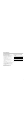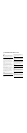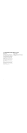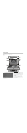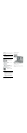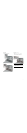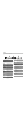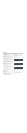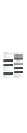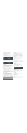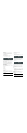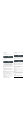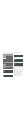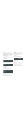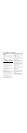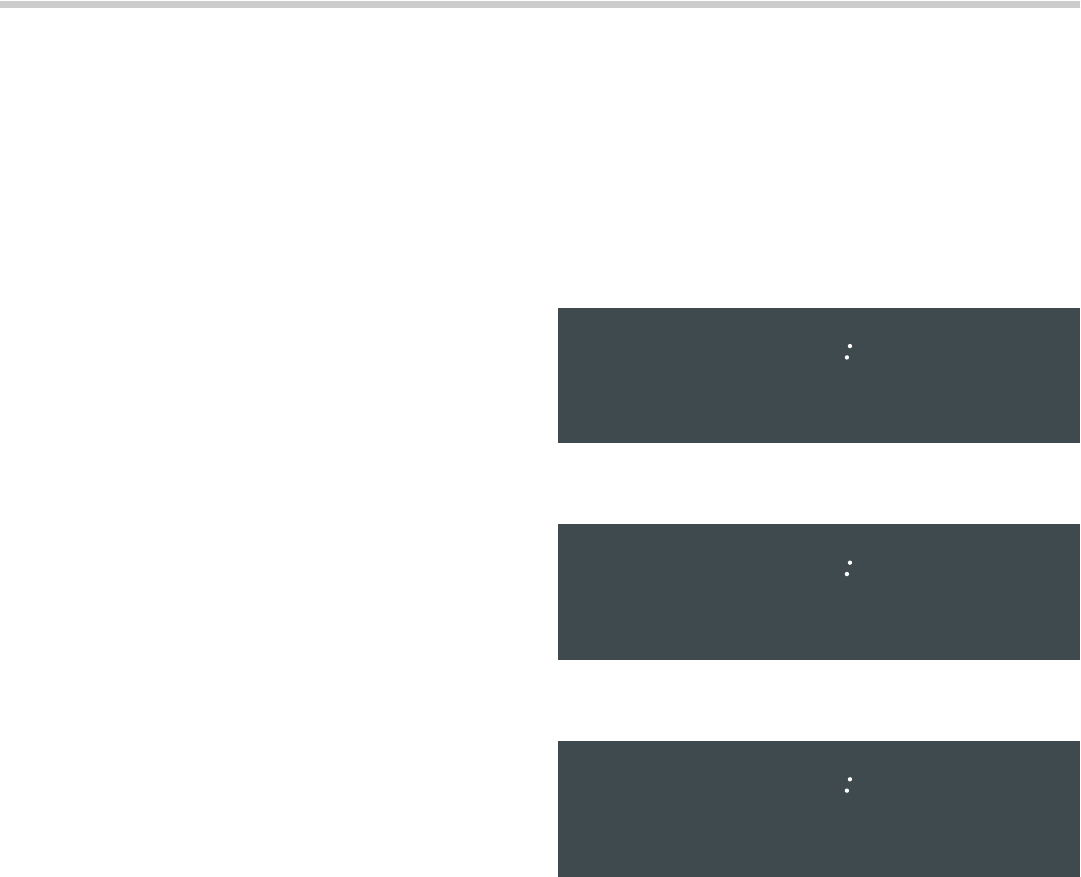
13
Operation
About the Appliance
Your new oven combines popular functions, premium
cooking results and simple operation.
The "Easy Cook" function makes it possible to select the
desired food type using the display menu. The oven then
starts automatically, using the correct cooking mode,
temperature and time.
While cooking, if a dish turns out particularly well, the
settings for this dish can be stored in "Favorites" and can
be retrieved at any time.
This oven can also provide assistance after cooking:
Thanks to "Self-Clean" mode, hours of scrubbing into the
darkest corners of the oven is a thing of the past. The
oven burns off soil simply and easily. All that is left to do
is to remove a few ashes from the oven when Self-Clean
is done.
Clear labeling of the touch keys make operating the oven
very easy. In addition, messages on the display provide
assistance when adjusting settings. This manual includes
all instructions for operating the oven.
Before Using the Appliance for the First
Time
▯ Appliance must be properly installed by a qualified
technician before use.
▯ Remove all packing materials from inside and outside
the oven.
▯ While cool, wipe with a clean, damp cloth and dry.
▯ There may be a slight odor during first uses; this is
normal and will disappear.
▯ Optimum cooking results depend on proper cookware
being used.
▯ Read and understand all safety precautions and Use
and Care Manual information.
▯ Execute the following sections prior to operating:
Basic Features
Turning the Oven on and off
Press ON/OFF to turn the oven on. The last heating
mode selected and the default temperature appear in the
display.
Press ON/OFF again to turn the oven off. The oven
returns to standby mode.
Double ovens: To switch off only one oven, select the
corresponding oven cavity using UPPER or LOWER. Next
press ON/OFF within 10 seconds.
Setting the Language
The default display language is English. However, you
can change the language in the user settings.
Tip: The oven must be turned off in order to access the
menu.
To set the language:
1.
Press INFO.
The user settings menu is displayed:
2.
Press 2 for “custom”.
The following menu is displayed:
3.
Press 2 for “Language”.
The available languages are displayed:
4.
Use the numeric keys to select your preferred
language.
The display from step 2 appears in the language you
selected.
Tips:
▯ Press INFO to exit user settings.
▯ Press BACK to return to the previous screen.
▯ For more information on user settings, see "User
Settings".
VWDQGDUG
8VHUVHWWLQJV
DP
FXVWRP
³³ ´¯
/DQJXDJH
&ORFN
DP
%HHSOHQJWK
0RUH
³³ ´¯
)UDQFDLV
(QJOLVK
DP
(VSDQRO
'HXWVFK
³³ ´¯