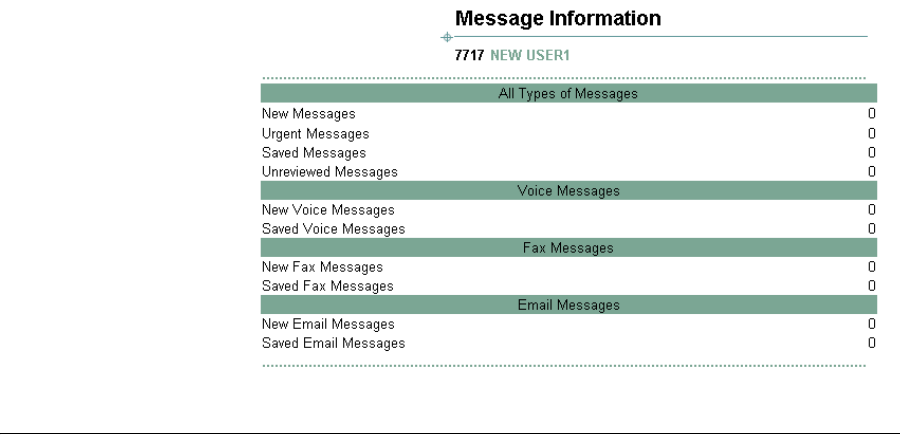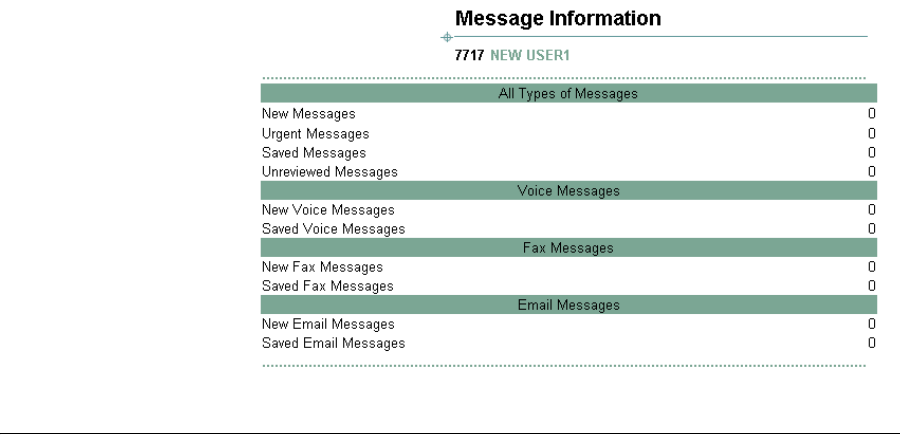
Using an E-Mail Application to View Messages 51
The Message Information screen appears with a list of All Messages and
Voice, Fax, and E-mail messages.
Figure 24 Message Information Screen
Using an E-Mail
Application to View
Messages
You can use a third-party application (Microsoft Outlook Express,
Microsoft Outlook or IBM Lotus Notes) to access messages in your
mailbox.
■ A voice message appears as a .wav file attachment in an e-mail
message. You can listen to the .wav file on any media player.
■ A fax message appears as .tif file attachment in an e-mail message.
You can open the .tif file in a graphics application and send it to a
printer.
When you or your administrator create an account in the third-party
e-mail application, you or the administrator must:
■ Specify the protocol used by the e-mail application to access the IP
Messaging system:
■ POP3 — The Post Office Protocol, version 3, retrieves e-mail
messages from a mail server.