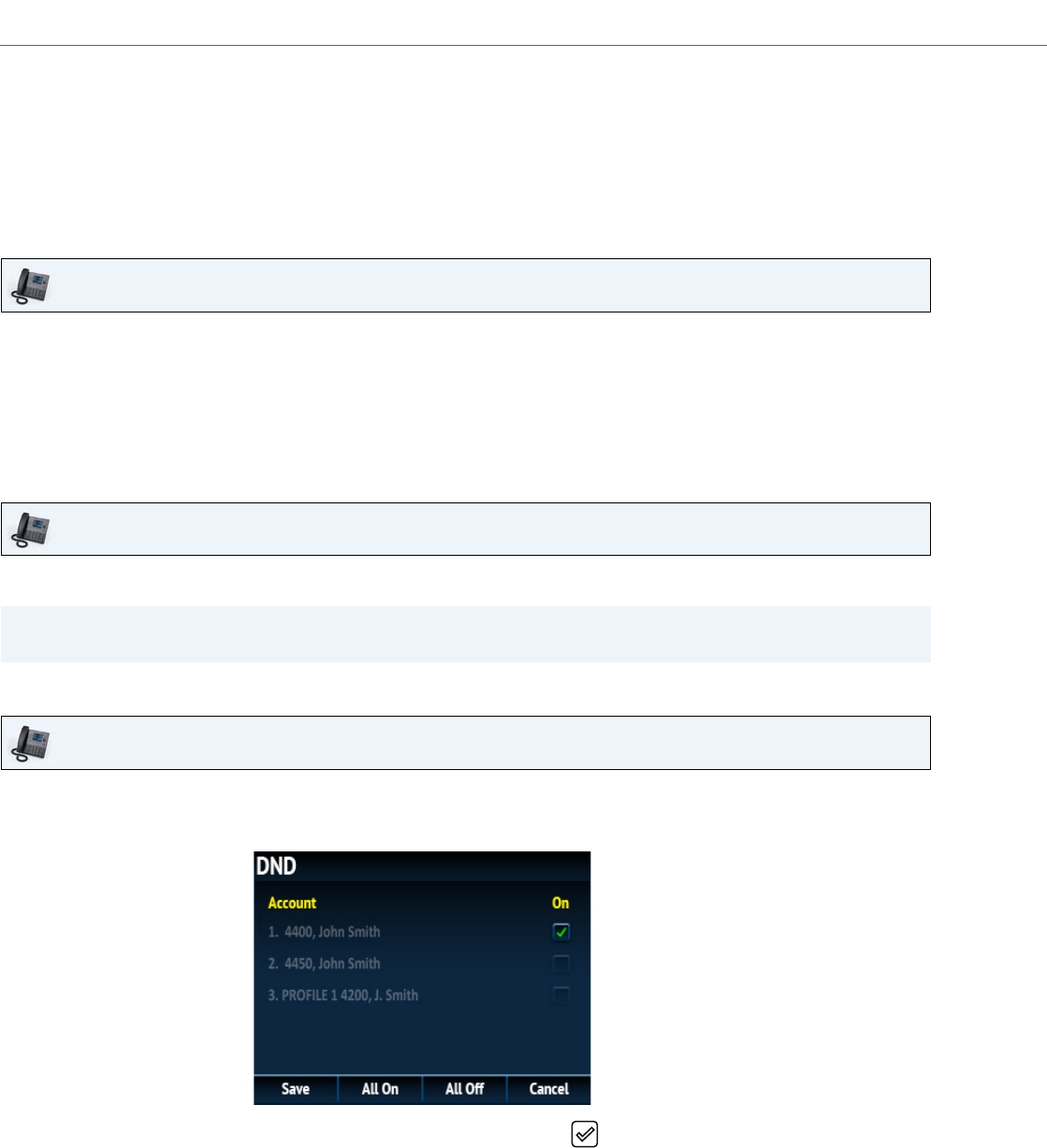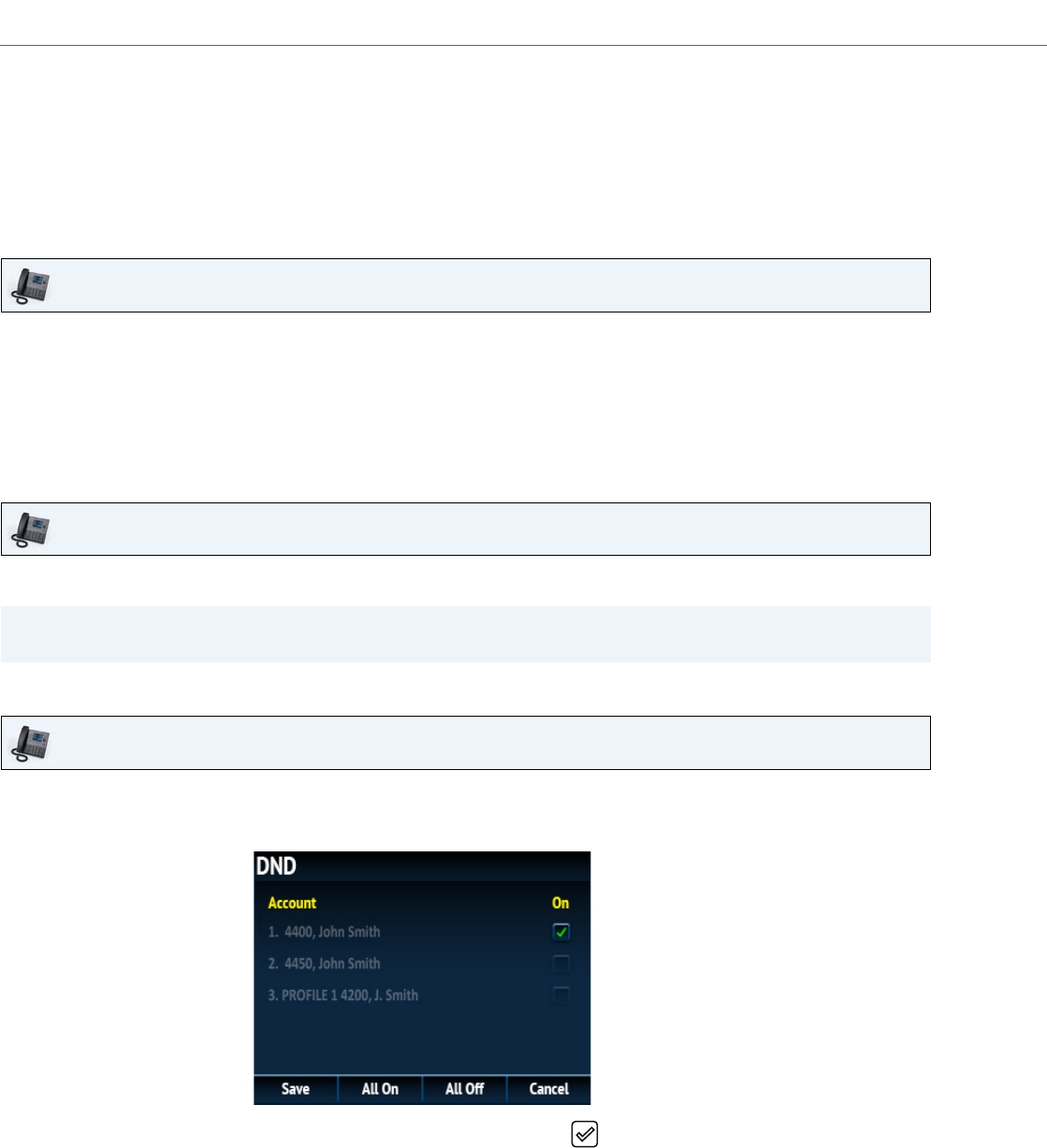
Managing Calls
140 41-001524-00 REV00 – 04.2014
Configuring DND Modes Using the IP Phone UI
After you add a DND key to your phone, you can toggle the DND state using this key on the phone. Use the following
procedure to enable/disable DND on the IP phone.
The following procedures assume you have already configured a DND key AND assumes there are multiple accounts
configured on the phone.
DND in Account Mode
DND in Phone Mode (Default)
DND in Custom Mode
IP Phone UI
1. From the Home screen press the 4 navigation key to move to the Line Selection screen.
2. Highlight the desired account using the
2 and 5 navigation keys.
3. Press the
3 navigation key to go back to the Home screen
4. With the account in focus on Home screen, press the DND softkey to toggle DND on or off for the account.
IP Phone UI
1. From the Home screen, press the DND softkey to toggle DND on or off for all accounts on the phone.
Note:
Enabling DND in Phone mode toggles all accounts on the phone to DND on.
IP Phone UI
1. From the Home screen, press the DND softkey.
The screen displays a list of the accounts on the phone and allows you to enable/disable a specific account or all
accounts.
2. Use the
2 and 5 navigation keys to scroll through the accounts and press the button to enable DND for the
selected account.
Note:
Press the All On or All Off softkeys to quickly enable or disable DND for all accounts.
3. Press the Save softkey to save your changes.