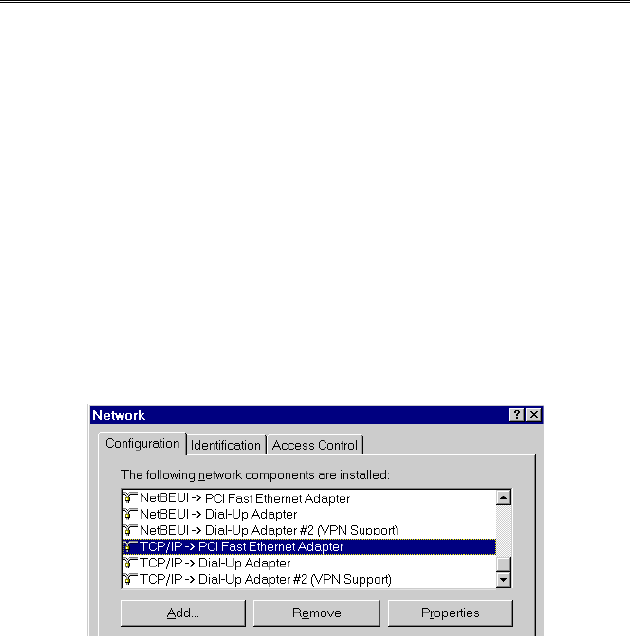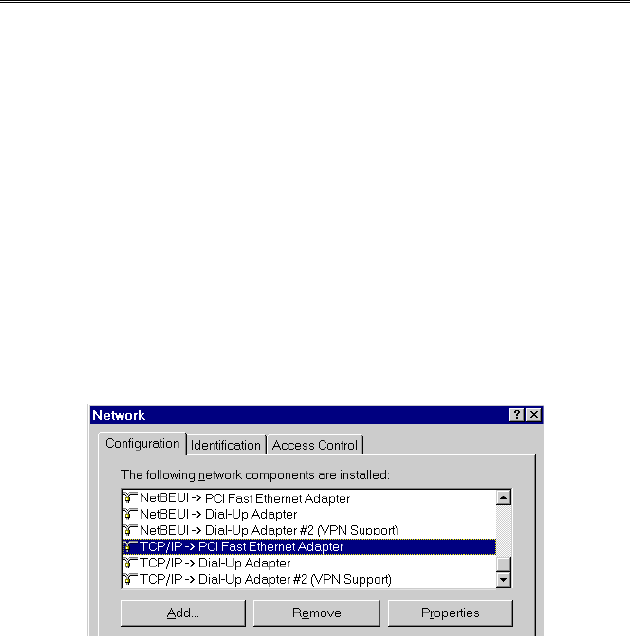
PC Setup - Windows
n
TCP/IP Setup
• If using the default Wireless Router settings, and the default Win-
dows TCP/IP settings, no changes need to be made.
• If using a specified (fixed) IP address on your PC, refer to the user man-
ual for details of the required changes:
• The Gateway must be set to the IP address of the Wireless Router
• The DNS should be set to the address provided by your ISP.
Windows 95
On Windows 95, TCP/IP was not installed by default. To check if TCP/IP is
installed:
1. Use Start - Settings - Control Panel - Network to view a screen like the
example below.
2. If TCP/IP is not listed, click Add - Protocol - Microsoft - TCP/IP to in-
stall it.
3. The default TCP/IP properties are correct and do not need to be changed.
To view the properties, select the TCP/IP entry for your network card, as
shown above, and click the Properties button. You will see a screen like
the example below.
Page 4