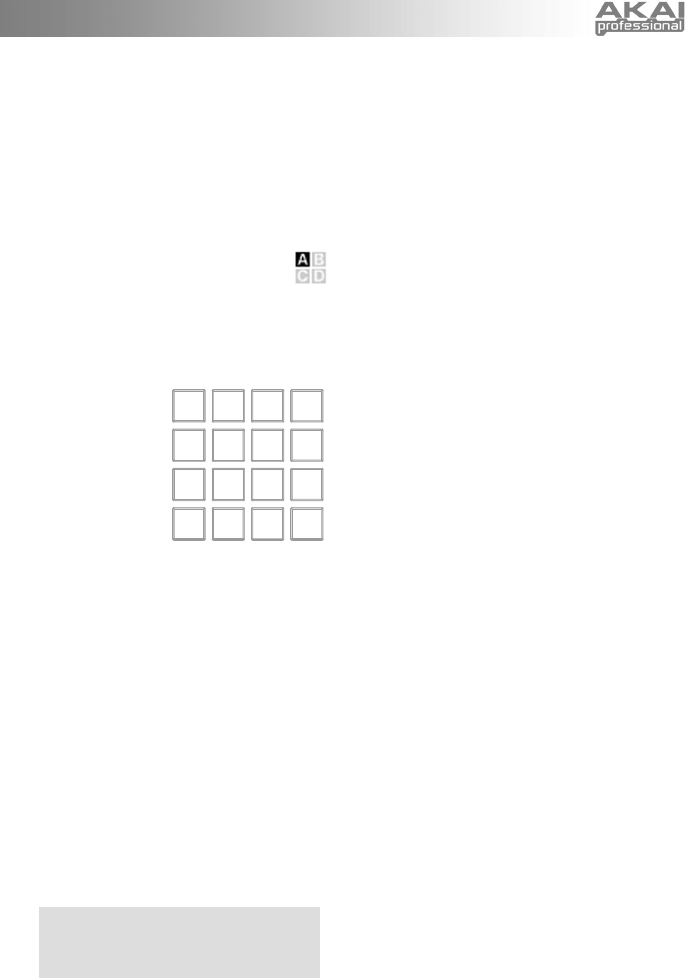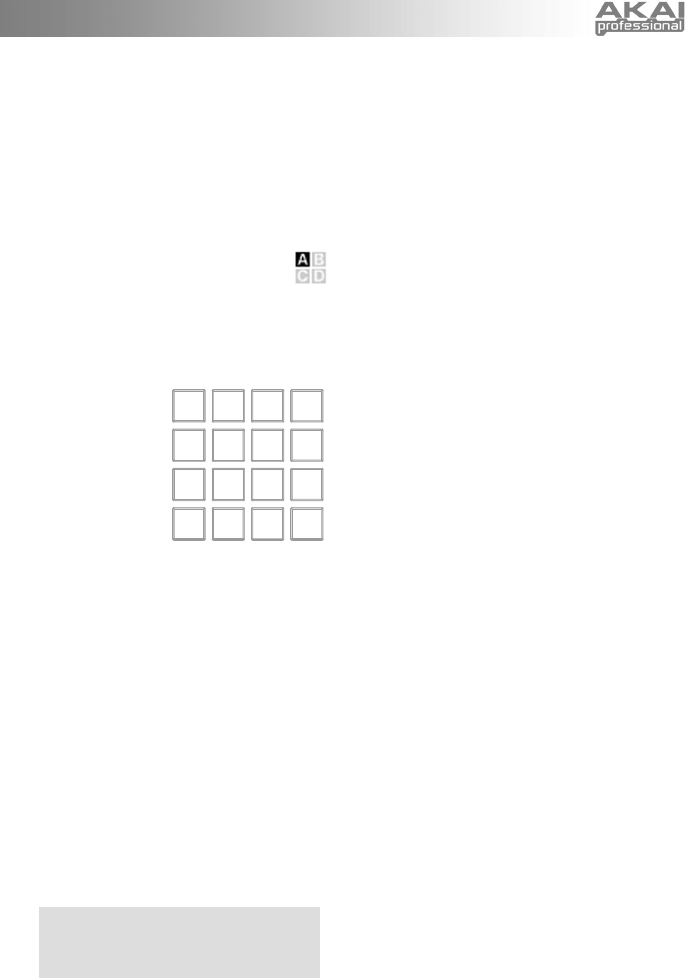
2
103
111
119
127
71
79
87 95
39
47
55
63
7
15
23
31
14. 16 MPC PRESSURE AND VELOCITY
SENSITIVE PADS – The pads can be used
to trigger drum hits or samples on your
software or hardware module or can be
configured to send Program Change
messages. The pads are pressure and
velocity sensitive, which makes them very
responsive and intuitive to play.
15. PAD BANK buttons – These 4 buttons
switch among pad banks A, B, C, D. Each
bank can address a unique set of 16 sounds,
giving you access of up to 64 different
sounds you can trigger with the pads.
The currently selected pad bank will
be indicated on the LCD display.
16. [FULL LEVEL] – When [FULL LEVEL] is
activated, the pads always play back at a
maximum velocity (127), no matter how hard
or soft you hit them.
17. [16 LEVEL] –
When [16 LEVEL]
is activated, you
can use the 16
pads to change a
selected sound’s
velocity in 16
steps. When you
press the [16
LEVEL] button, the
last pad that was hit gets mapped to all 16
pads. The pads will now output the same
note number and pressure controller as the
initial pad, but the velocity is fixed at the
values shown in the diagram on the right,
regardless of how hard you hit them. This
allows you to have more control over the
velocity of a sound.
18. [NOTE REPEAT] – Holding this button while
striking a pad causes the pad to retrigger at a
rate based on the current Tempo and Time
Division settings. The Note Repeat feature
can be synced to an internal or external MIDI
Clock source. [NOTE REPEAT] can function
as a latching or momentary button.
19. [SPLIT] – This button divides the keyboard
into left and right sections – A and B,
respectively – allowing you to control two
different sets of sounds simultaneously.
When [SPLIT] is activated, its LED will light
up.
20. [TIME DIVISION] – This button is used to
specify the rate of the Note Repeat and
Arpeggiator features. When [TIME
DIVISION] is activated, you can press one of
the 8 switches to specify a time division.
[TIME DIVISION] can function as a
momentary or toggle button.
Please note that while [TIME DIVISION] is
active, the 8 assignable buttons will not
function as MIDI CC or Program Change
switches until [TIME DIVISION] has been de-
activated.
21. [ARP ON/OFF] – This button enables and
disables the internal Arpeggiator. The
Arpeggiator will only function on notes being
played on the keyboard. The Arpeggiator
feature on the MPK61/MPK88 works in
conjunction with the Tempo and Time
Division settings, which specify the rate of
arpeggiation. Please note that the
Arpeggiator can be synced either to an
internal or external MIDI Clock source (such
as a software DAW or a MIDI device).
22. [LATCH] – This button works in conjunction
with the Arpeggiator. When the Arpeggiator
is turned on and [LATCH] has been enabled,
you can hold down a combination of keys --
the Arpeggiator will memorize and continue to
arpeggiate these notes, even if you depress
the keys. There are a couple of ways to use
the [LATCH] function:
a. While holding down the keys, you can
add more notes to the sequence by
pressing down additional keys.
b.
If you depress the keys, release them,
and then p
ress down a new
combination of notes, the Arpeggiator
will memorize and arpeggiate the new
notes.
23. [OCTAVE + / -] – These buttons can be used
to shift the keyboard’s range up and down.
The display will indicate which octave you
have shifted to. If both buttons are pressed
at the same time, the octave shift will reset to
0.
24. [TAP TEMPO] – This button allows you to tap
in a new tempo. If the preset is reloaded, the
tempo will revert to the saved tempo value.
(Please note that a preset’s default tempo
can be set in Edit Mode). Tap Tempo does
not work when the MPK61/MPK88 is set to
External sync.
25. PITCH BEND WHEEL – Transmits MIDI
Pitch Bend information on a selected MIDI
channel and port.
26. MODULATION WHEEL – This wheel can be
used to transmit continuous controller data.
By default, the modulation wheel will transmit
MIDI CC #01.
Tip: You can set the dividing point of the
keyboard – or "Split Point" – by simply holding
down the [SPLIT] button and pressing the desired
key on the keyboard.