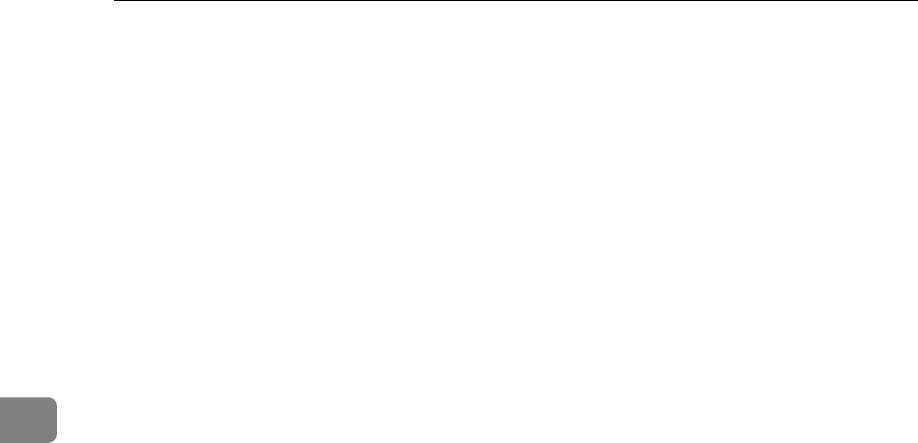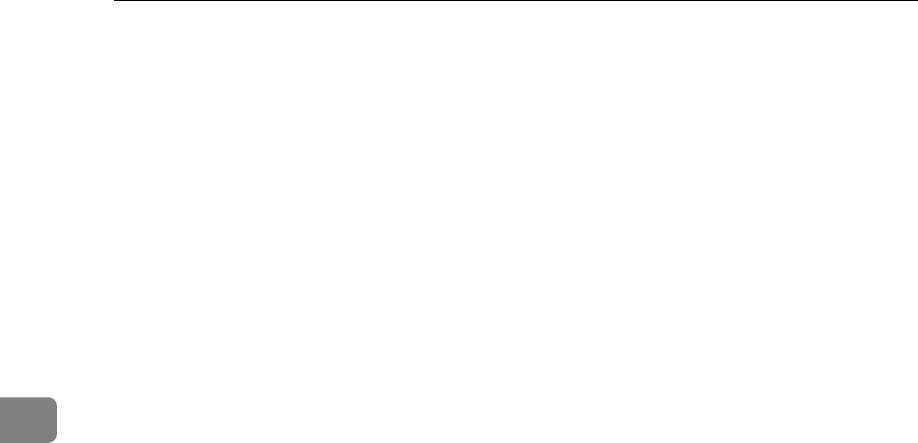
Appendix
172
4
• 1000-sheet finisher (Finisher shift tray)
A4K, 8
1
/
2
” × 11”K: 10 to 50-feaf binging...100 to 20 copies, 2 to 9-leaf
binding...100 copies A4L, B5 JISL, 8
1
/
2
” × 11”K: 10 to 50-feaf bing-
ing...50 to 10 copies, 2 to 9-leaf binding...100 copies
A3L, B4L, 11” × 17”L, 8
1
/
2
” × 14”L, 12” × 18”L: 10 to 30-leaf bind-
ing...50 to 10 copies, 2 to 9-leaf binding...50 copies
•Booklet finisher
A4L, B5 JISL, 8
1
/
2
” × 11”L: 10 to 50-leaf binding…100 to 20 copies, 2
to 9-leaf binding…100 copies
A4K, B5 JISK, 8
1
/
2
” × 11”K:10 to 50-leaf binding…50 to 10 copies, 2 to
9-leaf binding…100 copies
A3L, B4 JISL, 11” × 17”L, 8
1
/
2
” × 14”)L: 10 to 30-leaf binding…50 to
10 copies, 2 to 9-leaf binding…50 copies
Booklet tray: A3L. B4 JISL, A4L, 11” × 17”L, 8
1
/
2
” × 14”L, 8
1
/
2
” ×
11”L: 2 to 5-leaf binding...30 copies, 6 to 10-leaf binding...15 copies
• You cannot change stapling positions during copying.
• When the original image is rotated, the staple orientation changes by 90°.
• The maximum original image size that can be rotated is as follows: Metric
version: A4, Inch version: 8
1
/
2
” × 11”
•
When using
[
Staple: Slant
]
,
[
Staple: Bottom Slant
]
,
[
Staple: Left 2
]
,
[
Staple: Top 2
]
with Combine, Double copies or Auto Reduce / Enlarge function, “Blank
part will appear. Check orientation. ”message may appear depending on
the orientation of originals and paper you placed. In this case, change the
paper orientation.
• When [Staple: Left 2], [Staple: Top 2] is selected, the following settings are
useful to rotate images appropriately:
• [Auto Reduce / Enlarge] or [Auto Paper Select]
•Replace [Auto Tray Switching] with [With Image Rotation] in the User Tool's
Copier / Document Server Features
• If you select Saddle Stitch function with the optional booklet finisher, the
machine staples and folds the paper in the center, then delivers the paper
folded.
•If you select [Staple: Center] from the Booklet or Magazine function, the ma-
chine staples the paper, and folds it like a book, then delivers the paper
folded.
❖ Punch
• When using Punch and Combine, Double Copies, or Auto Reduce/En-
large,the message “Blank part will appear. Check orientation.” may ap-
pear because of the orientation of the original and the copy paper. If this
occurs, change the orientation of the copy paper.
• Since punch holes are made in each copy, the punch hole positions vary
slightly.