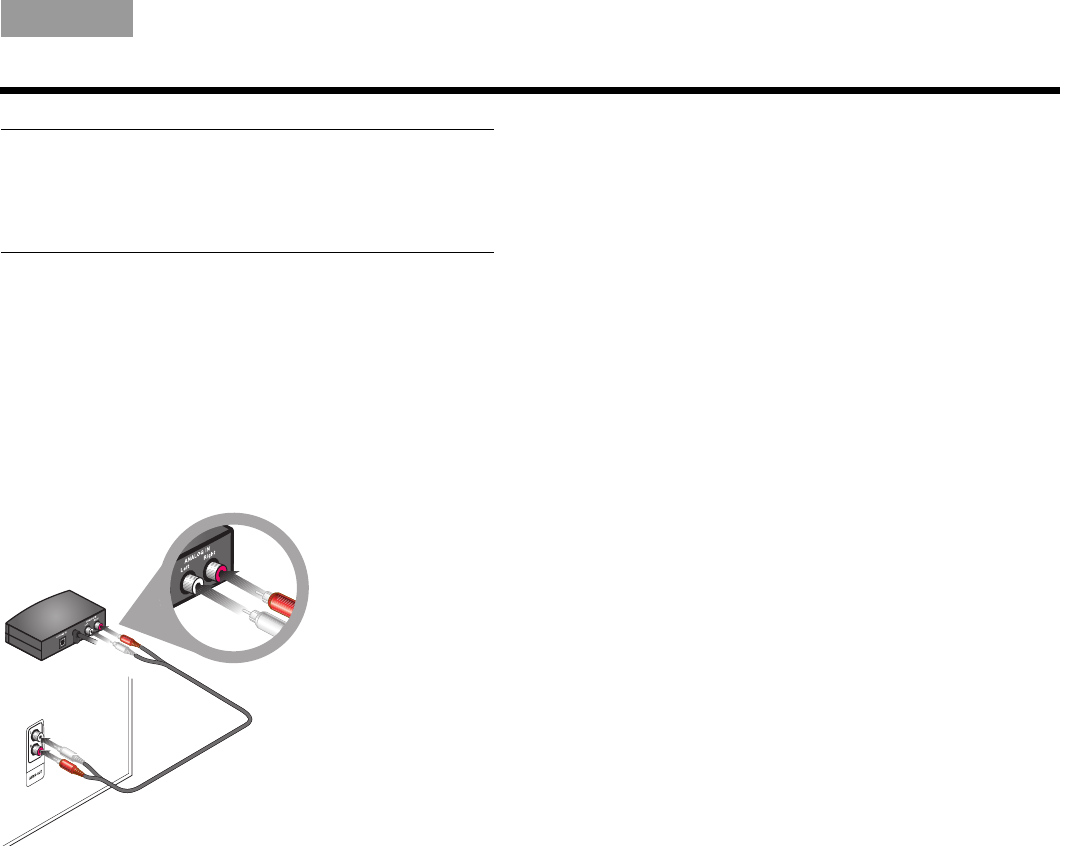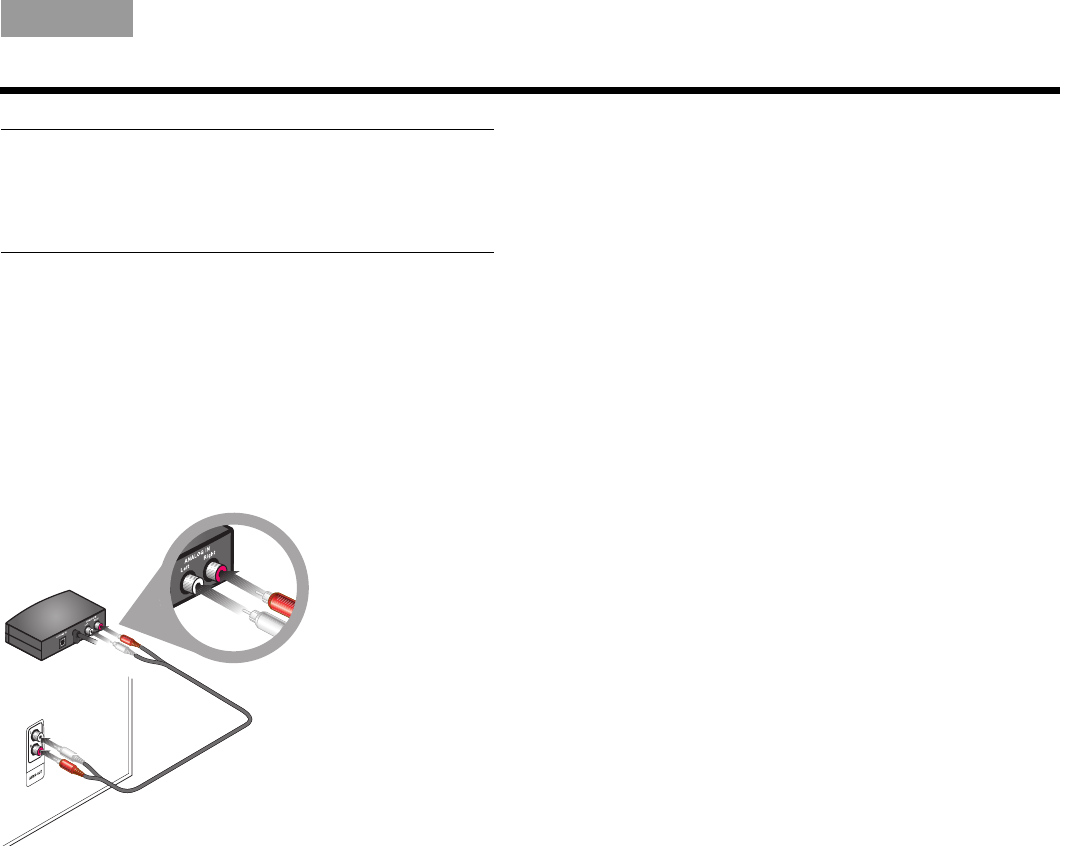
11
SYSTEM SETUP
Italiano SvenskaDeutsch NederlandsEnglish FrançaisEspañol
Note: The interface module has both optical and analog
connectors to accommodate a variety of TVs. When your
TV is connected to the optical input on the interface
module, the analog input cannot be used as a second
audio input.
Connecting analog audio
If your TV is not equipped with an optical connector,
use the supplied stereo audio cable to connect from
your TV audio out connectors to the interface module
ANALOG IN connectors.
The stereo audio cable has two RCA connectors at
each end, one red and one white. It connects to left (L)
and right (R) audio outputs on the rear panel of your TV
and the interface module.
If your TV provides both fixed (FIX) and variable (VAR)
audio output connectors, use the fixed connectors for
higher sound quality. Be sure to select Fixed in the
setup menu of your TV.
To enjoy the full benefit of hearing TV audio through the
CineMate
®
system, the internal speakers in your TV
should be turned off. Your TV may have an onscreen
audio menu that includes an option for turning the TV
speakers on or off.
Turning off the TV internal speakers
Newer TVs normally have a setup menu item for turning
off speakers. Older TVs may have a speaker on/off
switch on the rear panel near the audio output
connectors.
Using a TV setup menu
1. Use your TV remote to display the audio menu on
your TV screen.
2. Locate the menu item to turn your speakers on or
off and select Off.
If your TV does not have a menu setting for turning off
the internal speakers, exit the audio menu and reduce
the TV volume to its lowest setting.
Using a speaker on/off switch
If the rear panel of your TV has a SPEAKER ON/OFF
switch, set it to the OFF position and adjust the TV
volume to about 80% of the highest volume.
00.Kaiser_OG.book Page 11 Friday, May 15, 2009 7:15 AM