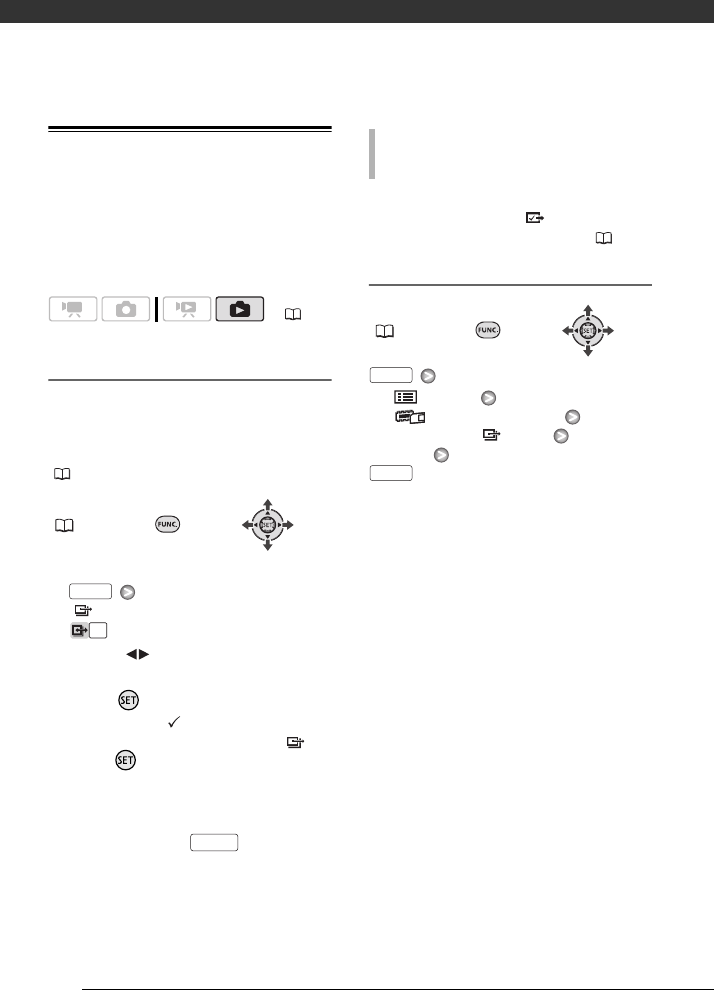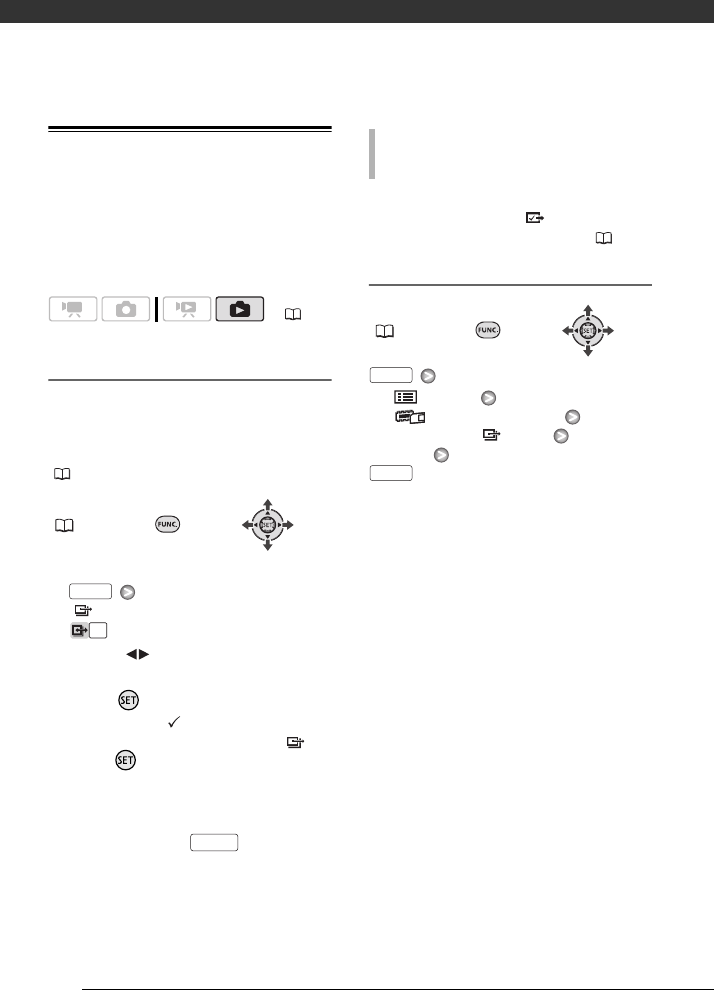
External Connections
90
Transfer Orders
You can mark in advance the still
images you want to transfer to the
computer as transfer orders. You can
set transfer orders for up to 998 still
images.
Selecting Still Images to Transfer
(Transfer Order)
Set the transfer orders before connecting
the camcorder to the computer.
Select in advance the memory from
which you want to transfer still images
( 65).
FUNC.
( 28)
1 Open the image selection screen.
[ TRANSFER ORDER]
appears on the screen.
2 Select ( ) the still image you
want to mark with a transfer order.
3 Press to set the transfer order.
A checkmark appears in the box
next to the transfer order icon .
Press again to cancel the
transfer order.
4 Repeat steps 2-3 to mark
additional images with transfer
orders or press twice to
close the menu.
Connect the camcorder to the
computer and select [ TRANSFER
ORDERS] in the transfer menu ( 89).
Erasing All Transfer Orders
FUNC.
( 28)
[ MENU]
[ MEMORY OPER.]
[ERASE ALL ORD]
[YES]
( 26)
FUNC.
FUNC.
TO TRANSFER THE STILL IMAGES MARKED
WITH TRANSFER ORDERS
FUNC.
FUNC.
D128S_NTSC_E.book Page 90 Thursday, June 5, 2008 4:01 PM